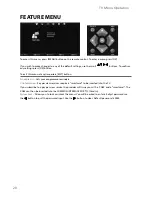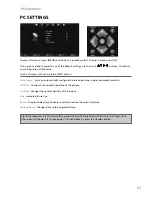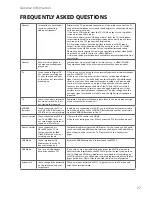12
TV BUTTONS & SOURCE MENU
Choosing Mode Input/Source
To switch between the different input/
connections.
A) Using the buttons on the remote control:
1) Press [SOURCE/ AV] - The source menu will
appear
2) Press [\/] or [/\] to select the input you
require.
3) Press [OK]
B) Using the buttons on the Television:
1) Press [SOURCE]
2) Scroll up / down using CH+/ CH- buttons to
the input/source you require
3) Press Vol+ to change input/source to the
one selected.
TV Buttons and Source Menu
Displays the input source menu
Displays Menu/OSD
Volume up and menu right
Volume down and menu left
Programme/Channel up and menu up
Programme/Channel down and menu down
Standby Power On/Off
1
2
3
4
5
6
7
1
2
3
4
5
6
7
Summary of Contents for M40/57G-GB-FTCU-UK
Page 1: ...M40 57G GB FTCU UK Full HD LCD TV with Freeview USB Media Player Model No User Guide ...
Page 27: ...30 ...
Page 28: ...31 31 ...
Page 29: ...M40 MAN 0001 ...