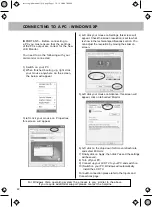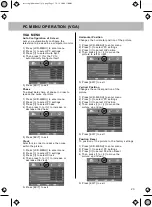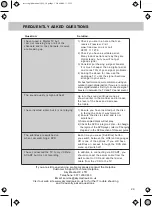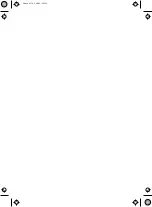18
TV MENU OPERATION
Common Interface Slot
(Only in Freeview Mode)
Pay per view services require a “smartcard” to
be inserted into the TV. If you subscribe to a
pay per view service the provider will issue you
with a ‘CAM’ card “smartcard”. The CAM can
then be inserted into the COMMON
INTERFACE PORT. To access the card follow
the steps below.
1) Press [LCD-MENU] to enter menu
2) Press [>] to move to Tuning Settings Menu
3) Press [\/] to highlight Common Interface
4) Press [>] to enter the menu
5) Press [EXIT] to exit
TIMER SETTINGS MENU
Lets you adjust the OSD timing and
the sleep timer
Sleep Timer
Lets you set the sleep timer so
the television automatically switches off
after a certain amount of time.
1) Press [LCD-MENU] to enter menu
2) Press [>] to move to Timer Settings
Menu
3) Press [\/] to highlight Sleep Timer
4) Press [>] to increase the time
to the required amount
5) Press [EXIT] to exit
On Screen Display Timer
Lets you adjust the amount of time the On
Screen Menu stays on the screen before
disappearing.
1) Press [LCD-MENU] to enter menu
2) Press [>] to move to Timer Settings Menu
3) Press [\/] to highlight OSD Timer
4) Press [>] to increase the time and [<] to
reduce the time
5) Press [EXIT] to exit
CAM and smartcard
tesco english manual 19_22_14 paPage 1 30. 4. 2009 11:13:56
Summary of Contents for X19/14A-GB-TCD-UK
Page 2: ...2 19_22_37 english manual 02 pdf 12 2 2009 14 50 23...
Page 6: ...6 tesco english manual 19_22_14 paPage 1 14 4 2009 11 51 55...
Page 26: ...26 tesco english manual 19_22_14 paPage 1 14 4 2009 12 08 33...
Page 32: ...blank pdf 14 4 2009 12 27 25...
Page 33: ...blank pdf 14 4 2009 12 27 25...