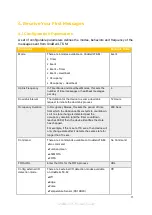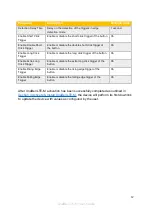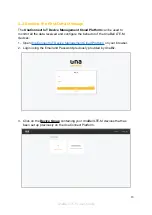8. Click on the
Done
button on the top right corner to confirm the setting.
9. After the above steps have been completed on the UnaConnect cloud platform,
UnaBell LTE-M will conduct the FOTA process when it performs its next
scheduled downlink
, or you may wish to
manually trigger a downlink (by resetting
the device or unplug and replug the batteries)
.
To check if the UnaBell LTE-M device has completed the FOTA process in its
scheduled downlink, you can click on the
Devices
tab on the menu on the left, click
on the
device name
, then click on the
Information
tab on the top of the page. Then
check that the
Firmware version
of the device has been updated to the new
Firmware version number. If it remains as the previous Firmware version number,
then the FOTA process has not been successful and you may retry the steps above.
Please take note of the following measures designed to ensure that all devices are
aligned and updated to the same and latest firmware:
●
When multiple firmware files are uploaded on UnaConnect,
the latest or
newest firmware version will be used for FOTA.
●
After the firmware has been updated on the device,
any firmware version
that is older than the device firmware cannot be updated to the device
(and no back track is available).
25
UnaBell LTE-M User Guide
Summary of Contents for UnaBell LTE-M
Page 1: ...UnaBell LTE M User Guide ...