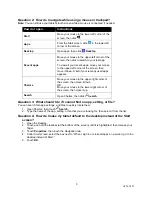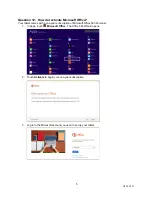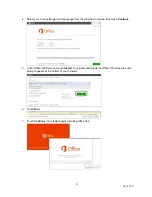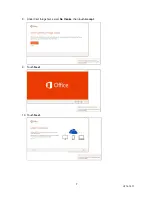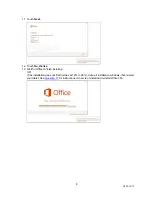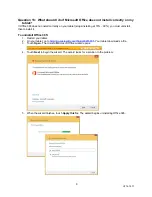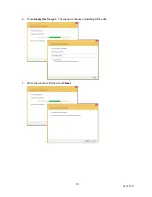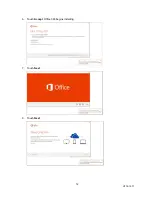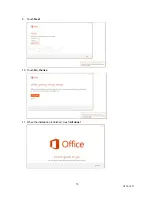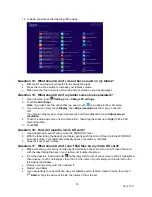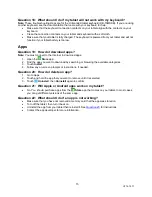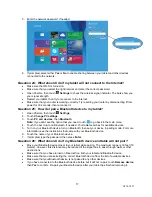17
V2 14-1271
5. Enter the network password, if needed.
6. If prompted, select either
Yes
or
No
to enable sharing between your tablet and other devices
connected to the network.
Question 24: What should I do if my tablet will not connect to the Internet?
Make sure that Wi-Fi is turned on.
Make sure that you select the right network and enter the correct password.
Open Charms, then touch
Settings
to check the wireless signal indicator. The bars show you
your signal strength.
Restart your tablet, then try to reconnect to the Internet.
Make sure that your router is working correctly. Try resetting your router by disconnecting it from
power for 30 seconds, then reconnect it.
Question 25: How do I pair a Bluetooth device to my tablet?
1. Open Charms, then touch
Settings
.
2. Touch
Change PC settings
.
3. Touch
PC and devices
, then
Bluetooth
.
Note:
If you don’t see the option that you need, touch
to go back to the main menu.
4. Touch the bar to turn on Bluetooth, if needed. Your tablet searches for available devices.
5. Turn on your Bluetooth device, turn on Bluetooth, then set your device to pairing mode. For more
information, see the instructions that came with your Bluetooth device.
6. Touch the name of your Bluetooth device.
7. If prompted, type the password, then press
Enter
.
Question 26: What should I do if my Bluetooth device and table will not pair?
Move your Bluetooth device closer to your tablet while pairing. The maximum range is 30 feet (10
meters). However, this distance may be reduced if the signal has to pass through walls or other
obstructions.
Make sure that you have turned on Bluetooth on both your tablet and Bluetooth device.
Make sure that you are selecting the correct Bluetooth device from the list of available devices.
Make sure that your Bluetooth device is not paired to any other devices.
If you have connected to the Bluetooth device before but it will not re-pair, touch
Remove device
,
then
Yes
to confirm. Re-pair your Bluetooth device after your tablet has finished removing it.