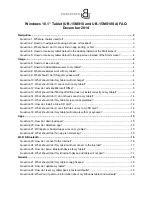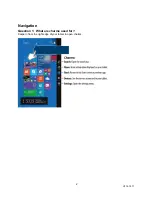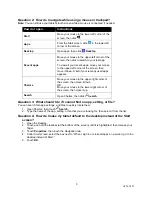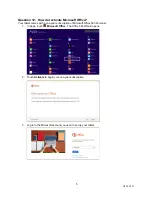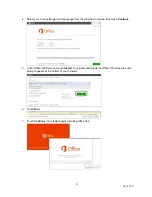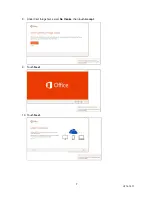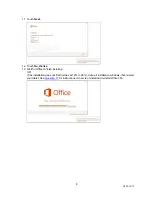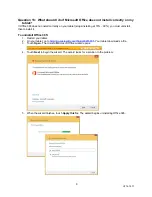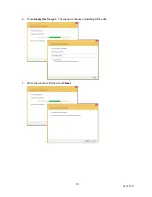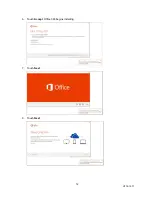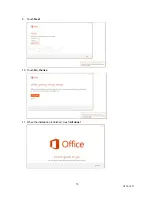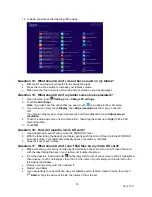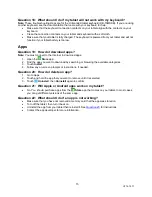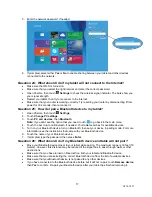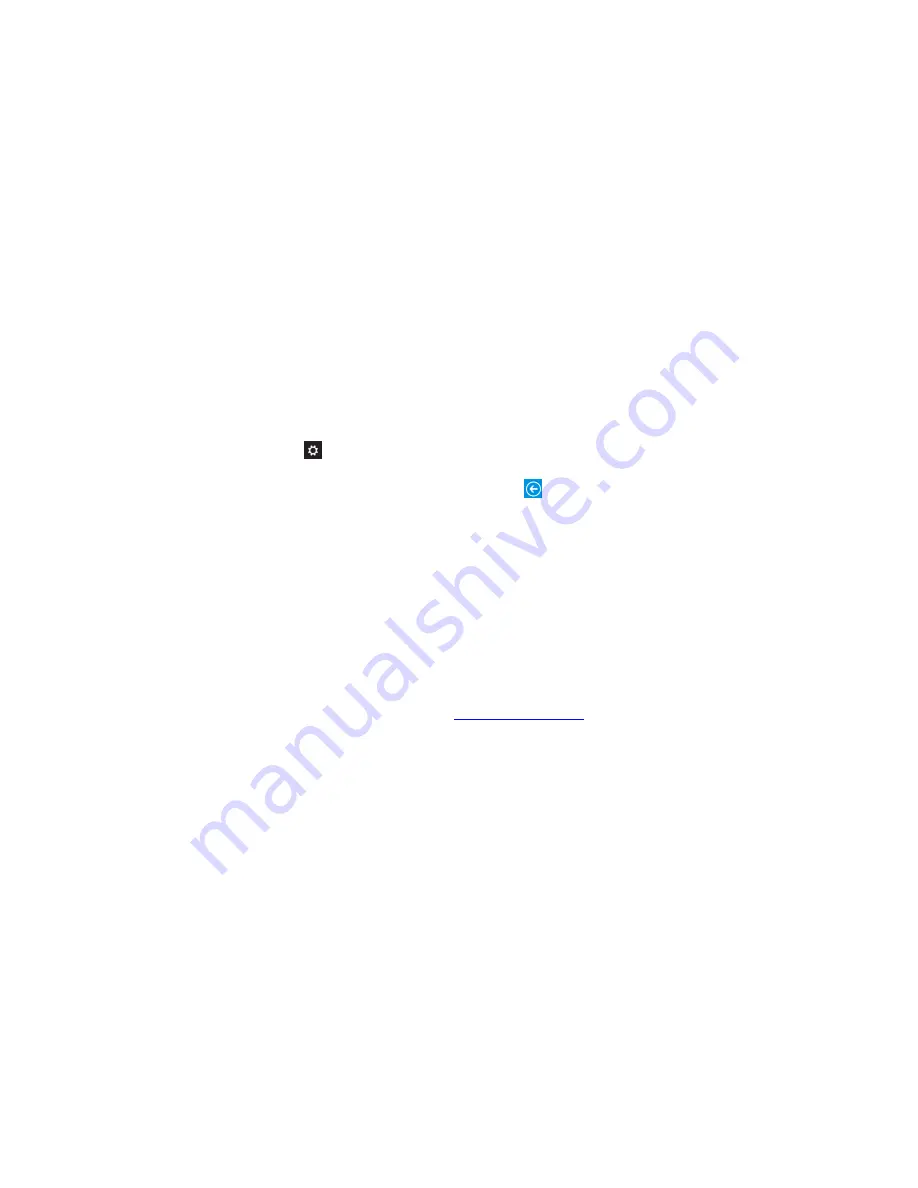
4
V2 14-1271
Question 5: How do I make my tablet default to the app screen instead of the
Start screen?
1. Open the Desktop.
2. Touch and hold the taskbar (at the bottom of the screen) until it is highlighted, then release your
finger.
3. Touch
Properties
, then touch the
Navigation
tab.
4. Under
Start screen
, selec
t the box next to “Show the Apps view automatically when I go to Start.”
5. Touch
OK
.
Usage
Question 6: How do I close an app?
While the app is open:
Swipe down from the top edge of your screen to the bottom edge of your screen.
OR
Move your mouse to the top of the screen, then click and drag the app to the bottom of your
screen.
Question 7: How do I add additional users to my tablet?
1. Open Charms, touch
Settings
, then
Change PC settings
.
2. Touch
Accounts
.
Note:
If you don’t see the option that you need, touch
to go back to the main menu.
3. Touch
Other accounts
, then
+ Add an account
.
4. Follow the on-screen instructions to create an account.
Question 8: What accessories work with my tablet?
Your tablet works with:
The Unbranded tablet keyboard (UB-15MSKB).
Most screen protectors and cases
for 10” tablets.
Capacitive touch styluses.
Question 9: What should I do if I forget my password?
Your tablet password is typically your Microsoft account password. If you do not have a Microsoft
account, use the password associated with the email address you used during setup.
If you forgot your Microsoft password, go to
Question 10: What should I do if my tablet will not charge?
Use the charging cable and adapter that came with your tablet.
Make sure that you the charging cable is securely connected to your tablet and a wall outlet. The
charging light should turn on.
If your charging cable is connected to a surge protector, make sure that it is turned on.
Try connecting to a different wall outlet.
Question 11: What should I do if I cannot turn on my tablet?
Make sure that your tablet is fully charged.
Note:
If your battery gets too low, your tablet may not turn on right away after connecting it to
power.