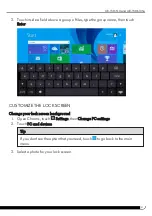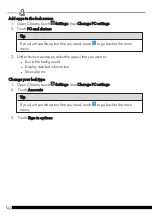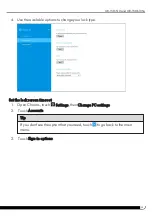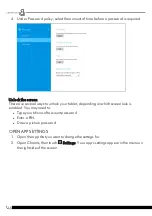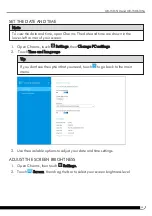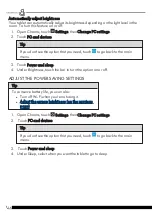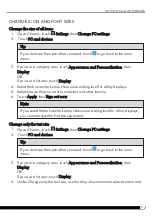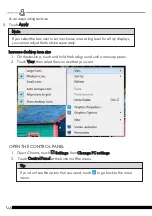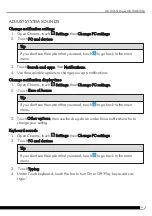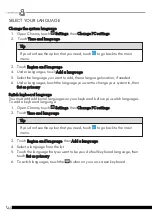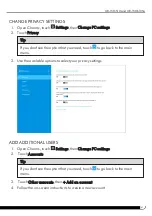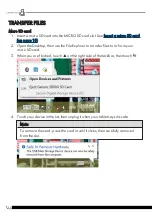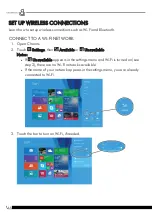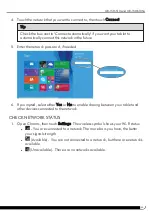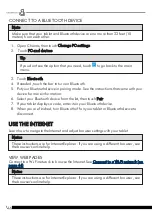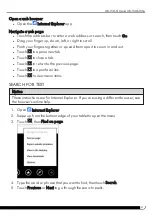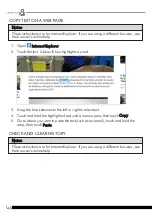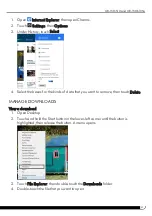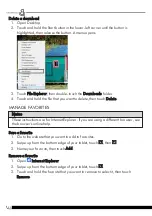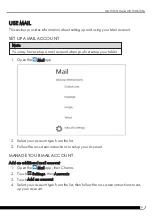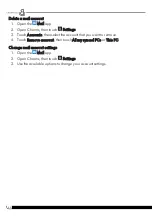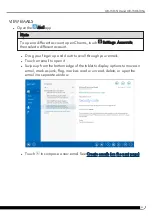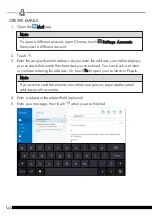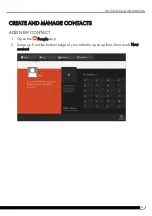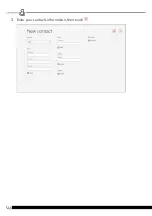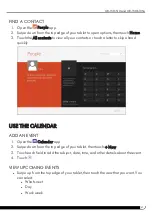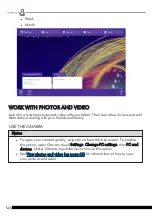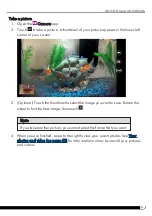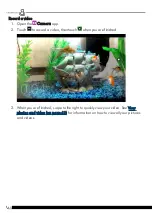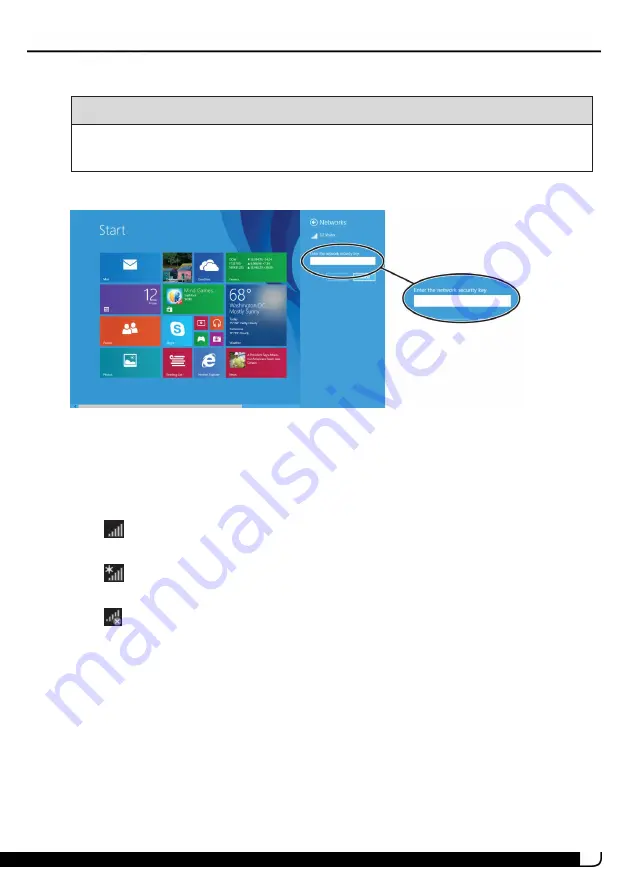
45
4. Touch the network that you want to connect to, then touch Connect.
Tip
Check the box next to "Connect automatically" if you want your tablet to
automatically connect this network in the future.
5. Enter the network password, if needed.
6. If prompted, select either Yes or No to enable sharing between your tablet and
other devices connected to the network.
CHECK NETWORK STATUS
1. Open Charms, then touch Settings. The wireless symbol shows your Wi-Fi status:
l
- You are connected to a network.The more bars you have, the better
your signal strength.
l
(Available) - You are not connected to a network, but there are networks
available.
l
(Unavailable) - There are no networks available.
UB-15MS10 and UB-15MS10SA
Summary of Contents for UB-15MS10
Page 6: ...6 PRODUCT OVERVIEW Front Back ...
Page 7: ...7 Top Left side Bottom UB 15MS10 and UB 15MS10SA ...
Page 14: ...14 Open recent apps l Swipe from the left edge of your tablet toward the center of the screen ...
Page 16: ...16 Windows Apps Store l From the Apps screen touch Store ...
Page 56: ...56 3 Enter your contact s information then touch ...