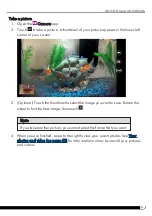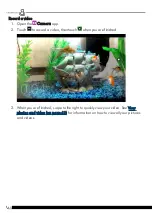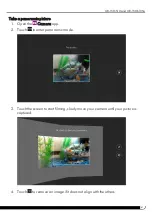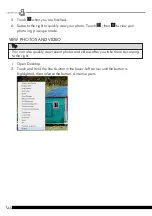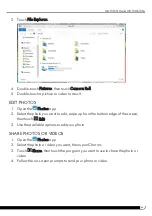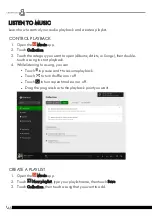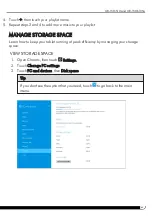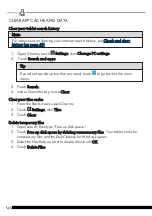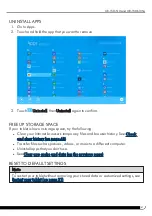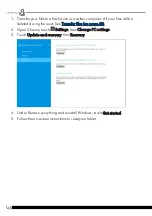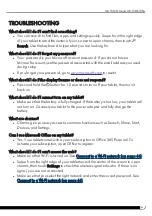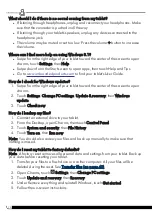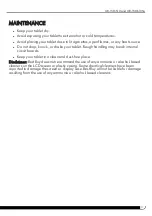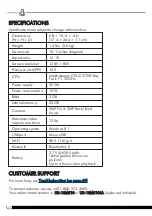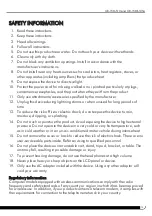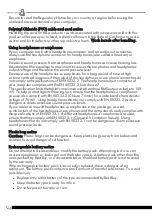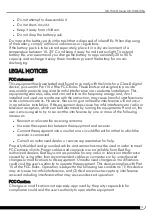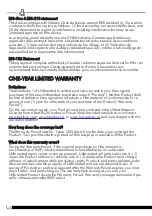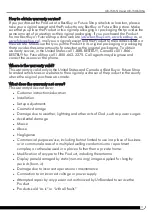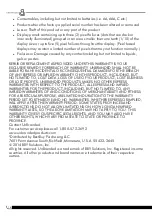73
SAFETY INFORMATION
1. Read these instructions.
2. Keep these instructions.
3. Heed all warnings.
4. Follow all instructions.
5. Do not use this product near water. Do not touch your device with wet hands.
6. Clean only with dry cloth.
7. Do not block any ventilation openings. Install in accordance with the
manufacturer's instructions.
8. Do not install near any heat sources such as radiators, heat registers, stoves, or
other apparatus (including amplifiers) that produce heat.
9. Do not expose the device to direct sunlight.
10. Protect the power cord from being walked on or pinched particularly at plugs,
convenience receptacles, and the point where they exit from the product.
11. Only use attachments/accessories specified by the manufacturer.
12. Unplug this device during lightning storms or when unused for long periods of
time.
13. To reduce the risk of fire or electric shock, do not expose this device to rain,
moisture, dripping, or splashing.
14. Do not crush or puncture the product. Avoid exposing the device to high external
pressure. Do not operate the device in a very cold or very hot temperature, such
as in cold weather or in an un-air-conditioned motor vehicle during intense heat.
15. Do not remove the cover or back to reduce the risk of electric shock. There are no
user-serviceable parts inside. Refer servicing to qualified personnel.
16. Do not place the device on an unstable cart, stand, tripod, bracket, or table. The
unit may fall, resulting in possible damage or injury.
17. To prevent hearing damage, do not use the headphones at a high volume.
18. Never place heavy or sharp objects on the LCD panel or device.
19. Only use the AC adapter included with the device. Using any other adapter will
void your warranty.
Regulatory information
Computer models equipped with wireless communications comply with the radio
frequency and safety standards of any country or region in which it has been approved
for wireless use. In addition, if your product contains a telecom modem, it complies with
the requirements for connection to the telephone network in your country.
UB-15MS10 and UB-15MS10SA
Summary of Contents for UB-15MS10
Page 6: ...6 PRODUCT OVERVIEW Front Back ...
Page 7: ...7 Top Left side Bottom UB 15MS10 and UB 15MS10SA ...
Page 14: ...14 Open recent apps l Swipe from the left edge of your tablet toward the center of the screen ...
Page 16: ...16 Windows Apps Store l From the Apps screen touch Store ...
Page 56: ...56 3 Enter your contact s information then touch ...