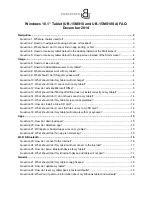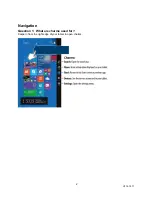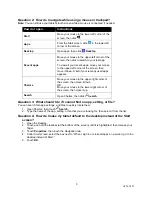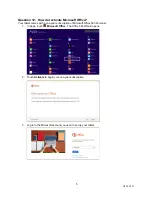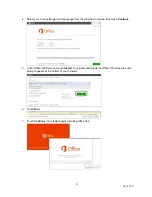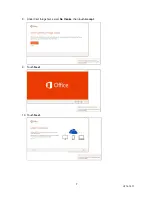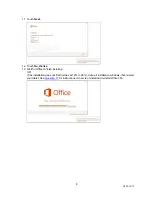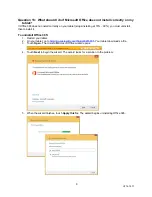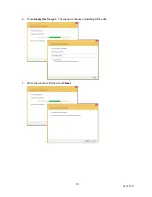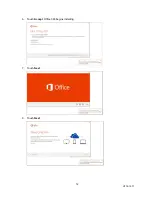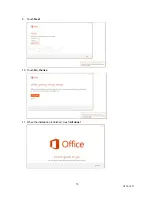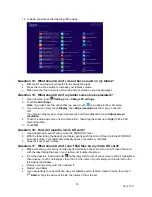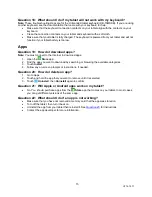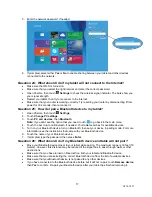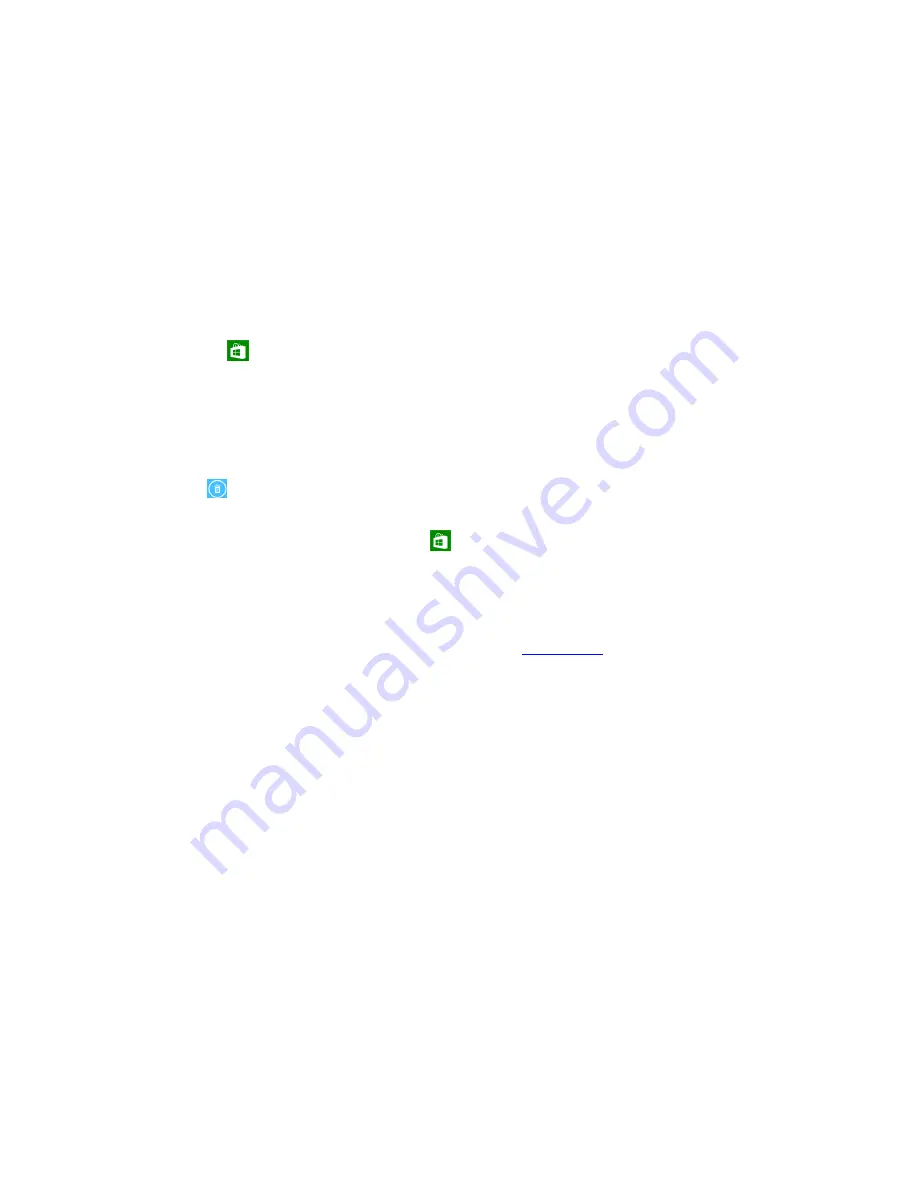
15
V2 14-1271
Question 18: What should I do if my tablet will not work with my keyboard?
Note:
These troubleshooting steps are for the Unbranded tablet keyboard (UB-15MSKB). If you are using
another keyboard, see the documentation that came with your keyboard for help.
Make sure that the keyboard connection contacts on your tablet align with the contacts on your
keyboard.
Clean the connection contacts on your tablet and keyboard with a soft cloth.
Make sure that your tablet is fully charged. The keyboard is powered from your tablet and will not
function if your tablet battery is too low.
Apps
Question 19: How do I download apps?
Note:
You must connect to the Internet to download apps.
1. Open the
Store
app.
2. Find the app you want to download by searching or browsing the available categories.
3. Touch
Install
.
4. Follow any on-screen prompts or instructions, if needed.
Question 20: How do I delete an app?
1. Go to Apps.
2. Touch and hold the app that you want to remove until it is selected.
3. Touch
Uninstall
, then
Uninstall
again to confirm.
Question 21: Will Apple or Android apps work on my tablet?
No. You should purchase apps from the
Store
app that comes on your tablet. In most cases,
you can get different versions of the same app.
Question 22: What should I do if an app is not working?
Make sure that you have not removed a memory card that the app was stored on.
Turn off the tablet, then turn it back on.
Uninstall the app from your tablet then reinstall it. See
for instructions.
Contact the app developer for more information.