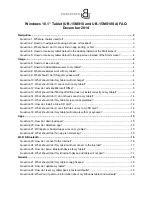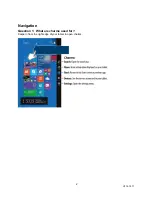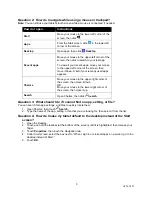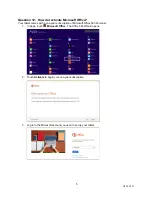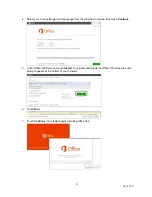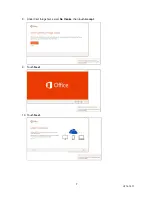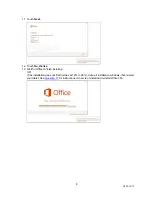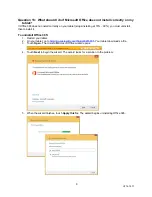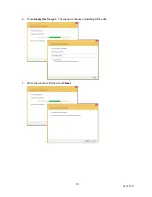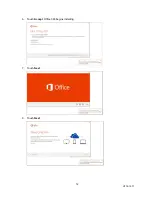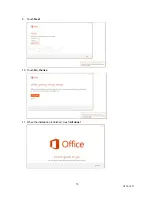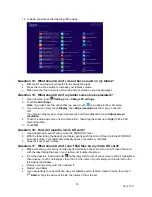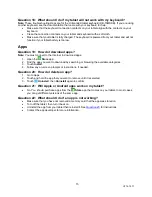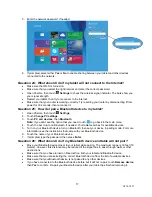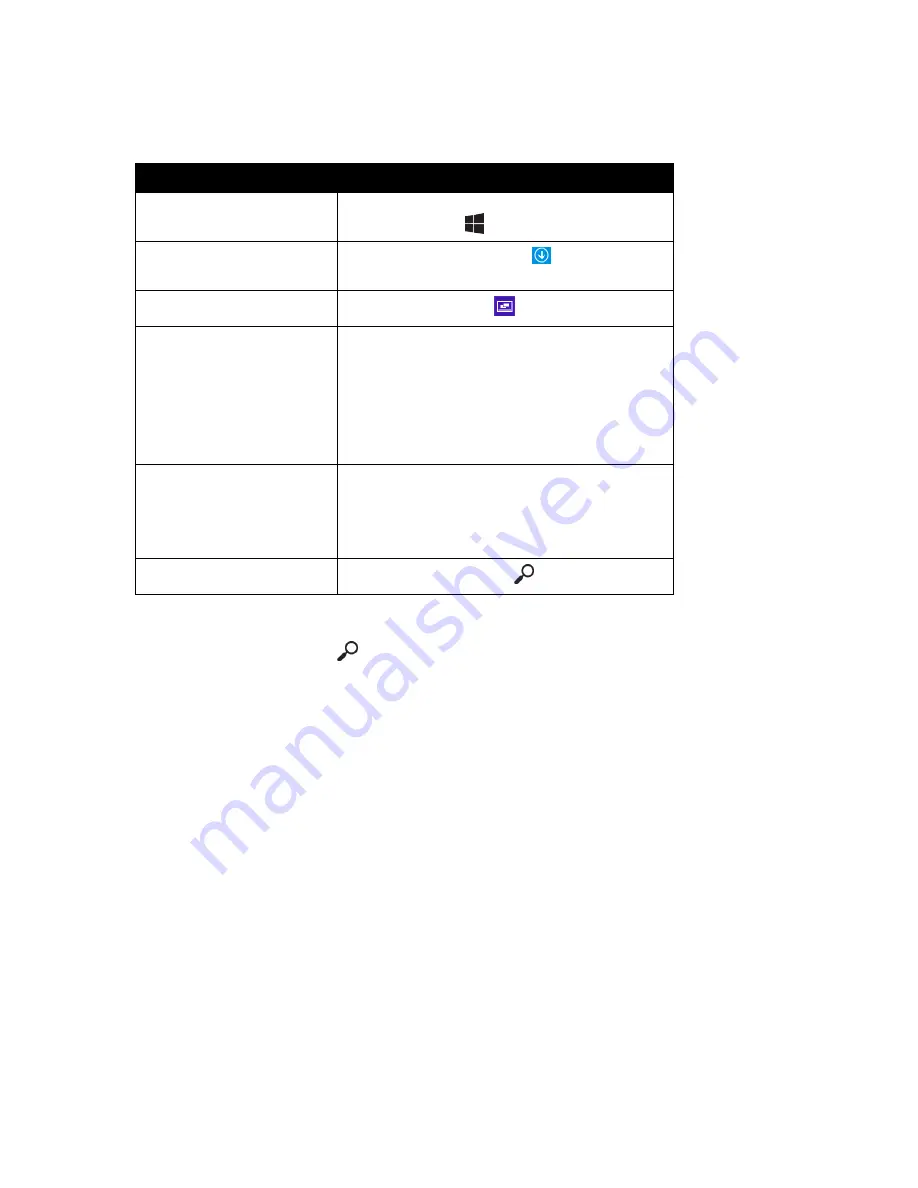
3
V2 14-1271
Question 2: How do I navigate while using a mouse or trackpad?
Note:
You can still use your tablet’s touchscreen while a mouse is connected, if needed.
How do I open…
Instructions
Start
Move your mouse to the lower-left corner of the
screen, then click
.
Apps
From the Start screen, click
in the lower-left
corner of the screen.
Desktop
Open apps, then click
Desktop
.
Recent apps
Move your mouse to the upper-left corner of the
screen, then click to switch to your last app.
To view all your recent apps, move your mouse
to the upper-left corner of the screen, then
move it down. A list of your recently used apps
appears.
Charms
Move your mouse to the upper-right corner of
the screen, then move it down.
OR
Move your mouse to the lower-right corner of
the screen, then move it up.
Search
Open Charms, then click
Search
.
Question 3: What should I do if I cannot find an app, setting, or file?
You can search for apps, settings, and files to quickly locate them:
1. Open Charms, then touch
Search
.
2. Type the name of the app, setting, or file that you are looking for, then select it from the list.
Question 4: How do I make my tablet default to the desktop instead of the Start
screen?
1. Open the Desktop.
2. Touch and hold the taskbar (at the bottom of the screen) until it is highlighted, then release your
finger.
3. Touch
Properties
, then touch the
Navigation
tab.
4. Under
Start screen
, select the box next to
“When I sign in or close all apps on a screen, go to the
desktop instead of Start.
”
5. Touch
OK
.