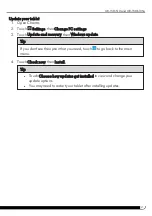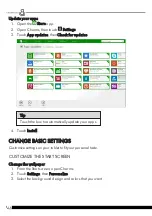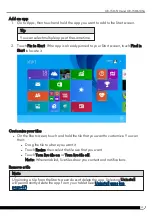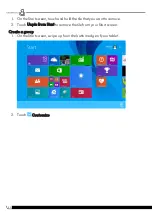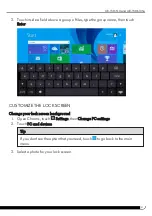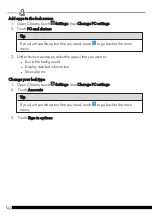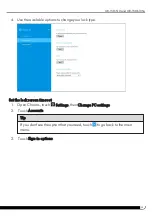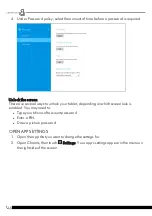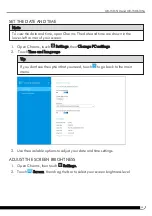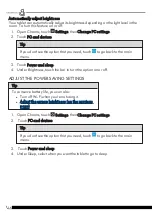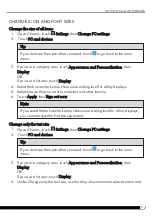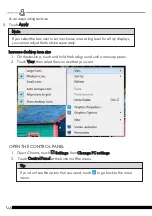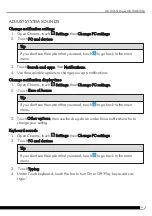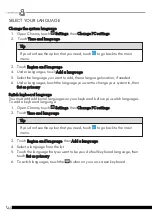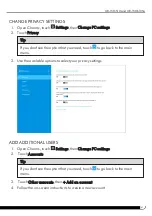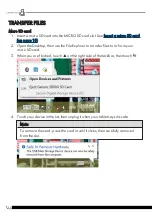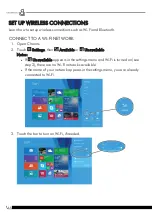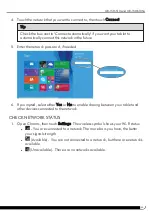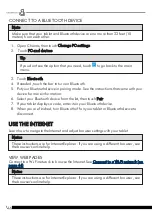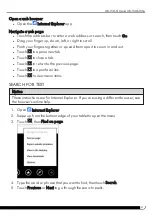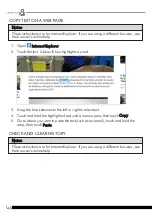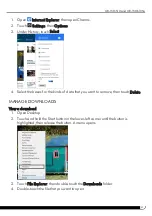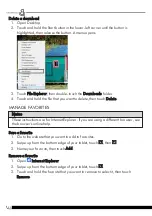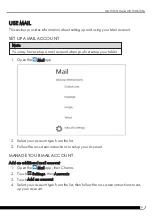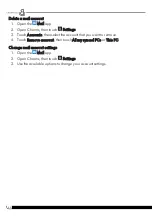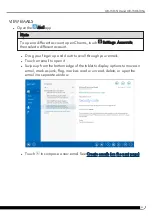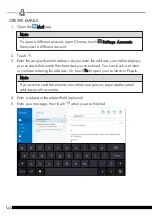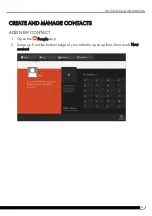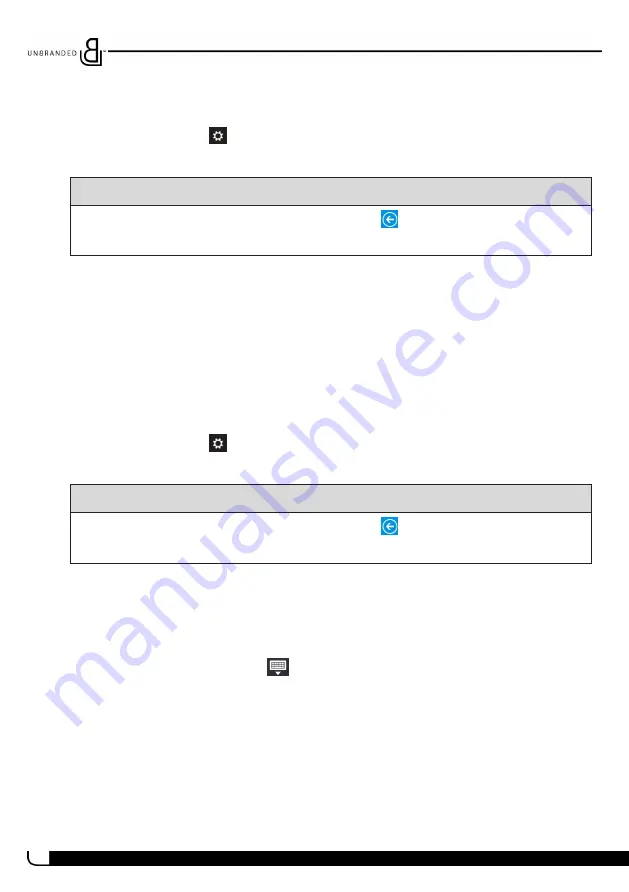
40
SELECT YOUR LANGUAGE
Change the system language
1. Open Charms, touch
Settings, then Change PC settings.
2. Touch Time and language.
Tip
If you don't see the option that you need, touch
to go back to the main
menu.
3. Touch Region and language.
4. Under
Languages
, touch Add a language.
5. Select the language you want to add, then a language location, if needed.
6. Under Languages, touch the language you want to change your system to, then
Set as primary.
Switch keyboard language
You must add additional languages on your keyboard before you switch languages.
To add a keyboard language:
1. Open Charms, touch
Settings, then Change PC settings.
2. Touch Time and language.
Tip
If you don't see the option that you need, touch
to go back to the main
menu.
3. Touch Region and language, then Add a language.
4. Select a language from the list.
5. Touch the language that you want to be your default keyboard language, then
touch Set as primary.
6. To switch languages, touch the
button on your on-screen keyboard.
Summary of Contents for UB-15MS10
Page 6: ...6 PRODUCT OVERVIEW Front Back ...
Page 7: ...7 Top Left side Bottom UB 15MS10 and UB 15MS10SA ...
Page 14: ...14 Open recent apps l Swipe from the left edge of your tablet toward the center of the screen ...
Page 16: ...16 Windows Apps Store l From the Apps screen touch Store ...
Page 56: ...56 3 Enter your contact s information then touch ...