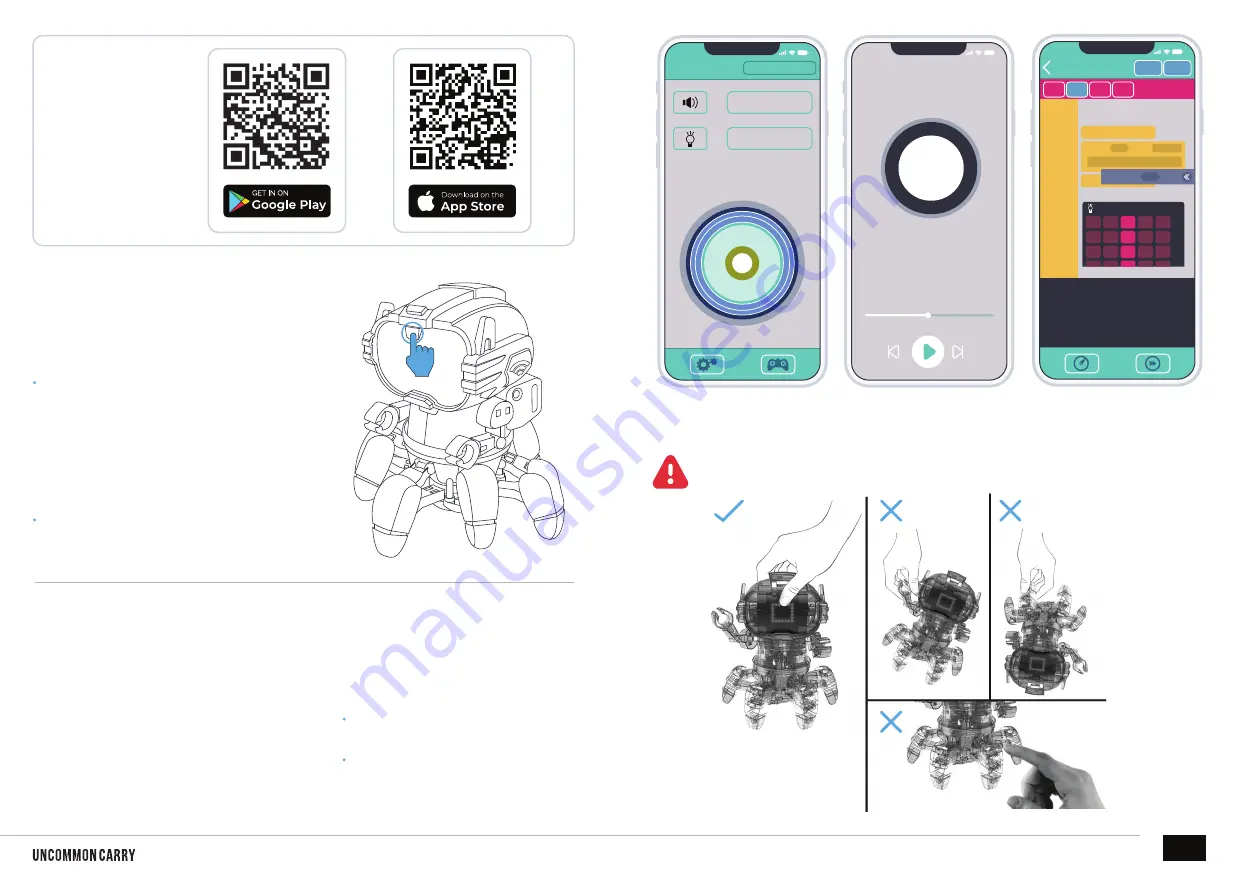
12:00
Remote Control
Stop
Number 00
Gravity Induction
12:00
12:00
Code Save
Move Turn Light Music
Start
Music
Time
main (){
robot.playMusic(Stop, 1);
robot.showLight(device.lightAray());
{
Turn Left
Turn Right
Display LED
Choose
Turn Left
Time
1
1
Stop
hOW TO PLAY
POWER ( ON/OFF )
THREE MODES
Program a variety of
controls for the robot.
You can program the robot
to steer, light displays, and
play music, among other
functions.
Use caution when handling the robot’s head. Any incorrect movement
(as shown in the picture on the right) may cause malfunction.
Short-press the switch to
POWER
ON
.
The robot’s eyes (LED area) will light up,
and the robot will emit sound effects.
The robot is in standby mode if the eyes
(LED area) start flashing.
01. App Remote Control Mode
(illustration 1)
Allows movement control, steering,
lighting, music, and other commands
through the mobile phone.
Allows for control of the
Bluetooth speaker.
If you leave the robot in the “standby” mode,
after 5 minutes, if no mode is selected, the
robot will turn off automatically.
NOTE:
Short press the switch to
POWER
OFF
. The LED light will disappear.
02. Bluetooth mode
(illustration 2)
03. Autonomous
programming control
(illustration 3)
DIY MINI ROBOT V2
14
SCAN TO
DOWNLOAD
APP
illustration 3
illustration 2
illustration 1



































