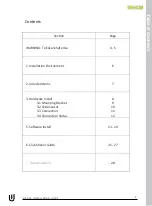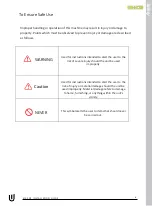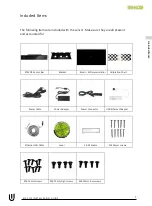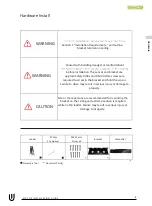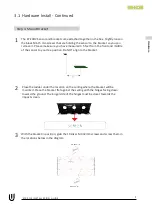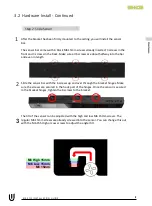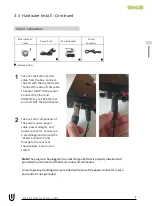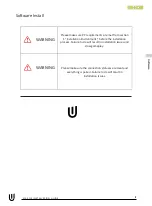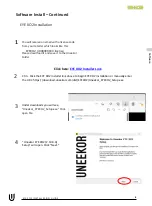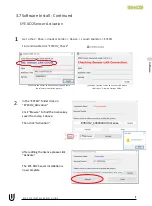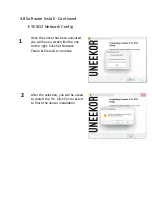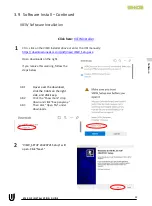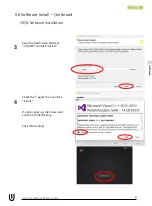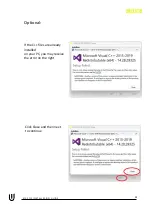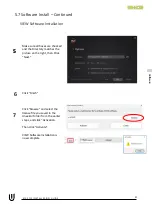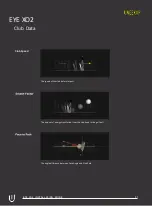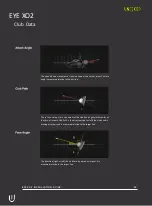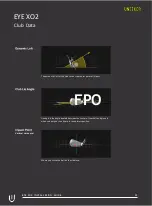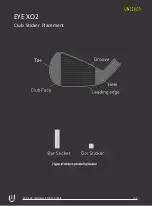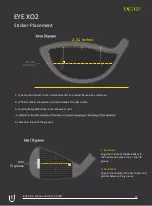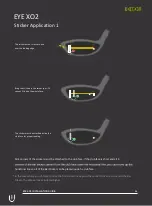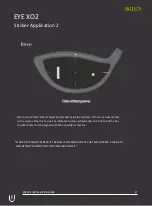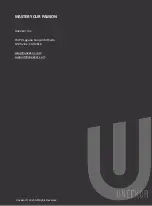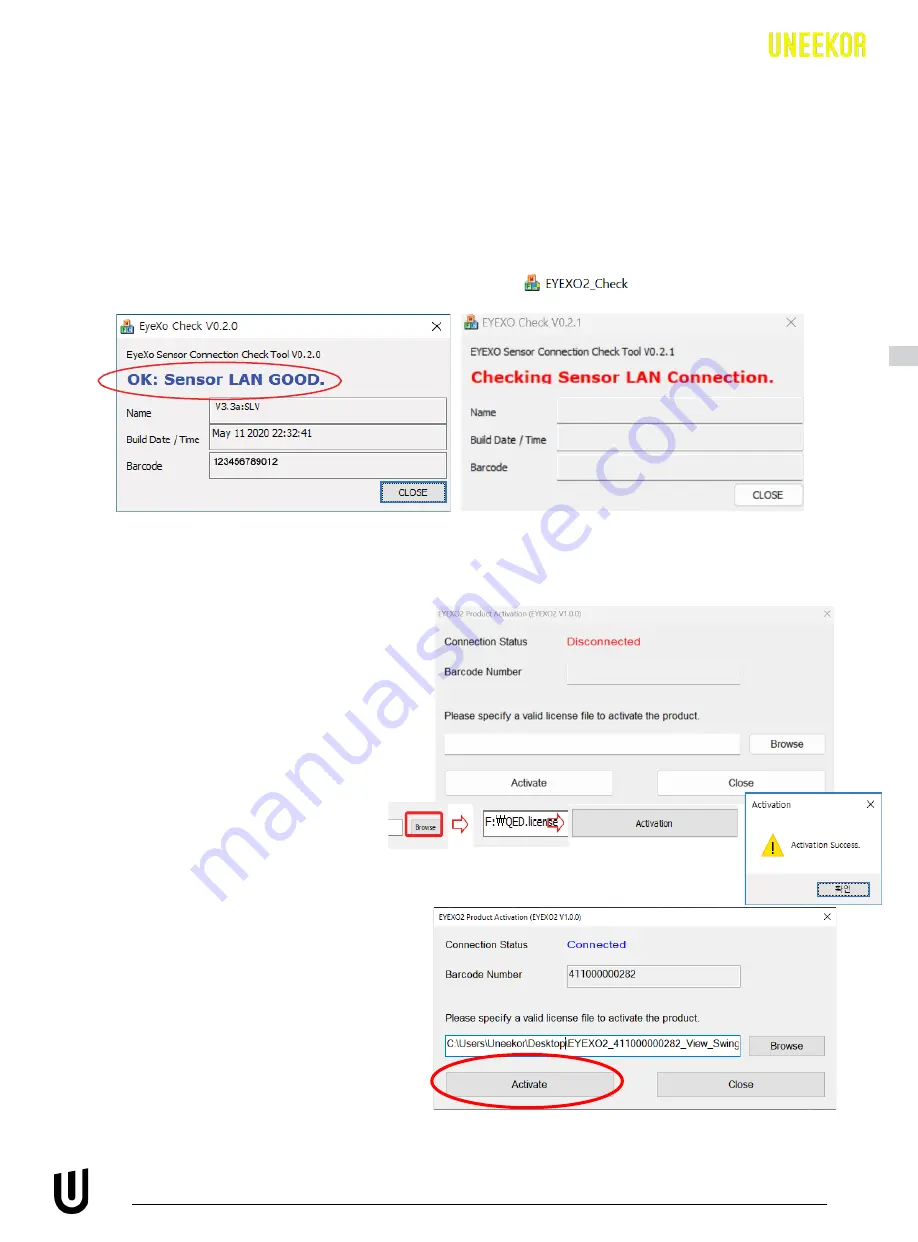
EYE XO2 INSTALLATION GUIDE
17
3.7
Software Install - Continued
EYE XO2 Sensor Activation
Go to the C: Drive-> Uneekor Folder -> Device -> Launch Monitor -> EYEXO
Find and double click “EYEXO2_Check”
In the “EYEXO” folder click on
“EYEXO2_Activation”
Click “Browse” to find the license key
saved from step 1 above.
Then click “Activation”
After adding the license please click
“Activate.”
The EYE XO2 Sensor installation is
now complete.
2
If you don’t get the Sensor LAN connection, please
refer to our “Network Settings Guide.”
Make sure the Sensor LAN connection is good before
the software installation process.
1
EYEXO2_40000XXXXX.license
So
ftw
are