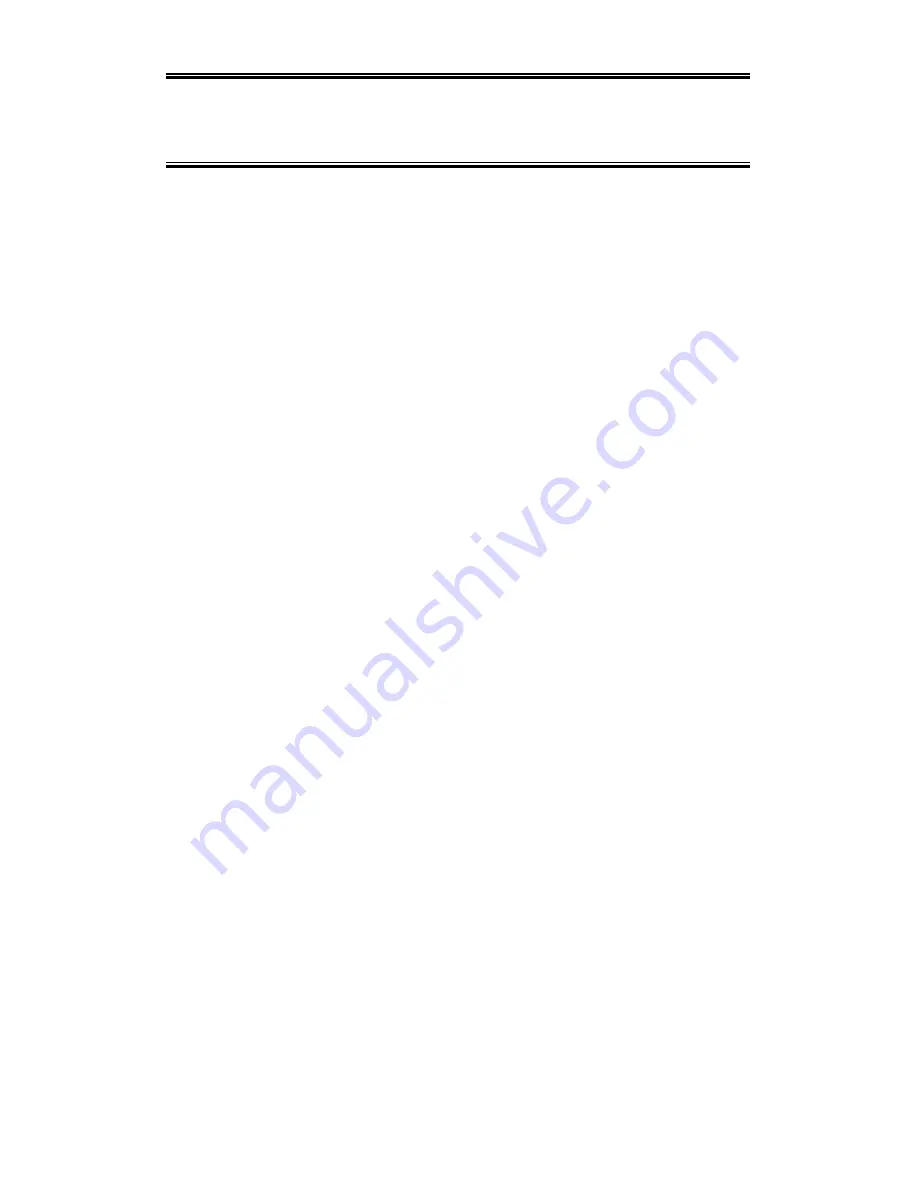
Table of Contents
1 Welcome
………………………………………………………………………...1
1.1 Kit Contents ………………………………………………………………2
1.2 Advantages for Using Wireless Network ………………………………3
2
Quick Start to Wireless Networking …………………………………………..4
3
Step by step Installation Guide ………………………………………………..7
3.1 Install the IEEE802.11b USB WLAN Utility / Driver …………………..8
3.2 Install the USB Adapter ………………………………………………...11
3.3 IEEE802.11b USB WLAN Utility ………………………………………12
3.4 Remove your USB Adapter ……………………………………………19
3.5 Uninstall the IEEE802.11b USB WLAN Utility / Driver ……………...20
4 Application
……………………………………………………………………..22
4.1 File Sharing in Microsoft Windows 98 ………………………………..23
4.2 Printer Sharing in Windows 98 ………………………………………..25
4.3 Using the shared folder ………………………………………………...26
4.4 Using the Shared Network printer …………………………………….27
5 Troubleshooting
……………………………………………………………….28
5.1 Check the Various Properties of the Card ……………………………29
5.2 Microsoft Networking Checklist ……………………………………….31
5.3 Others
……………………………………………………………………34
Summary of Contents for 550536
Page 2: ......
Page 4: ......
Page 5: ...X Yes No ...







































