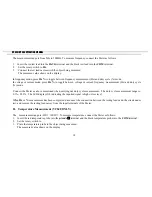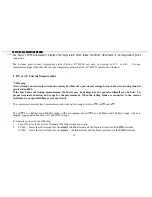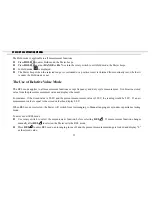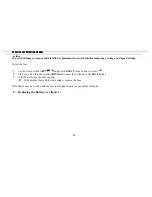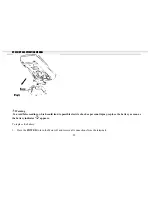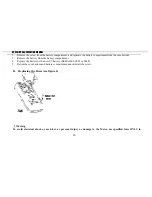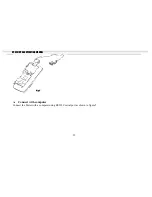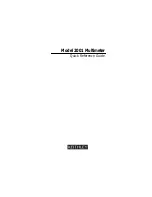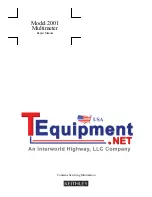VC820/VC840 OPERATING MANUAL
18
The measurement range is from 5Hz to 10MHz. To measure frequency, connect the Meter as follows:
1.
Insert the red test lead into the
HzV
Ω
terminal and the black test lead into the
COM
terminal.
2.
Set the rotary switch to
Hz
.
3.
Connect the test leads across with the object being measured.
The measured value shows on the display.
In frequency mode, press
Hz %
to toggle between frequency measurement (Hz) and duty cycle (%) mode.
In voltage or current mode, press
Hz %
to toggle between voltage or current, frequency measurement (Hz) and duty cycle
(%) mode.
Co
nnect the Meter as above mentioned when carrying out duty cycle measurement. The duty cycle measurement range is:
0.1%~99.9%. The LCD displays OL indicating the inputted signal is high or low level.
When
Hz
or
%
measurement has been completed, disconnect the connection between the testing leads and the circuit under
test, and remove the testing leads away from the input terminals of the Meter.
H.
Temperature Measurement (VC840 ONLY)
The
measurement range is -40
℃
1000
℃
. To measure temperature, connect the Meter as follows:
1.
Insert the red temperature probe into the
µA
mA
℃
terminal and the black temperature probe into the
COM
terminal.
2.
Set the rotary switch to .
3.
Place the temperature probe to the object being measured.
The measured value shows on the display.