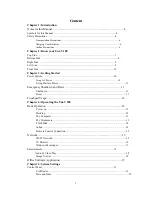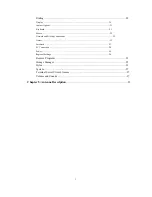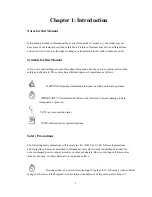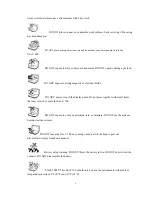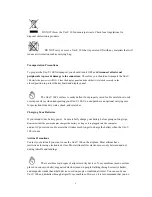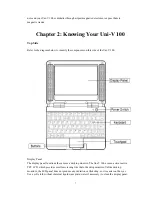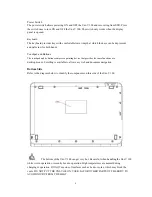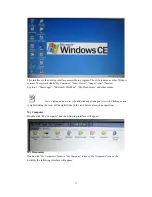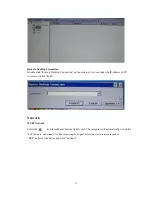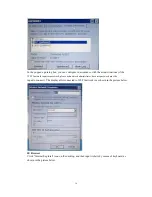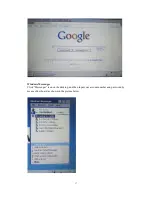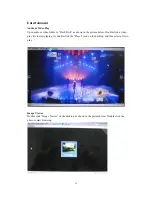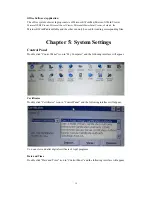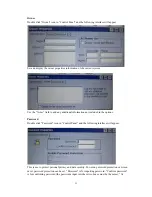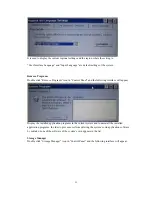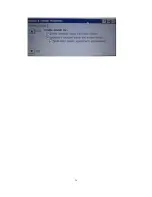This interface is the desktop interface accessible to program. The style is same as other Window
systems. The system defaults “My Computer”, “Excel Viewer”, “Image Viewer”, “Internet
Explorer”, “Messenger”, “Microsoft WordPad”, “My Documents” and other menus.
Note: clicking an icon twice is double click and clicking once is click. Clicking an icon
is right clicking the icon; all the right clicks of the icon below are such an operation.
My Computer
Double click “My Computer” and the following interface will appear.
My Documents
Double click “My Documents” folder in “My Computer” folder or “My Documents” icon on the
desktop, the following interface will appear.
13