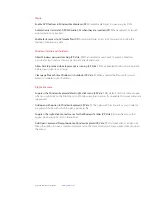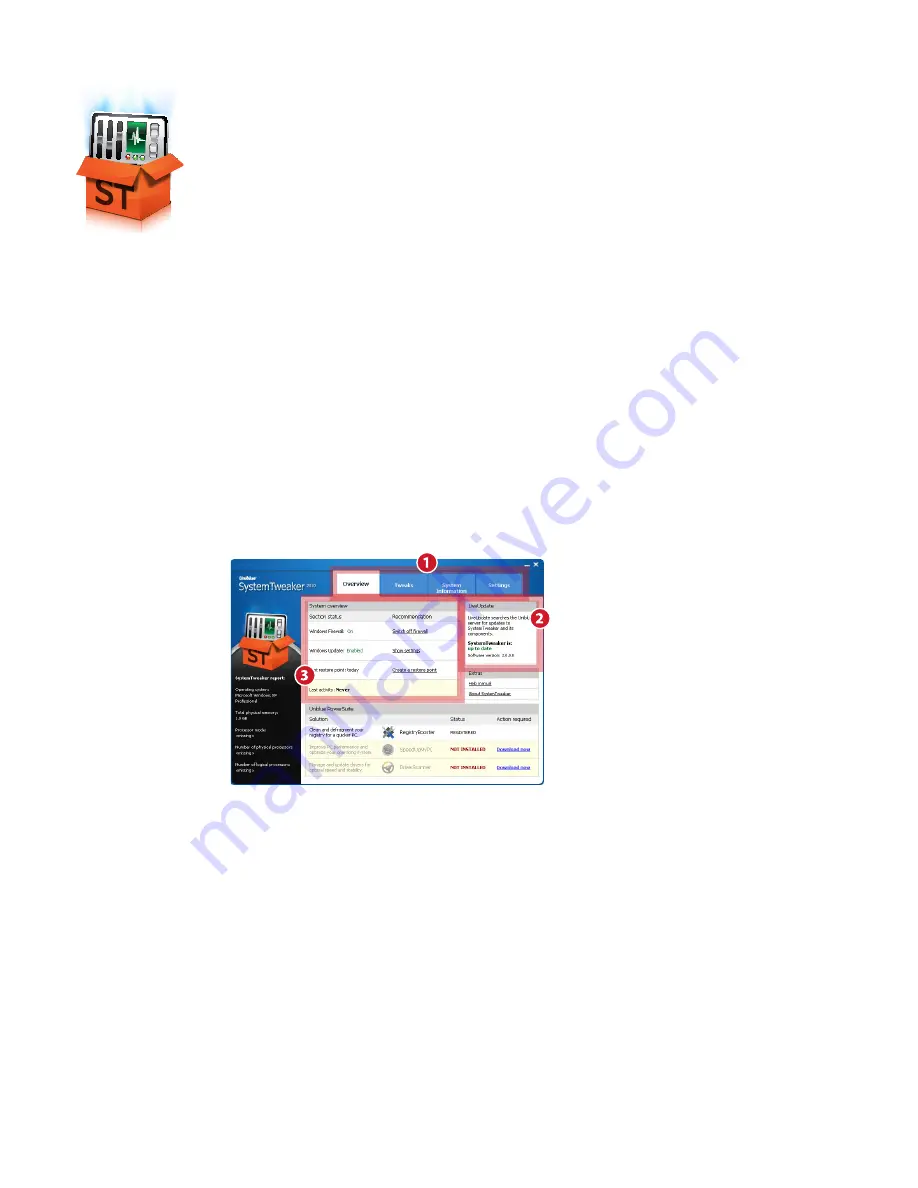
SystemTweaker quick start guide
www.uniblue.com
Applying Tweaks
To apply a tweak, select
Tweaks
from the navigation panel. A menu on the left-hand side allows you to
select from different tweak categories. Tick or untick the boxes of the tweaks you would like to change and
click
Apply
.
Note:
Some tweaks will only be implemented after you restart your system. A pop-up will inform you
whenever this is the case.
SystemTweaker Quick Start Guide
SystemTweaker is a safe and easy-to-use tool to customize Windows to your
taste. This quick start guide will help you to install the product and start
using it.
Downloading and installing
SystemTweaker is offered exclusively as a free product with the purchase of other Uniblue software.
• After purchasing your software you will receive an email with your order details, a link to download your
product and a serial number for activation.
• To download, click on the SystemTweaker download link and, if prompted, select
Save
. Then locate the
.exe file and double click on its icon to start the installation wizard.
• Follow the wizard by clicking on the
Next
button.
• The wizard will prompt you to enter your serial number to activate your product. The serial number can
be found in the order details email sent to you after purchasing the product.
Interface overview
1.
Navigation panel:
click to navigate across
major interface categories.
2.
LiveUpdate box:
provides registered users
covered by ActiveProtection access to
product updates as they become available.
3.
System overview box:
provides shortcuts to
critical system controls.