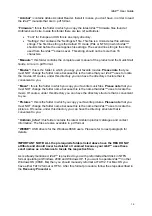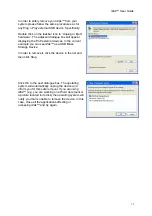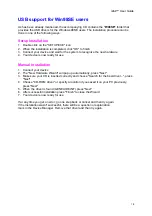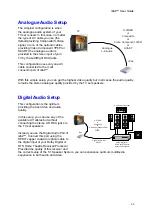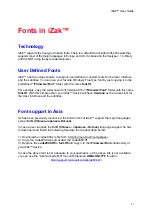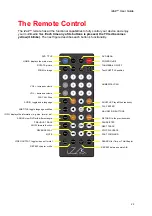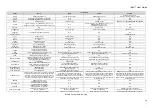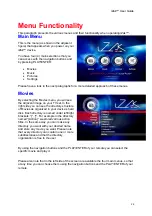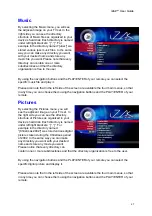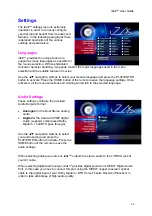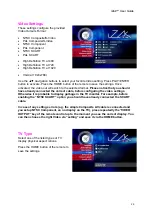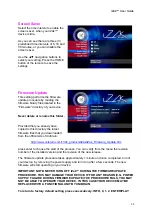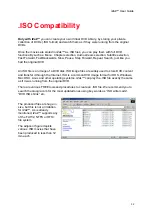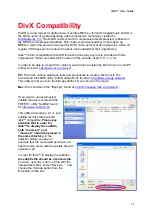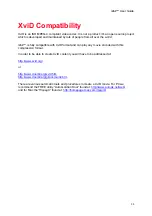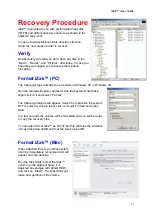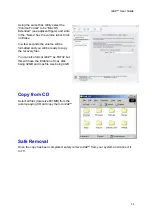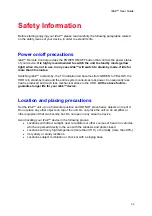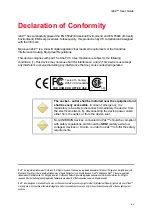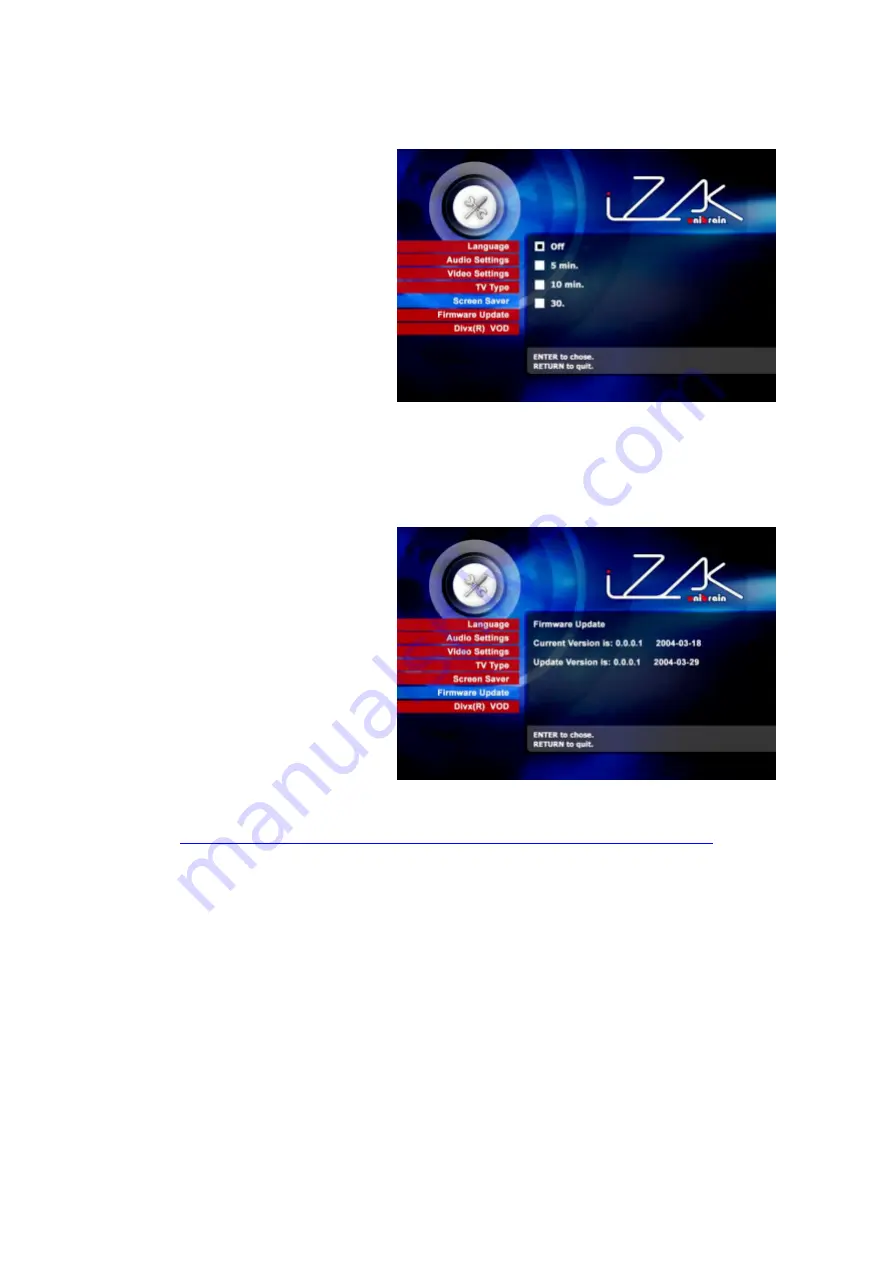
iZak™ User Guide
Screen Saver
Select the time interval to enable the
screen saver, when your iZak™
device is idle.
As you can see there are three (3)
predefined time intervals of 5, 10 and
30 minutes, or you can disable the
screen saver.
Use the
▲▼
navigation buttons to
select your setting. Press the HOME
button of the remote to save the
settings.
Firmware Update
This setting performs the firmware
update procedure by reading the
firmware binary files located in the
“Firmware” directory of you device.
Never delete or rename this folder.
Provided that you already have
copied to this directory the latest
firmware files that you downloaded
from the official site of Unibrain:
http://www.unibrain.com/1394_products/iZak/iZak_Firmware_Update.htm
press enter to choose the start of the process. You can verify from the menu the revision
number of the installed version and the revision of the new release.
The firmware update procedure takes approximately 1 minute and once completed, turn of
your device, by removing the power supply and turn it on after a few seconds. The new
firmware will start operating in your device.
IMPORTANT NOTE: NEVER TURN OFF iZak™ DURING THE FIRMWARE UPDATE
PROCEDURE. THIS MAY DAMAGE YOUR DEVICE. IF FOR ANY REASON (E.G. POWER
SUPPLY FAILURE DURING FIRMWARE UPDATE) THE PROCEDURE FAILS, YOU MAY
NOT BE ABLE TO OPERATE YOUR DEVICE. IN THIS CASE YOUR DEVICE MAY BE
REPLACED WITH A FUNCTIONAL UNIT BY UNIBRAIN.
To return to factory default setting press consecutively: INFO, 0, 1, 2, ENTER/PLAY
30