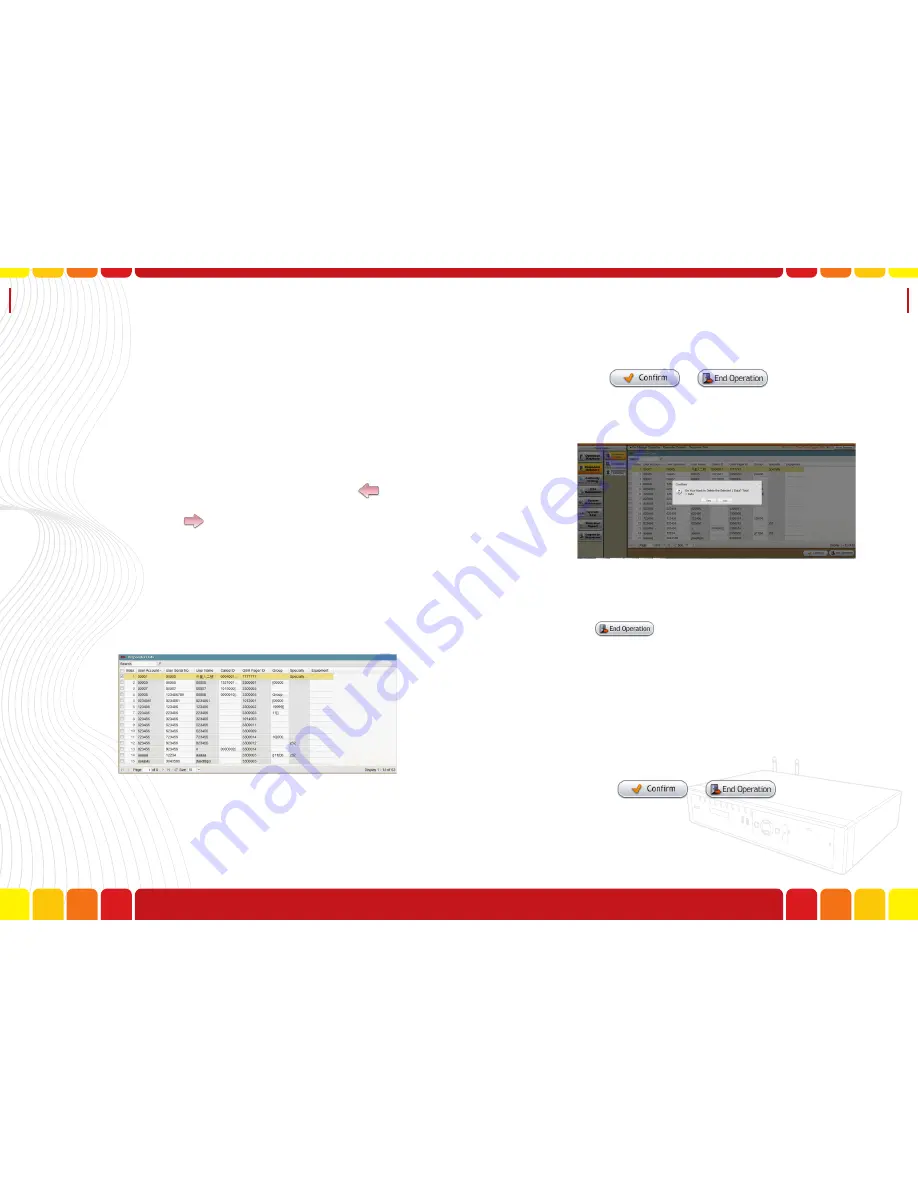
Responder
Data
Uni Voice
Pager Console
B.
Pager
-Select the pager model in this column.
C.
Called ID List
- Select the corresponded Called ID
D.
Group
– Select the corresponded group in this
column
E.Specialty
F.Equipment
Please select the desired data, and click
to
draw the data to Selected Called ID List, the user
can also click
same way to cancel the data.
Click “OK” for data confirmation, or click “Cancel”
to go back to edit mode.
4-2.To edit a data, click “Edit” under function area,
and click “Edit” to enter editing mode, the users
are able to edit the responder information.
Step5.To delete a responder, please click “Delete” to
waive out the designated responder.
A box will pop out to confirm if you want to save
the data, click “Yes” to save, or click “No” to go
back to the function.
Step6.Export Data
The responder data can be exported as a XLS file.
Click
a confirmation box will pop out,
click “Yes” to export the data; or “No” to go
back to the function, the responder data can be
exported as XLS file with the function name.
(Under Internet Explorer 8 or above)
Step7.End Operation
Click “End Operation” to exit.
A box will pop out to confirm if you want to save
the data, click “Yes” to save, or click “No” to go
back to the function.
72
73
Summary of Contents for Uni Voice
Page 1: ......
Page 2: ......
Page 6: ...System Introduction Uni Voice Pager Console System Introduction Part 3 Installation 10 11...
Page 104: ......
Page 105: ......
































