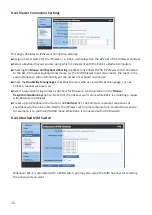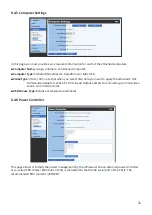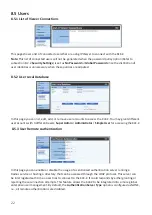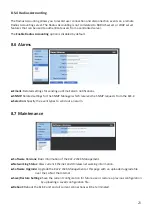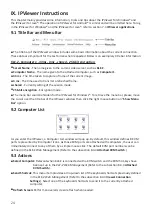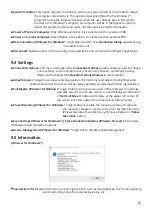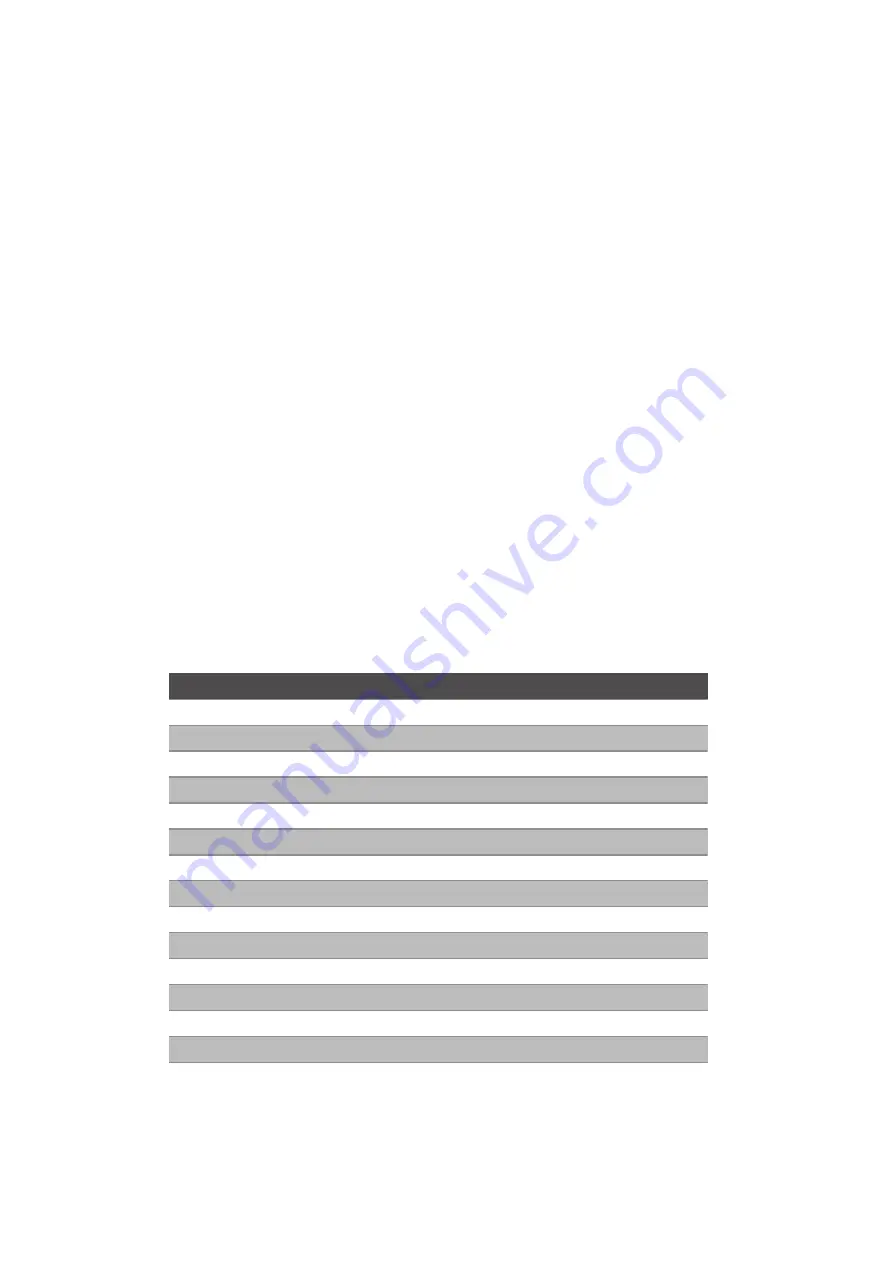
10
VII. Quick Start
1. Due to the topological data flow requirement, please follow the previous chapter to connect power
adaptor, PC/Server, monitor and peripherals in advance. Then plug the power adaptor to the AC outlet
to turn on the KLE-Z unit.
2. Turn on the attached computer, the compressed video will then be outputted to the DVI monitor.
3. The keyboard and mouse will be automatically detected after the operating system of the attached
computer is ready.
* Some older computer models with USB interface might need to manually enable the USB option in their BIOS settings
before using any USB devices. If your USB interface does not work, please check the USB option in the BIOS settings.
7.1 Display Resolution Configuration
There are several aspects to be considered when configuring the best performance for your computer.
1. Refrain from applying too peculiar video resolution and choose from KLE-Z's standard supported list.
2. Disable special visual effects on your operating system, such as fading.
3. Adjust the computer desktop background, preferably in plain solid colors and simple designs.
4. Please reserve enough bandwidth on the network for KLE-Z's operation.
Below is a list of KLE-Z's supported display resolution. If you have encountered problems like abnormal
display or no videos, please try applying one of the following standard display resolutions.
Display Resolution
Refresh rates (HZ)
640x480
60
720x480
60
800X600
60
1024X768
60
1152X864
60
1280X720
50/59/60
1280X768
60
1280X800
60
1280X960
60
1280X1024
60
1440X1050
60
1600X1200
60
1920X1080
50/59/60
1920X1200
60
2048x1152
60