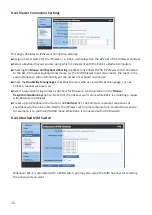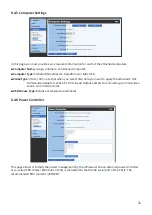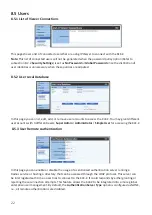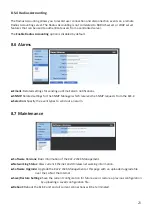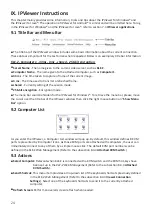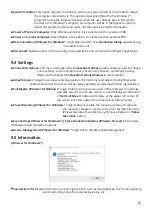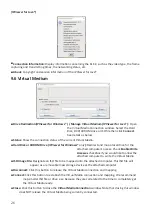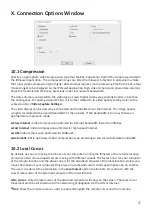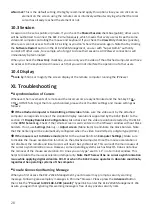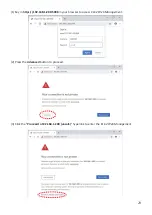20
8.4.3 Viewer Connection Settings
This page correlates to
IPViewer
's connection settings:
■
Assign a Server Name for the
IPViewer
, i.e. KLE-Z, as displayed on the title bar of the
IPViewer
window.
■
Select a Keyboard layout you are using which is consistent with the KLE-Z's attached computers.
■
Checking the
Mouse and Keyboard Sharing
checkbox only allows the first
IPViewer
client connected
to the KLE-Z to access keyboard and mouse. As the first
IPViewer
client disconnects, the client in the
second sequence will automatically get the access of keyboard and mouse.
■
Check the
Double-Byte Languages
checkbox for users who use a double-byte language, such as
Chinese, Japanese, Korean, etc.
■
Select a sequence of keystrokes as hot-keys for Mouse re-synchronization in the
Mouse-
Resynchronization Keys
option. Note that the hot-keys won't work while KLE-Z is emulating a mouse
with absolute coordinates.
■
Preset up to 32 keyboard shortcuts in the
Shortcuts
list. The Shortcuts represent sequences of
keystrokes which can be submitted by the
IPViewer
with a simple mouse click. An practical scenario,
for example, is to call the KVM OSD menu while KLE-Z is connected with a KVM switch.
8.4.4 Attached KVM Switch
Whenever KLE-Z is connected with a KVM switch, you may also setup the KVM hot-keys for selecting
the active port you want.