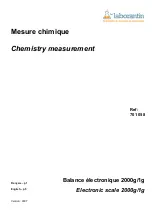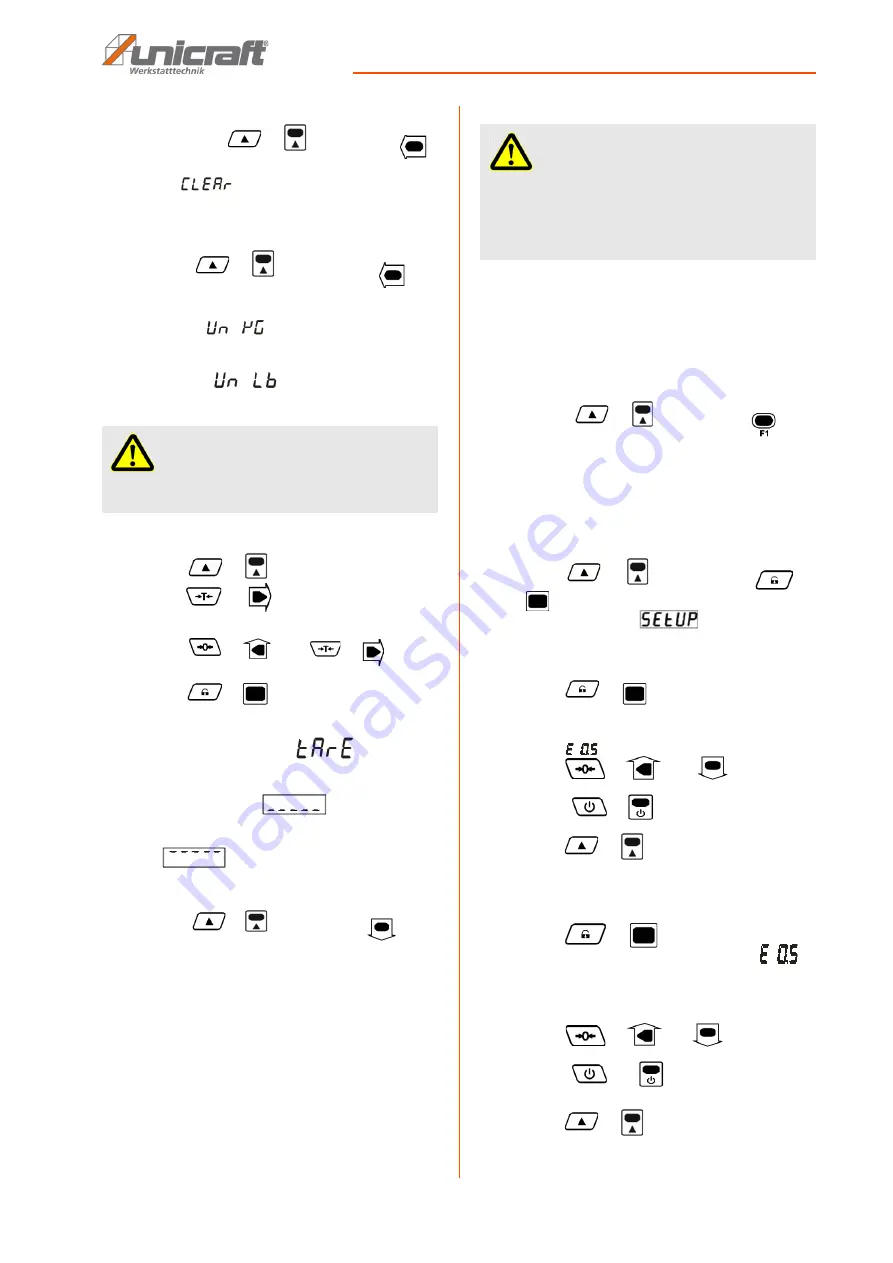
Operation
KW-Series | Version 1.03
13
Delete (all entries)
Step 1: If you press
or
and avctivate
,
then all weights will be deleted. When the Sym-
bol
lights up, it means that all weights
are cleared.
Switch unit of measure
Step 1: Press
or
and then press
, if
you want to switch between "kg" and "lb".
Step 2: a) If the scale is set to "kg", then the symbol be-
comes
is displayed and flashes on
the display
KG
.
b) If the scale is set to "lb", then the symbol will
become
is displayed and flashes
on the display
LB
.
Tara-Modus
Step 1: Press
or
in the gross mode then
press
or
, The balance is now in
Tara-mode. The Display shows
0000
, it means
that the user input is expected.
Step 2: Press
or
, than
or
for the
Weight input.
Step 3: Press
or
and enter the tare weight.
The Symbol
TARE
shine.
a) The balance should be in gross mode,
otherwise the symbol
will be dis-
played.
b) The weight must be greater than 0, other-
wise the symbol
will be displayed.
d) The weight must not exceed 100% of the
max. Capacity, otherwise the symbol
will be displayed.
Resolution circuit
Step 1: Press
or
and then press
,now
you can switch the resolution. The display shows
a new resolution.
High resolution provides greater accuracy with longer
measurement times and places greater demands on the
stability of the load. The scale is built according to legal
guidelines. The scale has the best (standard) resolution
at 2000 to 3000 divisions.
Step 3: The default resolution will be restored the next
time the balance is turned on or user settings are
made. If you want to use the changes later, then
save the new resolution in the user preference.
Battery status view
Step 1: Press
or
and then press
, the
battery status view is loaded.
Step 2: The display shows the battery voltage, for ex-
ample
U 6.38
, it means 6.38 V.
8.2 User settings
Step 1: Press
or
and then press
or
. The user setting mode is now on.
The display shows
.
Resolution
Step 1: Press
or
, if you want to change the
resolution.
Step 2: The display shows the resolution. For ex-
ample
, the resolution is set to 0.5.
Step 3: Press
or
and
, if you want to
change the resolution.
Step 4: Press
or
, if you do not want to save
the changes before exiting.
Step 5: Press
or
, if you want to save the
changes before exiting.
"Automatic shutdown" function
Step 1: Press
or
, if you want to edit the "au-
tomatic shutdown". The display shows
, it
means that the balance is switched off after 15
minutes.
Step 2: Press
or
and
, if you want to
change the time.
Step 3: Press
and
, if you do not want to
save the changes before exiting.
Step 4: Press
or
, if you want to save the
changes before exiting.
ATTENTION!
The circuit is short-lived. The balance does not store a
unit, i.e., the system unit is not changed.
ATTENTION!
The resolution circuit changes the overload range of the
scale. For example, if a 3000 * 1kg resolution is changed
to 3000 * 0.5kg, then the overload is displayed at
3004.5kg (3000 + 9 * 0.5), while by default it is dis-
played at 3009kg (3000 + 9 * 1) becomes.