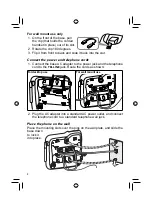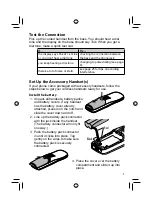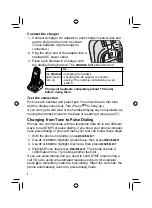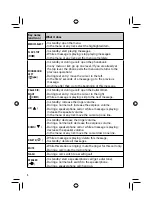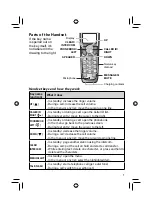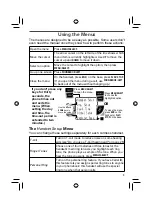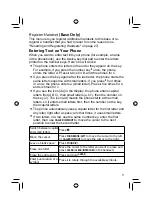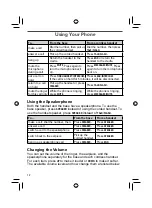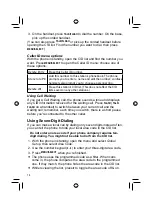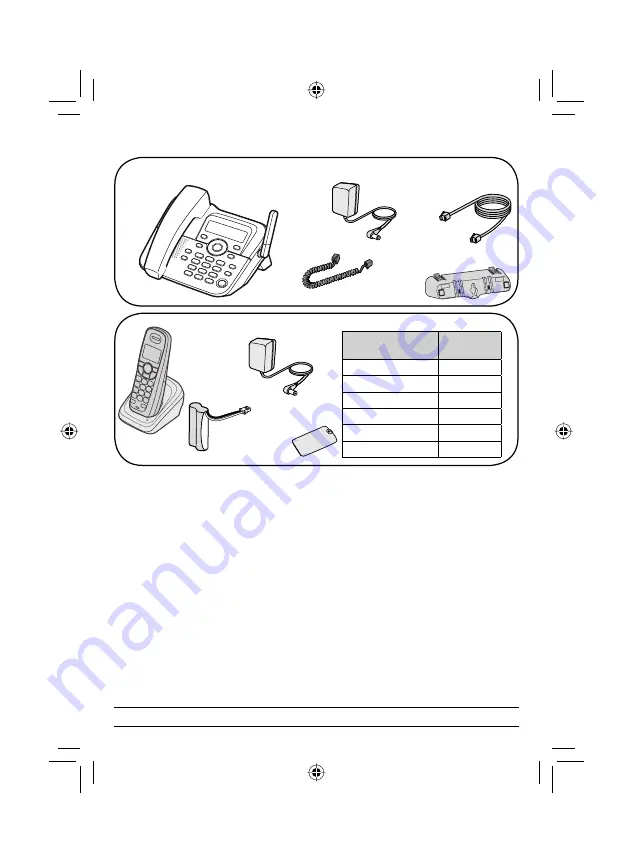
AS1051 base
with answering
system
Base AC
adapter
Telephone
cord
Coiled
cord
Desk stand/wall
mount bracket
Corded
handset
Charger AC
adapter
Battery
cover
Accessory
handset and
charger
If you purchased
model number:
You should
have:
AS1051
1 of each
AS1051-2
2 of each
AS1051-3
3 of each
AS1051-4
4 of each
AS1051-5
5 of each
AS1051-6
6 of each
You will also
fi
nd:
Rechargeable
battery pack
DESK
WALL
If any items are missing or damaged, never use damaged products!
Important Safety Instructions!
When using your telephone equipment, basic safety precautions should always
be followed to reduce the risk of fire, electric shock and injury to persons,
including the following:
-
This unit is NOT waterproof.
DO NOT expose this unit to rain or moisture.
-
Do not use this product near water, for example, near a bath tub, wash bowl,
kitchen sink or laundry tub, in a wet basement or near a swimming pool.
-
Avoid using a telephone (other than a cordless type) during an electrical
storm. There may be a remote risk of electric shock from lightning.
-
Do not use the telephone to report a gas leak in the vicinity of the leak.
-
Use only the power cord and batteries indicated in this manual. Do not
dispose of batteries in a fire. They may explode. Check with local codes for
possible special disposal instructions.
-
Do not place the handset in any charging cradle without the battery installed
and the battery cover securely in place.
SAVE THESE INSTRUCTIONS!
AS1051 Series User's Guide
What's in the box?