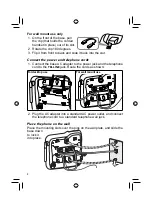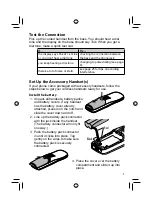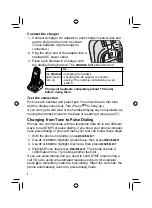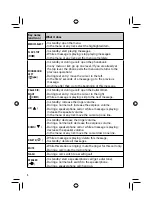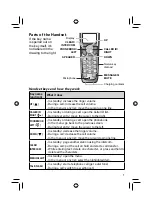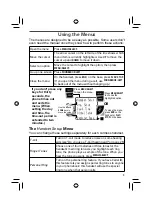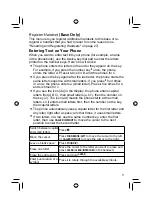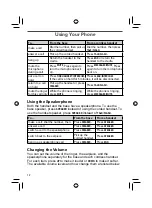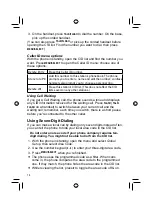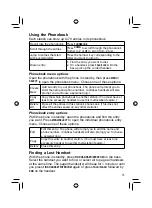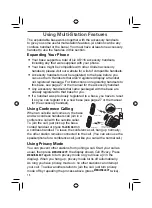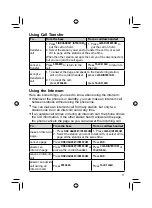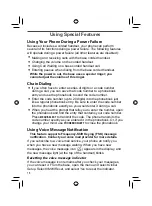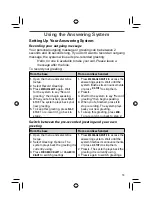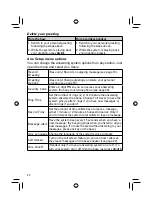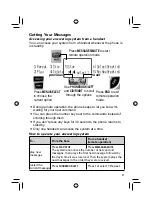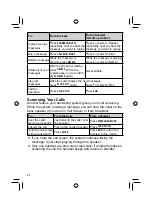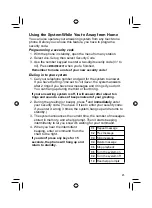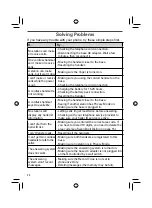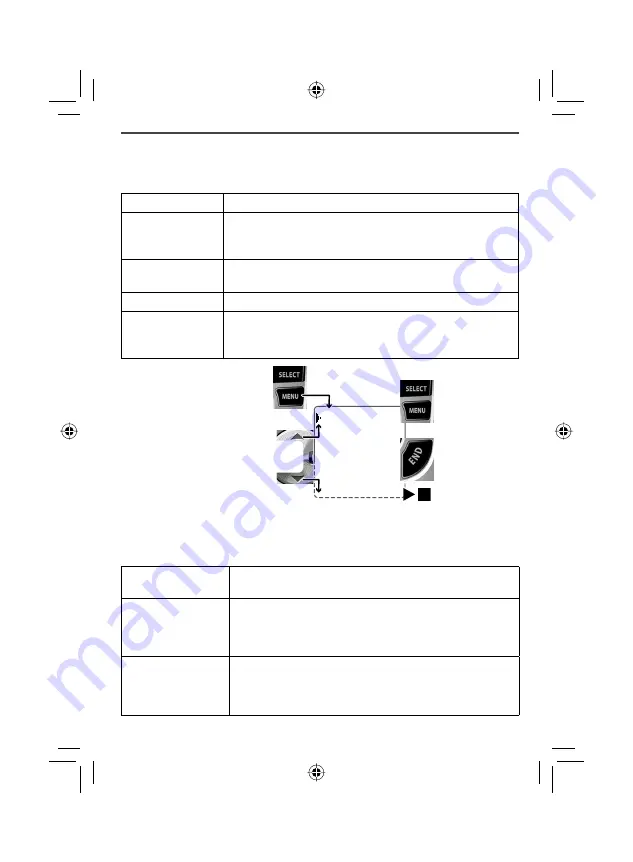
9
Using the Menus
The menus are designed to be as easy as possible. Some users don't
even need the manual once they know how to perform these actions:
Open the menu
Press
MENU/SELECT
.
Move the cursor
The arrow cursor on the left side of the line shows which
menu item is currently highlighted. Use
UP
to move the
cursor up and
DOWN
to move it down.
Select an option
Move the cursor to highlight the option, then press
MENU/SELECT
.
Go up one screen Press
PHONEBOOK/LEFT
.
Close the menu
On the handset, press
END
; on the base, press
PLAY/STOP
.
(If you open the menu during a call, use
PHONEBOOK/LEFT
to back out of the menu without hanging up.)
If you don't press any
keys for thirty
seconds, the
phone times out
and exits the
menu. (When
setting the day
and time, the
time-out period is
extended to two
minutes.)
The
Handset Setup
Menu
You can change these settings separately for each cordless handset.
T-coil
Turn on T-coil mode to reduce noise on some hearing
aids (see "Do you use a T-Coil hearing aid?" on page 26).
Ringer Tones
Choose one of four melodies or three tones for the
handset's main ring tone. As you highlight each ring
tone, the phone plays a sample of the tone. When you
hear the tone you want, press
MENU/SELECT
.
Personal Ring
Turn on the personal ring feature. If you have Caller ID,
this feature lets you assign special ring tones to anyone
in your phonebook: this handset will use the special
ring tone when that person calls.
*CPFUGV5GVWR
#PU5GVWR
&C[6KOG
)NQDCN5GVWR
4GIKUVGT$CUG
Press
MENU/SELECT
to open the menu.
Press
MENU/SELECT
to choose the
highlighted option.
Use the
UP
and
DOWN
keys to
move the cursor.
To close the menu,
press
END
on the
handset or
PLAY/
STOP
on the base.
OR