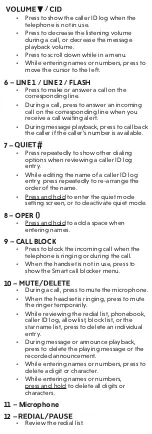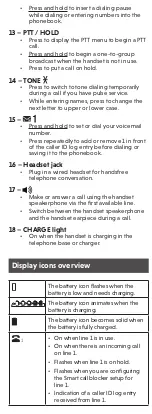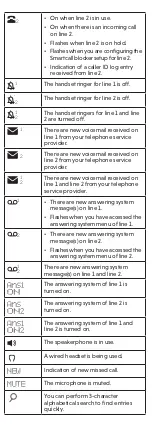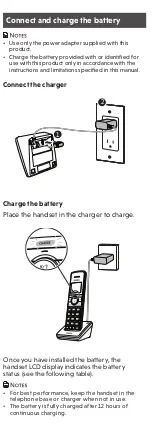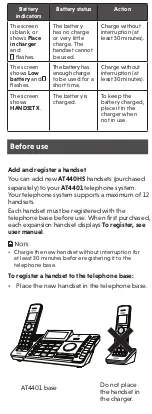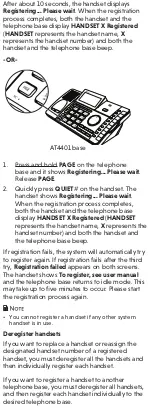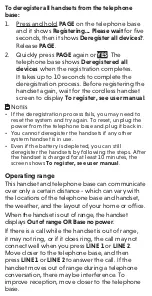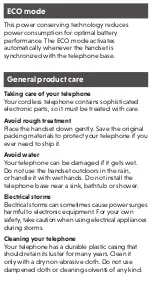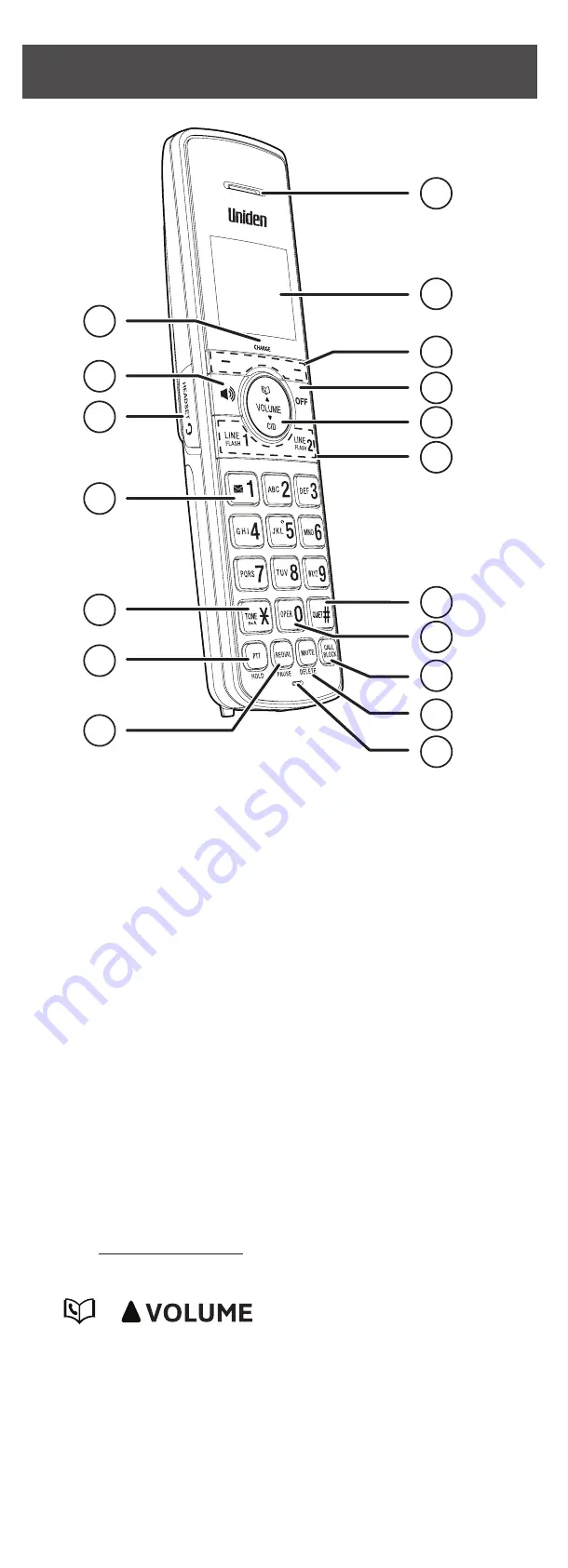
AT440HS
Accessory handset
for use with Uniden models
AT4401
User’s manual
1
The battery icon flashes when the
battery is low and needs charging.
The battery icon animates when the
battery is charging.
The battery icon becomes solid when
the battery is fully charged.
1
1
• On when line 1 is in use.
• On when there is an incoming call
on line 1.
• Flashes when line 1 is on hold.
• Flashes when you are configuring
the Smart call blocker setup for
line 1.
• Indication of a caller ID log entry
received from line 1.
THIS SIDE UP
User’s manual
1
2
3
4
5
7
8
6
15
10
18
16
17
13
12
11
14
19
20
21
9
1
2
• On when line 2 is in use.
• On when there is an incoming call
on line 2.
• Flashes when line 2 is on hold.
• Flashes when you are configuring the
Smart call blocker setup for line 2.
• Indication of a caller ID log entry
received from line 2.
1
1
The handset ringer for line 1 is off.
1
2
The handset ringer for line 2 is off.
1
1
2
The handset ringers for line 1 and line
2 are turned off.
1
1
There are new voicemail received on
line 1 from your telephone service
provider.
1
2
There are new voicemail received on
line 2 from your telephone service
provider.
1
1
2
There are new voicemail received on
line 1 and line 2 from your telephone
service provider.
1
• There are new answering system
message(s) on line 1.
• Flashes when you have accessed the
answering system menu of line 1.
2
• There are new answering system
message(s) on line 2.
• Flashes when you have accessed the
answering system menu of line 2.
1
2
There are new answering system
message(s) on line 1 and line 2.
The answering system of line 1 is
turned on.
The answering system of line 2 is
turned on.
The answering system of line 1 and
line 2 is turned on.
The speakerphone is in use.
A wired headset is being used.
NEW
Indication of new missed call.
MUTE
The microphone is muted.
You can perform 3-character
alphabetical search to find entries
quickly.
Install the battery
Install the battery as shown below.
• Use only the battery provided.
• If the handset will not be used for a long time,
disconnect and remove the battery to prevent possible
leakage.
Connect and charge the battery
• Use only the power adapter supplied with this
product.
• Charge the battery provided with or identified for
use with this product only in accordance with the
instructions and limitations specified in this manual.
Connect the charger
Charge the battery
Place the handset in the charger to charge.
2
1
Once you have installed the battery, the
handset LCD display indicates the battery
status (see the following table).
• For best performance, keep the handset in the
telephone base or charger when not in use.
• The battery is fully charged after 12 hours of
continuous charging.
Congratulations
on purchasing your new Uniden product.
Before using this telephone, please read
Important safety instructions
.
This manual has instructions on how to set up
and register your new handset. For instructions
on using the handset, see the Abridged user’s
manual that came with your telephone base.
Parts checklist
Your telephone package contains the following
items. Save your sales receipt and original
packaging in the event warranty service is
necessary.
Charger overview
1 – Charging pole
Handset overview
1 – Handset earpiece
2 – LCD display
3 – Softkeys (2)
• Press to select the menu item displayed
above the key.
• While in a menu, press to select an
item, save an entry or setting, cancel an
operation, or back up to the previous menu.
4 – OFF
• During a call, press to hang up a call.
• While in a menu, press to cancel an
operation, back up to the previous menu, or
exit the menu display.
• When the handset is ringing, press to mute
the ringer temporarily.
• Press and hold to erase the missed call
indicator while the phone is not in use.
5 –
/
• Press to show phonebook entries when the
telephone is not in use.
• Press to increase the listening volume when
on a call, or increase the message playback
volume.
• Press to scroll up while in a menu.
• While entering names or numbers, press to
move the cursor to the right.
/
• Press to show the caller ID log when the
telephone is not in use.
• Press to decrease the listening volume
during a call, or decrease the message
playback volume.
• Press to scroll down while in a menu.
• While entering names or numbers, press to
move the cursor to the left.
6 – LINE 1 / LINE 2 / FLASH
• Press to make or answer a call on the
corresponding line.
• During a call, press to answer an incoming
call on the corresponding line when you
receive a call waiting alert.
• During message playback, press to call back
the caller if the caller’s number is available.
7 –
• Press repeatedly to show other dialing
options when reviewing a caller ID log
entry.
• While editing the name of a caller ID log
entry, press repeatedly to re-arrange the
order of the name.
• Press and hold to enter the quiet mode
setting screen, or to deactivate quiet mode.
8 – OPER
• Press and hold to add a space when
entering names.
9 – CALL BLOCK
• Press to block the incoming call when the
telephone is ringing or during the call.
• When the handset is not in use, press to
show the Smart call blocker menu.
10 –
• During a call, press to mute the microphone.
• When the headset is ringing, press to mute
the ringer temporarily.
• While reviewing the redial list, phonebook,
caller ID log, allow list, block list, or the
star name list, press to delete an individual
entry.
• During message or announce playback,
press to delete the playing message or the
recorded announcement.
• While entering names or numbers, press to
delete a digit or character.
• While entering names or numbers,
press and hold to delete all digits or
characters.
11 – Microphone
12 –
• Review the redial list.
• Press and hold to insert a dialing pause
while dialing or entering numbers into the
phonebook.
13 – PTT / HOLD
• Press to display the PTT menu to begin a PTT
call.
• Press and hold to begin a one-to-group
broadcast when the handset is not in use.
• Press to put a call on hold.
14 – TONE
• Press to switch to tone dialing temporarily
during a call if you have pulse service.
• While entering names, press to change the
next letter to upper or lower case.
15 –
• Press and hold to set or dial your voicemail
number.
• Press repeatedly to add or remove 1 in front
of the caller ID log entry before dialing or
saving it to the phonebook.
16 – Headset jack
• Plug in a wired headset for handsfree
telephone conversation.
17 –
• Make or answer a call using the handset
speakerphone via the first available line.
• Switch between the handset speakerphone
and the handset earpiece during a call.
18 – CHARGE light
• On when the handset is charging in the
telephone base or charger.
Display icons overview