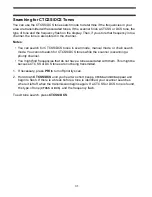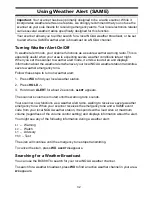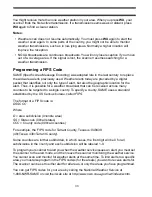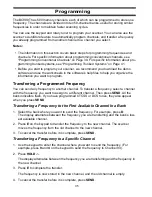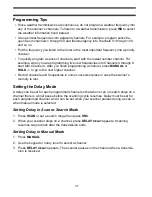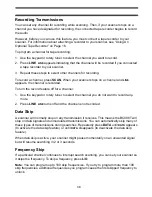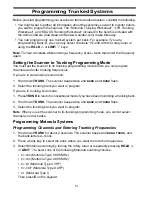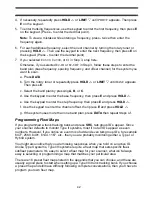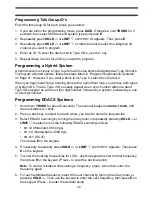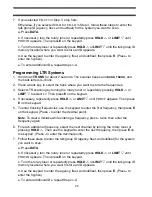30
Attenuating All Search Ranges
If you are near a strong RF source, you might need to attenuate the input signal in order to
search properly. Repeatedly press
ATT
until
ATT
appears (to turn on attenuation) or until
ATT
disappears (to turn off attenuation).
Setting Delay For All Search Ranges
You can set the scanner to have a 2-second delay after the end of a transmission before
searching resumes. This slows searching, but helps you prevent missing replies on a
frequency. To turn on this option for all search ranges, select the channel where you want
to add a delay then press
DELAY
.
Searching a Trunked Bank
Before you search a trunked bank with your scanner, consider the following:
• You can only trunk track one bank at a time.
• Repeatedly press
TRUNK
to toggle between the conventional and the trunk tracking
modes.
• Press
DATA
while in the trunk tracking mode to review which bank is currently in use.
The appropriate bank icon flashes at the top of the display. Press
DATA
again to turn
off review.
If you have programmed frequencies for a trunked system in one or more of the 10
available banks and you are in conventional mode, follow these steps to begin trunk
searching.
1. Press
TRUNK
then press
SCAN
.
2. Press a bank key (
A-J
) to select the trunked bank you want. For example, press
B
.
Note: You will see the frequencies appear quickly as your scanner looks for the data
channel, which controls the system.
3. Once the data channel is acquired, the scanner starts to trunk track. Talk group ID’s,
which represent different service groups, appear.
4. Press
TRUNK
again to return to conventional mode.
While searching, you won’t know exactly to whom the ID’s are assigned until you listen
awhile or until ID lists are available in frequency guides or on internet sites. However, it
usually only takes a few minutes to figure out police, fire, and emergency medical
personnel. Other ID’s might take some time, but determining who each ID represents is
half the fun of trunk scanning!