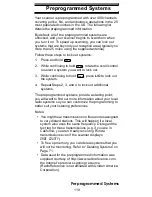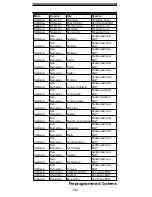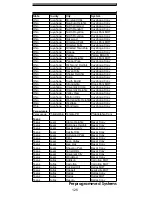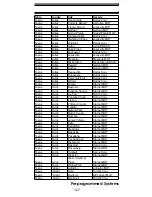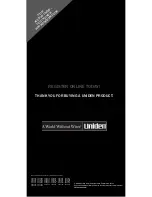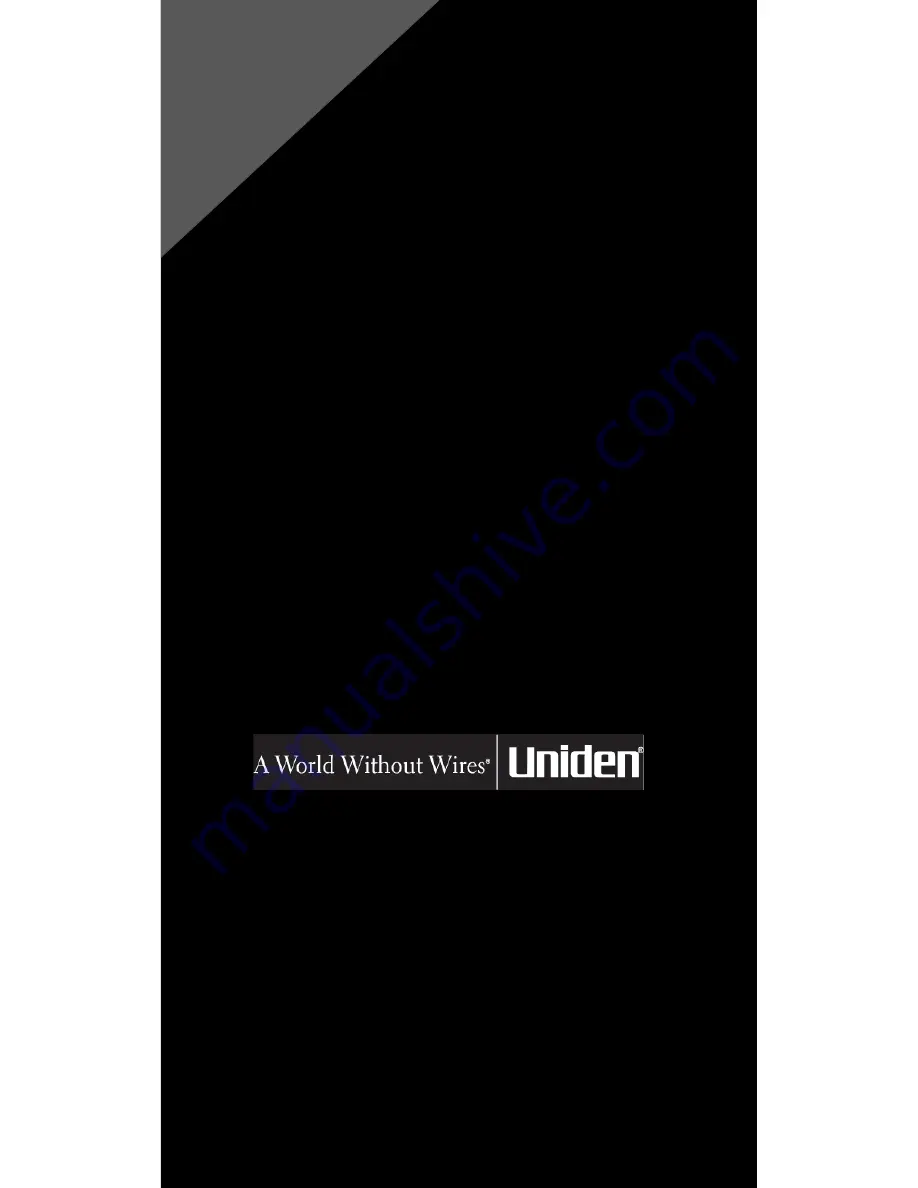
REGISTER ONLINE TODAY!
THANK YOU FOR BUYING A UNIDEN PRODUCT.
May be covered under one or more of the following U.S. patents.
4,398,304
4,409,688
4,455,679
4,461,036
4,521,915
4,597,104
4,627,100
4,841,302
4,888,815
4,932,074
4,947,456
5,014,348
5,199,109
5,408,692
5,428,826
5,438,688
5,448,256
5,465,402
5,471,660
5,483,684
5,530,296
5,548,832
5,571,071
5,574,995
5,577,076
5,598,430
5,600,223
5,642,424
5,710,992
5,859,875
5,896,422
5,991,346
5,991,603
6,012,158
6,025,758
6,034,573
6,064,270
6,266,521
©2004. Uniden America Corporation, Fort Worth, Texas
Contains additional foreign articles. Custom manufactured in China.
UBZZ01326ZA(0)
F
O
R
W
W
W
.U
N
ID
E
N
.C
O
M
A
C
C
E
S
S
O
R
IE
S
,
G
O
O
N
L
IN
E
&