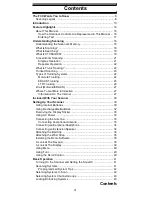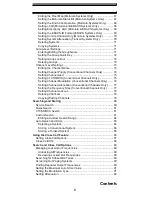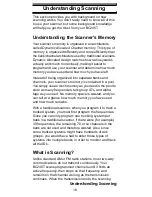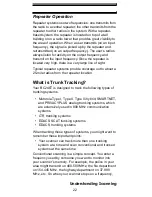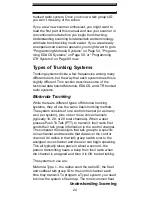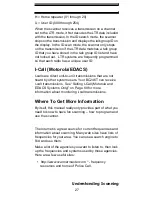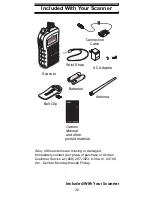16
Feature Highlights
Clone Mode
– You can clone all programmed data,
including the contents of the scanner’s memory, menu
settings, and other parameters from one BC246T
scanner to another BC246T scanner.
About This Manual
The screen displays used in this manual are
representations of what might appear when you use your
scanner. Since what you see depends on the frequencies
and user ID’s for your area and the settings you select,
you might notice some differences between what is in this
manual and what appears on your scanner.
How the Scanner’s Controls Are
Represented in This Manual
To help navigate the scanner’s menus, the steps shown in
this manual show the displays you see and the keys you
press or control you operate to get a desired result.
This example shows you how to use the scanner’s menu
to edit an existing system name. It shows you the key to
press (
)
to select a menu option and the option you
see (
Program System
)
when you press
. It also
instructs you to turn the scroll control (shown as
4
) to
view a series of choices then select one choice (
Edit Name
)
.
J
Program System
J
E
4 J
Select the system
J
E
4
4 J
Edit Name
J
E
J
System Name
To get the most from this manual, review the contents to
become familiar with the basic functions available.
If you are new to scanning or trunk tracking, be sure to
read “Understanding Scanning” on Page 18 for a quick
background on the technology. The first thing you’ll need
to do is install batteries in the scanner. Then you need to
connect the included antenna to the scanner.
See “Setting Up Your Scanner” on Page 30 if you need
any help doing this.
Menu
Menu
Menu