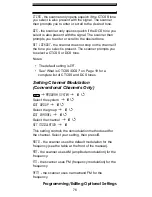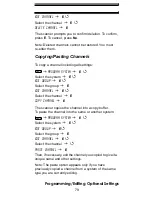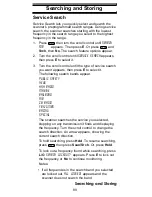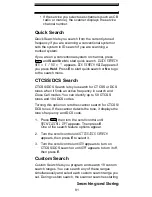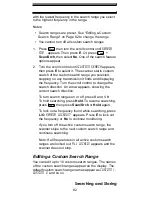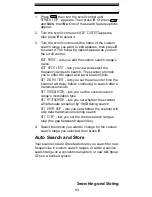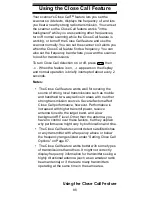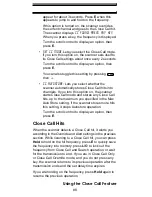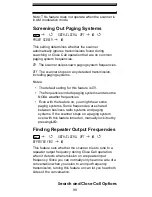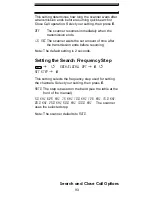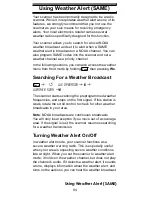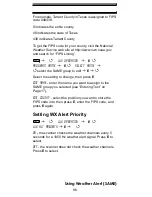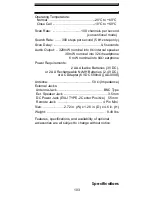88
Using the Close Call Feature
appear for about 3 seconds. Press
E
when this
appears to jump to and hold on the frequency.
If this option is turned on, the scanner overrides
the current channel and goes to the Close Call hit.
The scanner displays
CC Found! Press Any Key
.
When you press a key, the frequency is displayed.
Turn the scroll control to display an option, then
press
E
.
•
Set CC Mode:
Lets you select the Close Call mode.
If you turn this option on, the scanner sets itself to
its Close Call settings about once every 2 seconds.
Turn the scroll control to display an option, then
press
E
.
You can also toggle this setting by pressing
then
•
CC AutoStore
: Lets you select whether the
scanner automatically stores Close Call hits into
channels. If you turn this option on, the scanner
starts Close Call mode and stores any Close Call
hits, up to the maximum you specified in the Max
Auto Store setting. If the scanner stores more hits
this setting, it stops Autostore operation.
Turn the scroll control to display an option, then
press
E
.
Close Call Hits
When the scanner detects a Close Call hit, it alerts you
according to the Override and Alert settings in the previous
section. While listening to a Close Call hit, you can press
Hold
to hold on the hit frequency, press
E
to quickly save
the frequency into memory, press
L/O
to lock out the
frequency from Close Call and Search operation, or wait
for the transmission to end. If you are in Close Call Only
or Close Call Override mode, and you do not press any
key, the scanner returns to its previous operation after the
transmission ends and the set delay time expires.
If you are holding on the frequency, press
Hold
again to
resume the previous operation.
Func