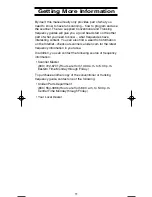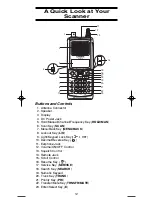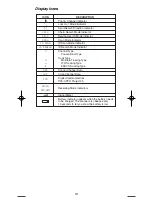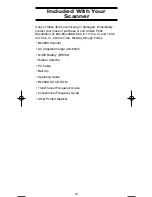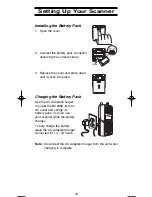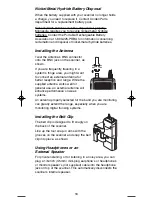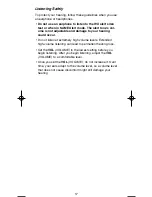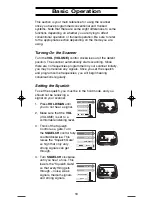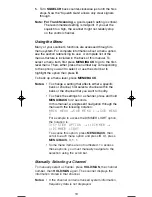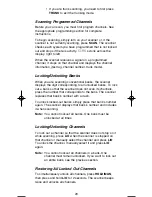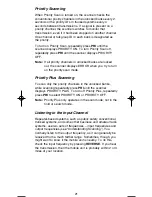Understanding Scanning
This section provides you with the background on how
scanning works. You don’t really need to know all of this to
use your scanner, but some background knowledge will help
you to get the most from your BC296D.
Conventional Scanning
Conventional scanning is a relatively simple concept. Each
group of users in a conventional system is assigned a single
frequency (for simplex systems) or two frequencies (for
repeater systems) to use. Any time one of them transmits,
their transmission always goes out on the same frequency.
Up until the late 1980’s this was the primary way that radio
systems operated. Even today, there are a lot of 2-way radio
users who operate using a conventional system:
• Aircraft
• Amateur Radio
• FRS/GMRS Users
• Broadcast AM/FM/TV Stations
• Many Business Radio users
When you want to store a conventional system, all you need
to know is the frequency they operate on.
When you are scanning a conventional system, the scanner
stops very briefly on each channel to see if there is activity. If
there isn’t, the scanner quickly moves to the next channel. If
there is, then the scanner pauses on the transmission until it
is over.
Simplex Operation
Simplex systems use a single frequency for both transmit and
receive. Most radios using this type of operation are limited to
line-of-sight operation. This type of radio is frequently used at
construction job sites, and with inexpensive consumer radios
such as GMRS/FRS radios. The range is typically 1-5 miles,
depending upon the terrain and many other factors.
Repeater Operation
Repeater systems use two frequencies: one transmits from
the radio to a central repeater; the other transmits from the
repeater to other radios in the system. With a repeater based
system, the repeater is located on top of a tall building or on a
radio tower that provides great visibility to the area of
6
BC296D(NEW) 10/16/03 6:35 PM Page 6