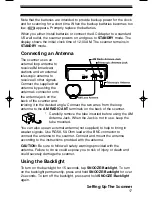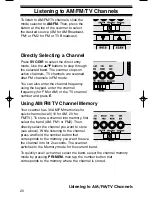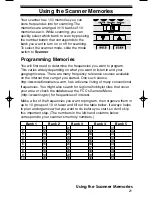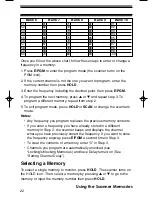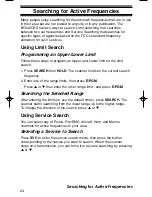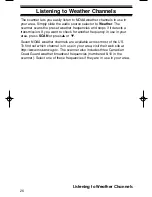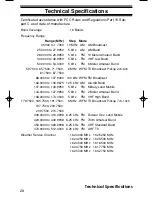13
Introduction
1
VOLUME Control
— lets you raise or lower the level of the sound.
2
SQUELCH Control
— lets you set the signal level required to receive a
transmission. If you open the squelch all the way, you will hear hissing
between transmissions. This lets you hear weak signals, but prevents
scanning. As you close squelch, a stronger signal is required to stop scanning
and open audio. You normally set the control to a point just where hissing on
all channels stops between transmissions.
3
SCAN
— press to begin scanning the channels or to resume scanning.
4
ALARM Select
— Set to
Off
to disable alarm; Set to
Radio
to enable the
radio alarm; Set to
Tone
to enable the tone alarm.
5
SNOOZE/Backlight
— Backlight: Tap to turn the LCD backlight on for 15
seconds. Press and hold to permanently turn on the backlight. Press and hold
again to turn off the backlight.
Snooze: Press while the alarm sounds to silence the alarm for 5 minutes.
6
TIME Set
— Use to select your desired operation:
Alarm Set
;
Clock Set
;
Clock
.
7
HOLD
— press to temporarily stop scanning, limit searching, or weather
scanning and remain on the channel. The scanner displays the channel on
hold. Press again to resume searching or scanning.
8
E/PGM
— Press to enter the
Program Mode
. In Program Mode, enter the
desired frequency using the numeric keys. Then press
E/PGM
to store that
frequency into the memory.
In
Limit Search Mode
, after entering the frequency, press
E/PGM
to program
the upper and lower limit frequency.
9
0 to 9
— use the numeric keys in four basic operations:
• press a numeric key to enter a frequency.
• press a numeric key to change a channel using the Direct Channel Access
feature.
• press a numeric key while scanning to enable or disable the associated
scanning bank memory bands.
10 POWER
— Press to turn power on and off. The time displays when power is
off (standby mode).
11 ./CLR
— this key has three functions:
• press to input a decimal point when you enter a frequency.
• press to cancel a numeric key input
−
0
to
9
• press to clear an error display.
UB337ZH(BC340CRS) 1/13/06 4:19 PM Page 13