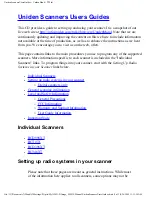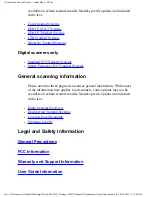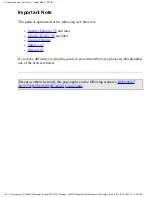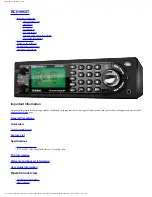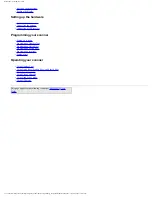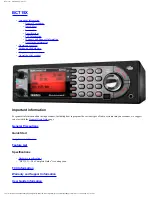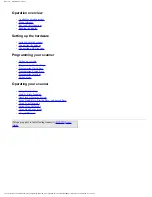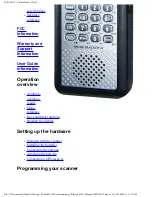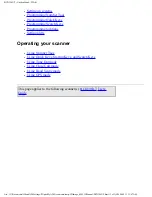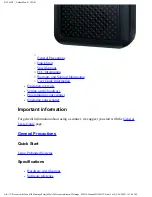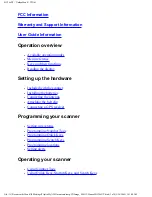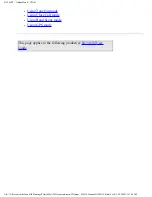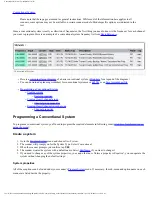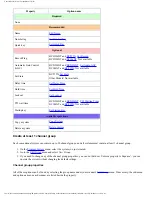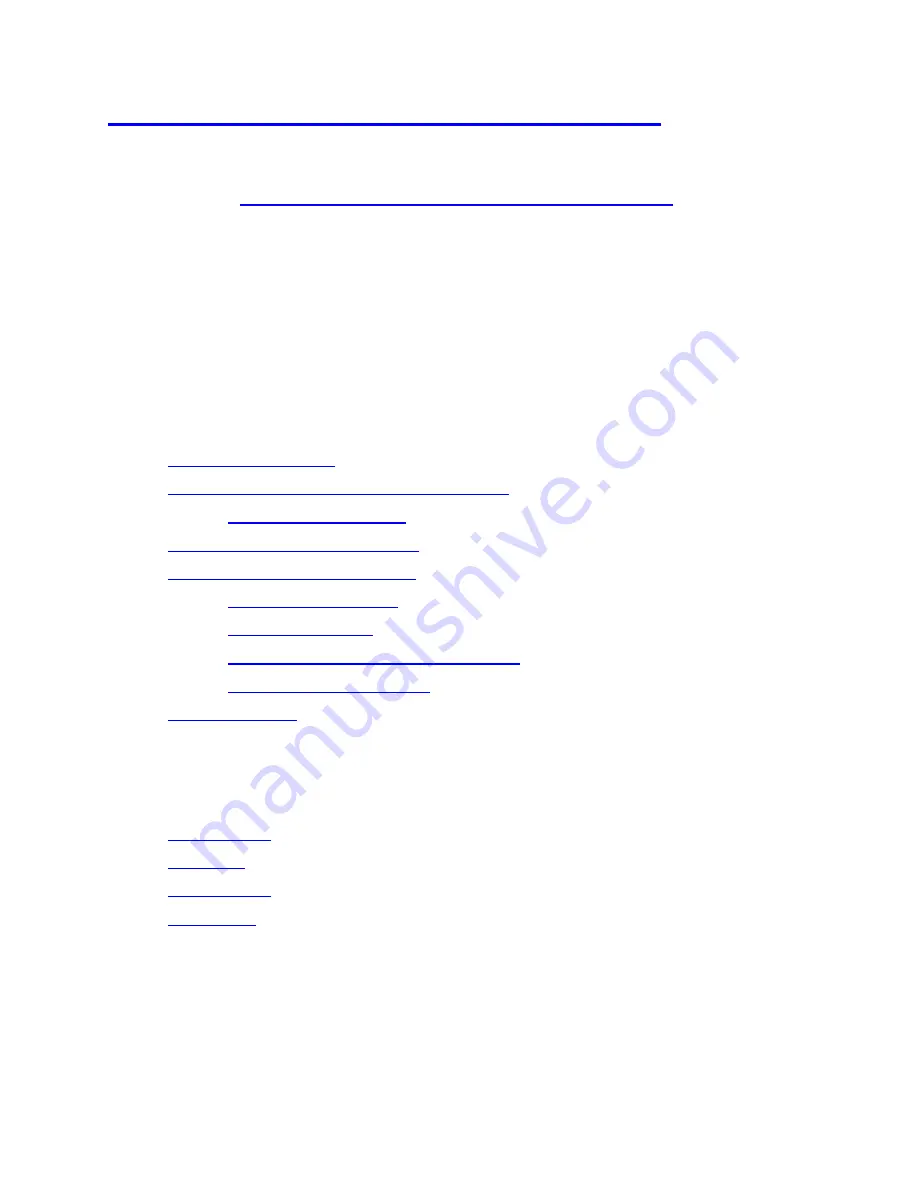
UnidenScannersUsersGuides < UnidenMan4 < TWiki
This CD provides a guide to setting up and using your scanner. It is a snapshot of our
live web site at
http://info.uniden.com/twiki/bin/view/UnidenMan4
continuously updating and improving the content on this web site to include information
not available at the time of production, as well as to enhance the instructions as we hear
from you. We encourage you to visit us on the web, often.
This page contains links to the main procedures you use to program any of the supported
scanners. More information specific to each scanner is included in the "Individual
Scanners" links. To program things into your scanner, start with the Setting Up Radio
Systems in your Scanner links below.
●
●
Setting up radio systems in your scanner
❍
●
●
❍
❍
❍
Warranty and Support Information
❍
●
Individual Scanners
●
●
●
●
Setting up radio systems in your scanner
Please note that these pages are meant as general instructions. While most
of the information here applies to all scanners, some options may not be
file:///C|/Documents%20and%20Settings/POpitz/My%20D...DImage_090515/Manual/UnidenScannersUsersGuides.html (1 of 3)5/26/2009 11:11:28 AM
Summary of Contents for BC346XT
Page 515: ...266 ...
Page 516: ...267 ...
Page 517: ...268 ...
Page 518: ...269 ...
Page 519: ...270 ...
Page 520: ...271 Character pattern of 8 x 8 dot This character pattern is Small Font ...
Page 521: ...272 ...
Page 522: ...273 ...
Page 814: ...256 ...
Page 815: ...257 ...
Page 816: ...258 ...
Page 817: ...259 ...
Page 818: ...260 ...
Page 819: ...261 Character pattern of 8 x 8 dot This character pattern is Small Font ...
Page 820: ...262 ...
Page 821: ...263 ...
Page 831: ......