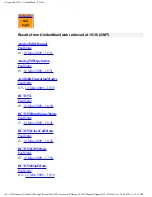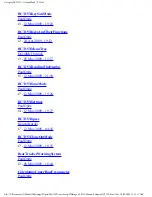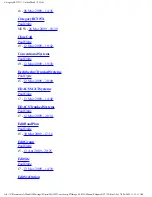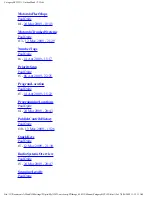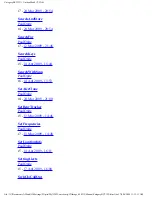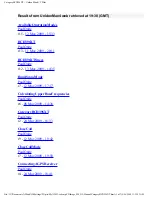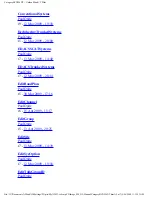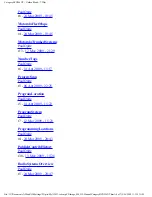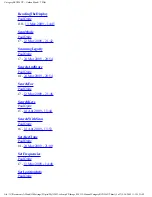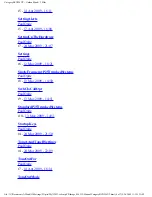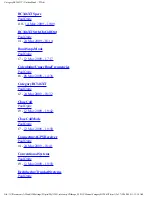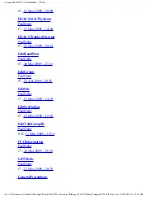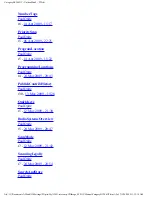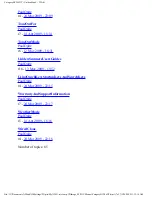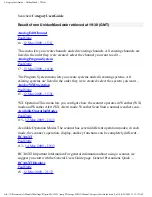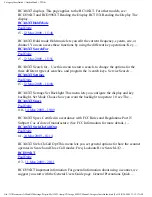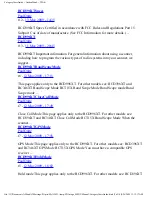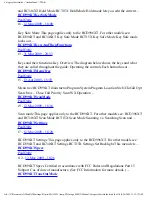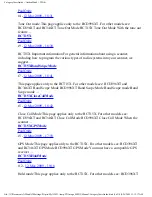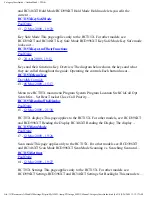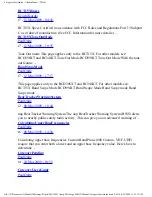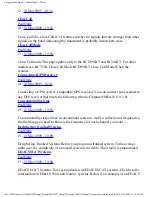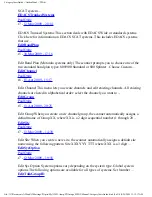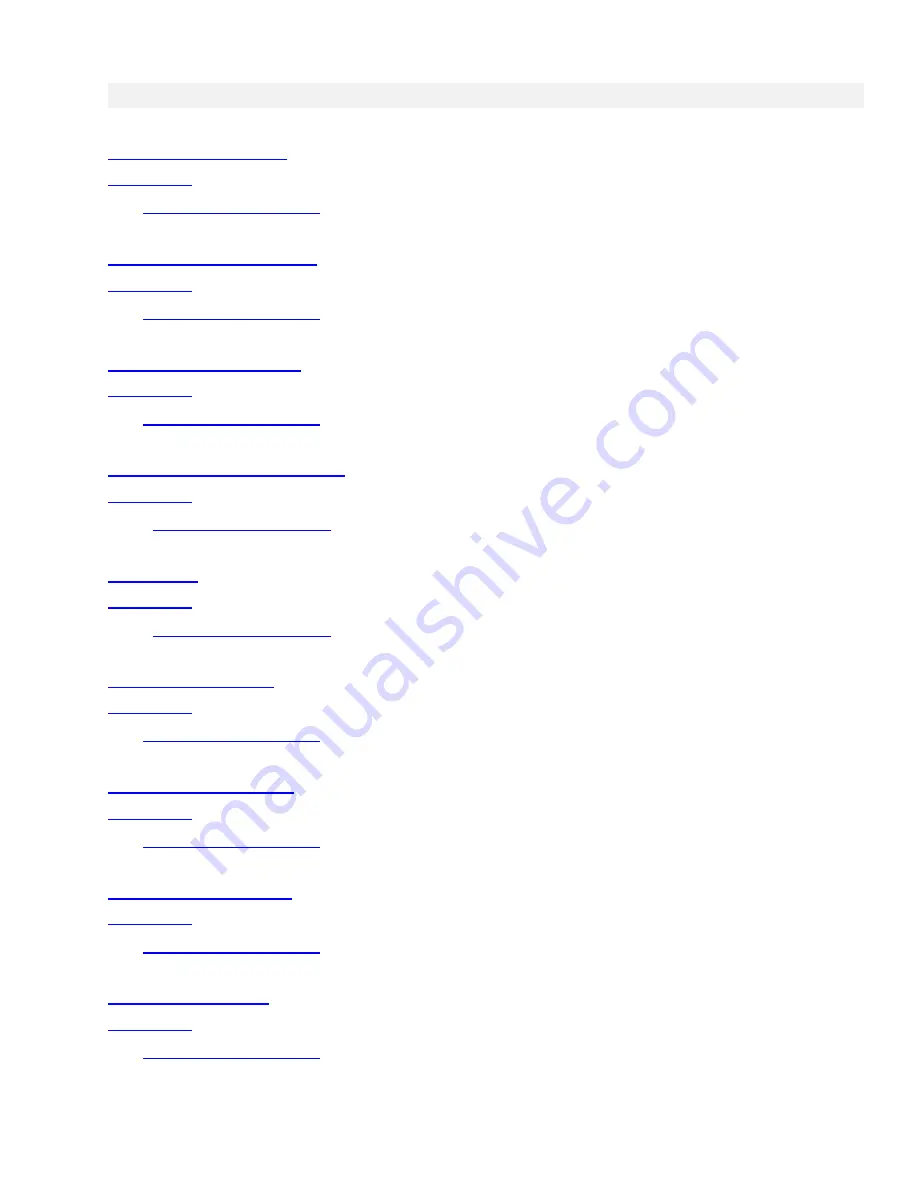
CategoryBC346XT < UnidenMan4 < TWiki
Results from UnidenMan4 web retrieved at 19:38 (GMT)
r6 -
r7 -
r5 -
AvailableOperationModes
PaulOpitz
r8 -
r5 -
r5 -
r5 -
file:///C|/Documents%20and%20Settings/POpitz/My%20D...nts/temp/CDImage_090515/Manual/CategoryBC346XT.html (1 of 7)5/26/2009 11:12:14 AM
Summary of Contents for BC346XT
Page 515: ...266 ...
Page 516: ...267 ...
Page 517: ...268 ...
Page 518: ...269 ...
Page 519: ...270 ...
Page 520: ...271 Character pattern of 8 x 8 dot This character pattern is Small Font ...
Page 521: ...272 ...
Page 522: ...273 ...
Page 814: ...256 ...
Page 815: ...257 ...
Page 816: ...258 ...
Page 817: ...259 ...
Page 818: ...260 ...
Page 819: ...261 Character pattern of 8 x 8 dot This character pattern is Small Font ...
Page 820: ...262 ...
Page 821: ...263 ...
Page 831: ......