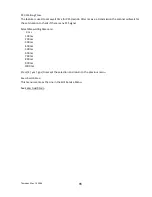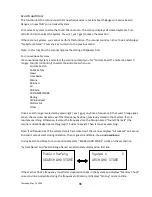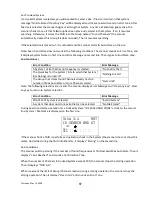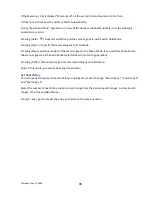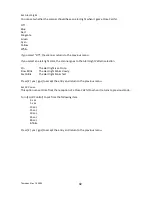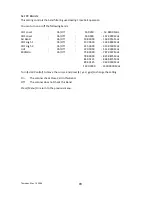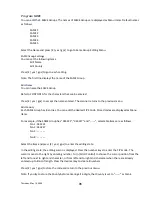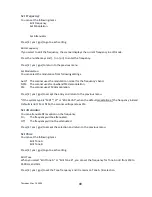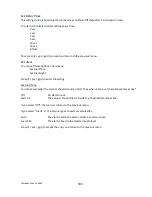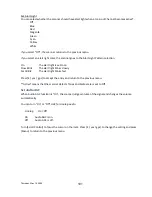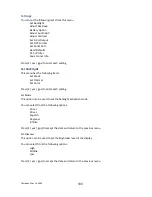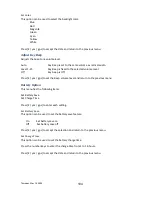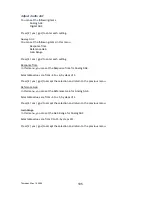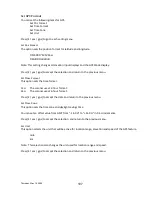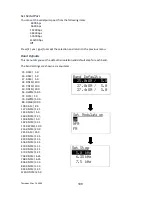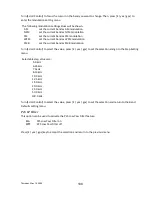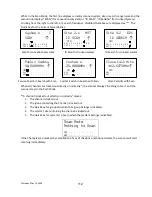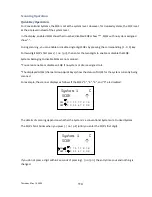Thursday, May 14, 2009
99
Set Frequency
You can set the following items.
Press [E / yes / gps] to go to each setting.
Edit Frequency
If you select to edit the frequency, the scanner displays the current frequency in edit mode.
Press the number keys and [. / no / pri] to enter the frequency.
Press [E / yes / gps] to return to the previous menu.
Set Modulation
You can select the modulation from following settings.
Auto* The scanner uses the modulation normal for the frequency’s band.
NFM
The scanner uses Narrowband FM demodulation.
FM
The scanner uses FM demodulation.
Press [E / yes / gps] to accept the entry and return to the previous menu.
*If the system type is “MOT”,”LT” or “EDCS SCAT”, when the default
modulation of
the frequency in Band
Defaults is not FM or NFM, the scanner will operate as FM.
Set Attenuator
You can attenuate RF reception on the frequency.
On
The frequency will be attenuated.
Off
The frequency will not be attenuated.
Press [E / yes / gps] to accept the selection and return to the previous menu.
Set Tone
You can set the following items.
Press [E / yes / gps] to go to each setting.
Edit Tone
When you select “Edit Tone A” or “Edit Tone B”, you can set the frequency for Tone A or B from 250 to
3500 Hz, and 0Hz.
Press [E / yes / gps] to set the Tone frequency and it remains on Tone A / B selection.
Summary of Contents for BC346XT
Page 515: ...266 ...
Page 516: ...267 ...
Page 517: ...268 ...
Page 518: ...269 ...
Page 519: ...270 ...
Page 520: ...271 Character pattern of 8 x 8 dot This character pattern is Small Font ...
Page 521: ...272 ...
Page 522: ...273 ...
Page 814: ...256 ...
Page 815: ...257 ...
Page 816: ...258 ...
Page 817: ...259 ...
Page 818: ...260 ...
Page 819: ...261 Character pattern of 8 x 8 dot This character pattern is Small Font ...
Page 820: ...262 ...
Page 821: ...263 ...
Page 831: ......