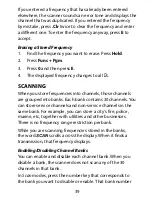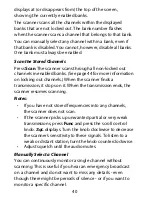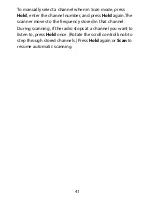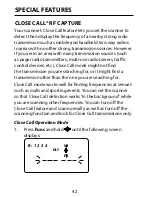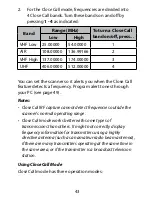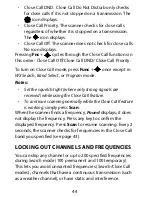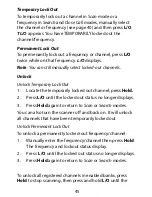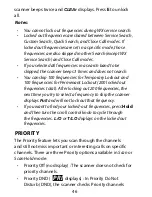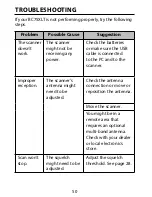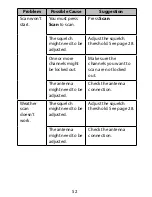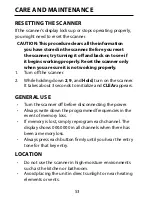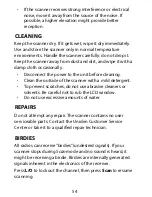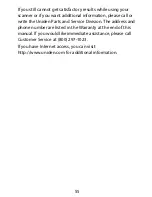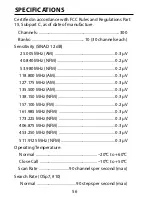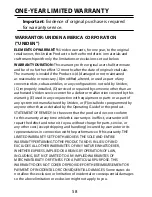53
CARE AND MAINTENANCE
RESETTING THE SCANNER
if the scanner’s display locks up or stops operating properly,
you might need to reset the scanner.
CAUTION: This procedure clears all the information
you have stored in the scanner . before you reset
the scanner, try turning it off and back on to see if
it begins working properly . Reset the scanner only
when you are sure it is not working properly .
1. Turn off the scanner.
2. While holding down
2
,
9
, and
Hold
, turn on the scanner.
it takes about 3 seconds to initialize and
CLEAr
appears.
GENERAL USE
•
Turn the scanner off before disconnecting the power.
•
Always write down the programmed frequencies in the
event of memory loss.
•
if memory is lost, simply reprogram each channel. The
display shows 000.0000 in all channels when there has
been a memory loss.
•
Always press each button firmly until you hear the entry
tone for that key entry.
LOCATION
•
do not use the scanner in high-moisture environments
such as the kitchen or bathroom.
•
Avoid placing the unit in direct sunlight or near heating
elements or vents.
Summary of Contents for BC75XLT
Page 60: ......