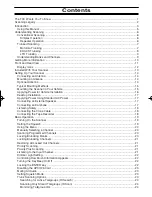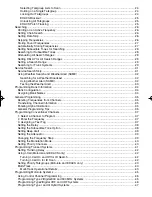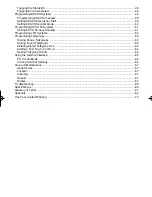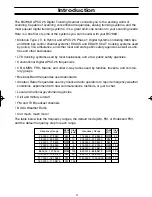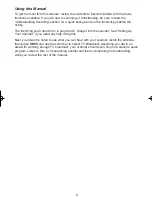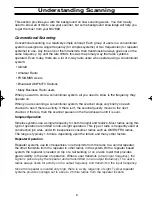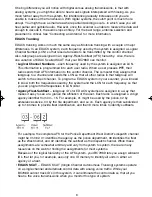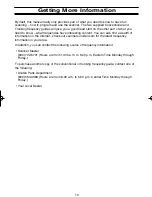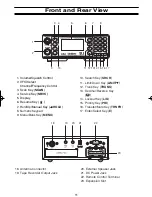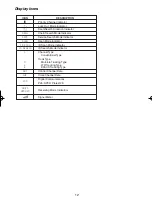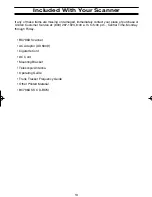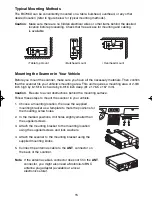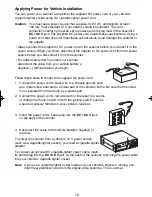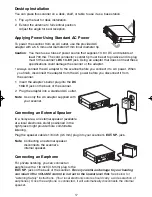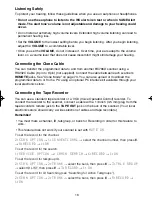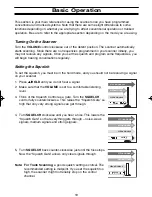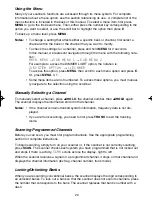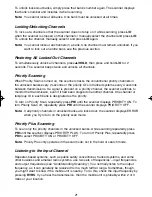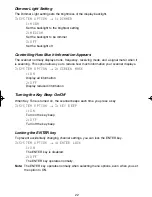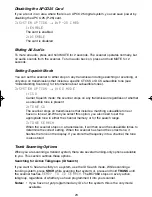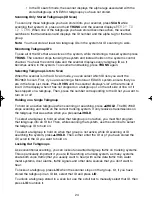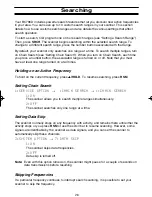Front and Rear View
11
1. Volume/Squelch Control
2. VFO/Select
Channel/Frequency Control
3. Scan Key (
SCAN
)
4. Service Key (
SRVC
)
5. Display
6. Resume Key (
)
7. Hold/Up/Manual Key (
▲
/HOLD
)
8. Numeric Keypad
9. Menu/Bank Key (
MENU
)
RSM
CHAN/FREQ
VFO/SELECT
PUSH
SQUELCH
SCAN
SRVC
SRCH
MENU
VOLUME
HOLD
LIMIT
TRUNK
L/O
PRI
TRNFR
MUTE
MANUAL
BACK
MODE
BC796D
1000
CHANNEL
RSM
1
2
3
4
5
6
7
8
0
9
E
1-100
301-400
601-700
RVRS
101-200
401-500
701-800
901-1000
201-300
501-600
801-900
SELECT
1
3
4
5
6
7
8
9
10
11 12 13 14 15 16 17
2
18. Antenna Connector
19. Tape Recorder Output Jack
20. External Speaker Jack
21. DC Power Jack
22. Remote Control Terminal
23. Expansion Slot
18
19
20
21
22
10. Search Key (
SRCH
)
11. Limit/Down Key (
LIMIT/
▼
)
12. Trunk Key (
TRUNK
)
13. Decimal/Reverse Key
(
)
14. Lockout Key (
L/O
)
15. Priority Key (
PRI
)
16. Transfer/Mute Key (
TRNFR
)
17. Enter/Select Key (
E
)
23
EXPANSION SLOT
BC796D(NEW) 10/20/03 11:30 AM Page 11
Summary of Contents for BC796D APC0 25
Page 1: ......
Page 2: ......
Page 6: ......
Page 81: ...75 Memo ...
Page 82: ...Memo 76 ...
Page 83: ...Memo 77 ...
Page 84: ......