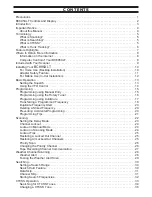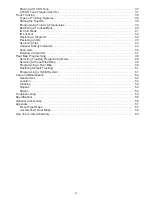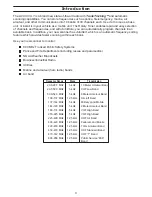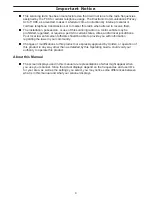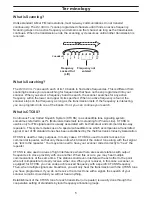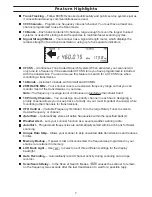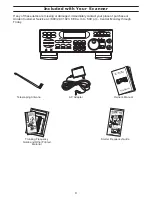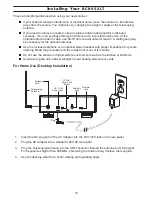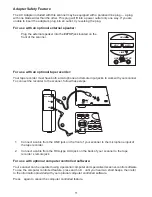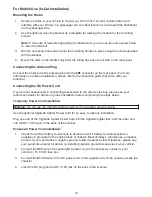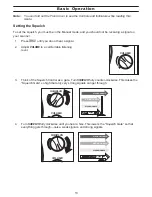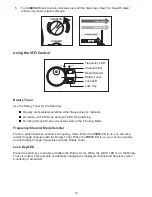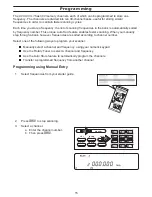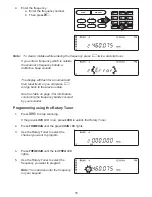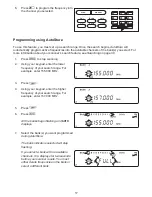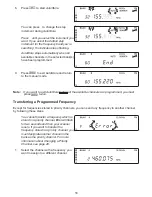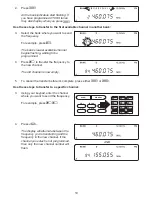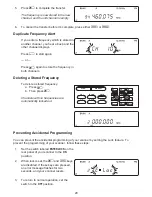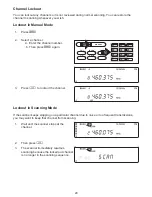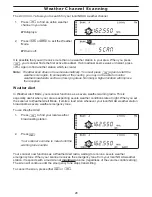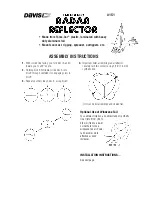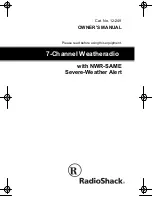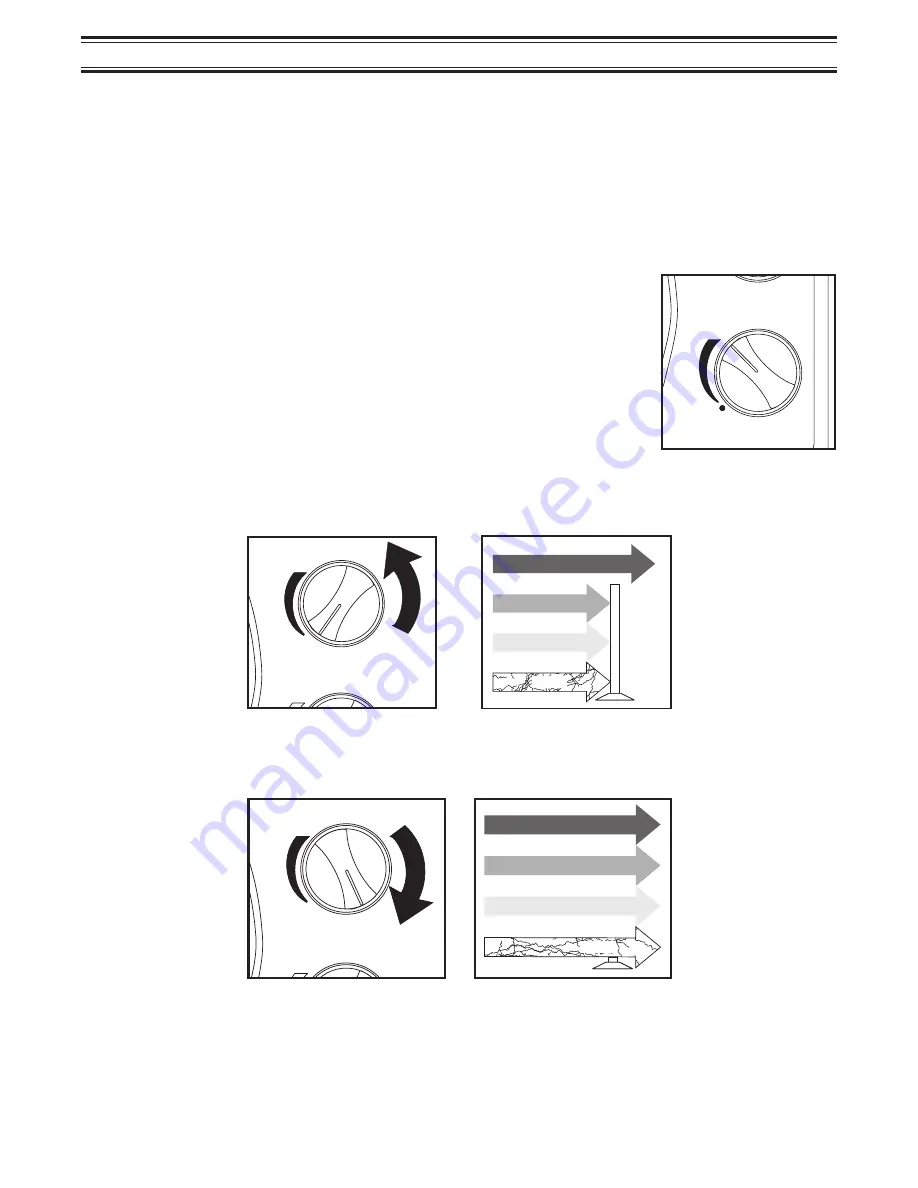
Basic Operation
Note:
You can fold out the Front Cover to see the Controls and Indicators while reading this
Guide.
Setting the Squelch
To set the squelch, you must be in the Manual mode, and you should not be receiving a signal on
your scanner.
1.
Press
m
until you do not hear a signal.
2.
Adjust
VOLUME
to a comfortable listening
level.
3.
Think of the Squelch Control as a gate. Turn
SQUELCH
fully counter-clockwise. This raises the
“Squelch Gate” so high that only very strong signals can get through.
4.
Turn
SQUELCH
fully clockwise until you hear a hiss. This lowers the “Squelch Gate” so that
everything gets through—noise, weak signals, and strong signals.
VOLUME
SQUELCH
VOLUME
STRONG SIGNALS
MEDIUM SIGNALS
WEAK SIGNALS
NOISE
SQUELCH
VOLUME
STRONG SIGNALS
MEDIUM SIGNALS
WEAK SIGNALS
NOISE
13