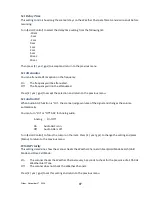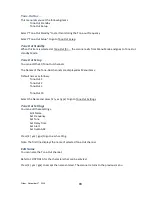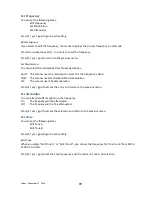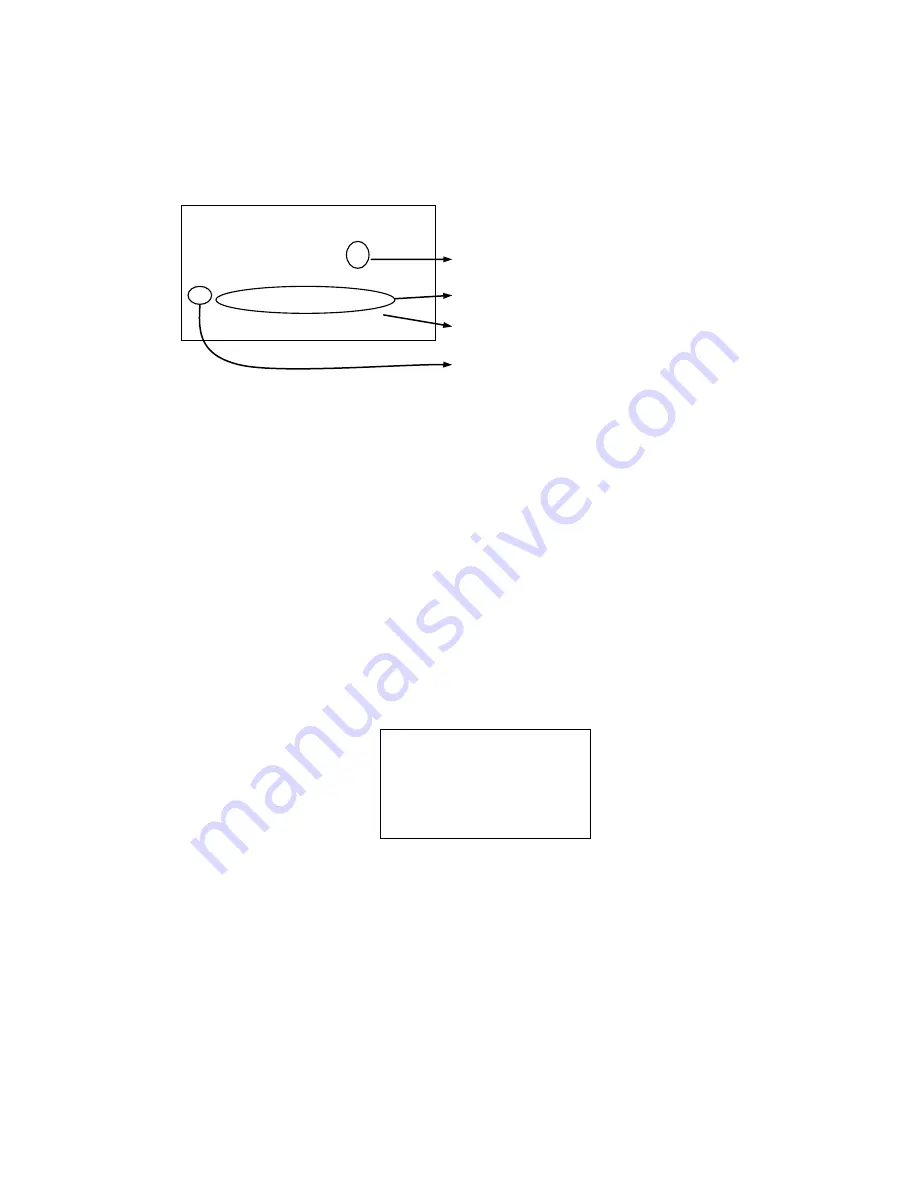
Friday, November 07, 2008
111
SCAN MODE
Display during Scan Mode
The LCD display in Scan mode is as follows.
SCAN
:
This scrolls to the left from the right while Scan Mode.
S
:
This icon appears with icons of Quick Key numbers for Systems / Sites.
GRP :
This icon appears with icons of Quick Key number for Groups.
Startup Key Operation
The scanner can change the lockout state for each system or each site when you turn it on while pressing a
number key.
First, you set the Startup Key for each system or each site.
You can set one key from 0 to 9 for each system or site.
If you hold a number key while turning on the scanner, it displays the following message after displaying
the copyright message.
Systems and Sites whose Startup Key matches the one you press are unlocked and systems and sites
whose Startup Key do not match are locked out. Systems and Sites whose startup key are assigned
͞
.
͟
are
not affected (if they were locked or unlocked before, their lockout status does not change).
Quick keys for the matching systems and sites are also enabled.
Start Scanning
When you press [Scan / srch] to go to the Scan Mode the scanner scans all sites and systems that are not
locked out and whose System/Site quick key is enabled. Then, the scanner scans all unlocked Service and
Custom Search Ranges whose quick keys are enabled (Search with Scan). After Search with Scan, the
scanner scans CC Hits System.
Startup Confi g.
Key No. 1
Processi ng
Please Wai t
System 1 C
SCAN
ј
S0: 1 2 3 4 * 6 7 8 9 0
GRP 1 2
±
4 5 * 7 - - 0
The first line shows the system, site or search range name
while scanning.
This shows the scanning direction.
These show the one
͛
s place of Quick Key for system or site.
These show Quick Key for channel groups.
This shows the ten
͛
s place of Quick Keys for systems or sites.