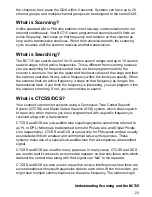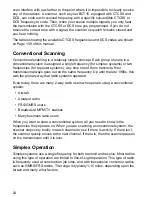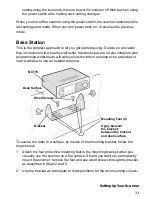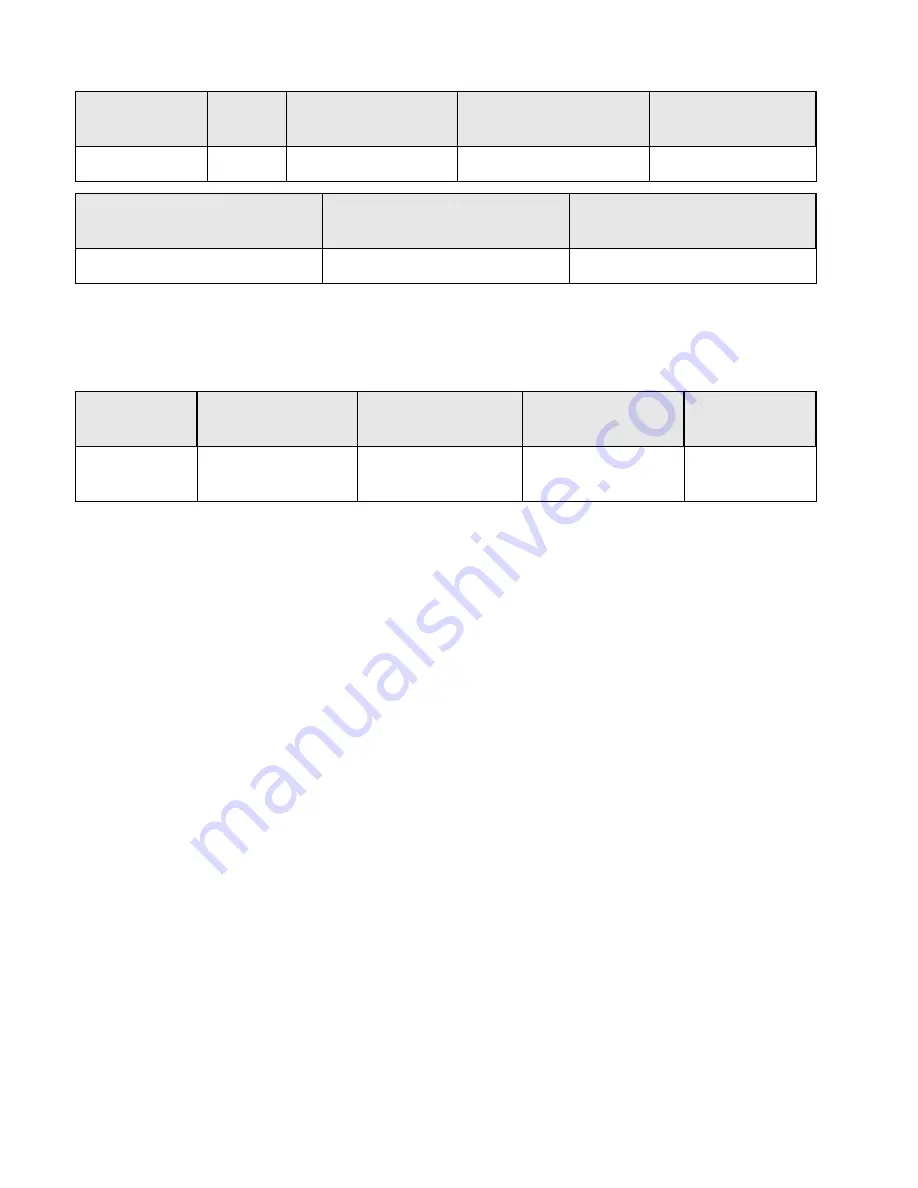
18
Memory Storage Limits
* depending on the number of TGID in the system.
Search Lockout Limits
About This Manual
The screen displays used in this manual are representations of what might appear
when you use your scanner. Since what you see depends on the frequencies and
user IDs for your area and the settings you select, you might notice some
differences between what is in this manual and what appears on your scanner.
To get the most from this manual, review the contents to become familiar with the
basic functions available. If you are new to scanning or trunk tracking, start with
the following short introduction to scanning and follow-up with the enclosed
reprinted article on Programming provided with the courtesy of
Popular
Communications
magazine.
How the Scanner’s Controls Are Represented in This
Manual
To help navigate the scanner’s menus, the steps shown in this manual show the
displays you see and the keys you press or control you operate to get a desired
result. We use a form of shorthand symbols to save space.
The following example shows you how to use the scanner’s menu to edit an
existing system name. It shows you the key to press in bold and in brackets
[MENU]
to select a menu option and the option you see on the LCD in bold Courier
Systems
Sites
Sites in A System
Channel Groups
in a System
Channels —
All Systems
500
1000
256
20
2500
Channels in a Conventional
System
Channels in a Trunked
System
Trunked Frequencies
Per Site*
1000
250
750-1000
Frequencies
Temporary L/O
Frequencies
Permanent L/O
Frequencies
Skipped
Review
500
250
250
Search Mode
Close Call Mode
Menu Mode