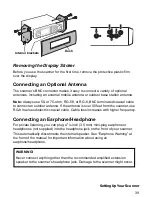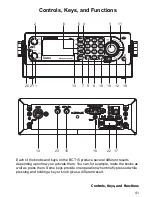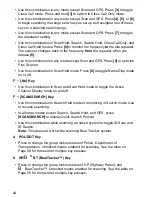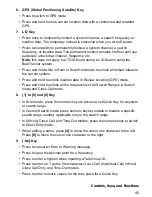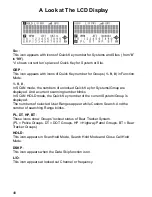53
Operation
Custom Range
[MENU]
Search for ...
F
Edit Custom
F
Select a Custom range
F
Search with Scan
F
Set Startup Key
F
Assign all the systems/sites that you want to scan at the same time to the same
key. You can use one key
[0]
to
[9]
for each. To use the Startup Key feature, hold
down the key while you turn on power or shortly thereafter.
Scanning Systems
To begin scanning programmed systems, press
[SCAN/SEARCH]
. The BCT15
scans all unlocked systems in all programmed and activated quick-key groups and
any searches unlocked for search with scan.
To enable or disable systems or sites for scanning, press the site/system’s
System/Site Quick Key while scanning.
Notes:
• If no systems are programmed, or all systems are locked out,
Nothing to
Scan
appears. Program a system or select a system to scan.
• When scanning multiple systems, the BCT15 scans systems according to the
assigned quick key. Systems assigned to quick key 1 are scanned first, then 2,
3, 4, etc. Systems not assigned to a quick key are scanned last, then unlocked
searches. Within a quick key, systems are scanned in the order they were
assigned.
• Within a system, channels are scanned according to the assigned channel
group, with the same priority as described above for systems.
• The BCT15 scans a system for the duration you set using the System Hold
Time option (see “Setting the System Hold Time” on Page 80). For trunked
systems, the scanner moves to the next system after the hold time expires, the
current transmission ends, and the channel delay expires. Conventional
systems operate similarly, but all unlocked channels are scanned at least one
time regardless of the hold time setting.
• Each search range is searched for the amount of time you set using the “Set
Hold Time” option. See “Setting the System Hold Time” on Page 80 for more
information.