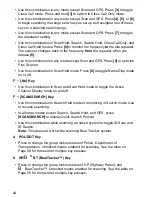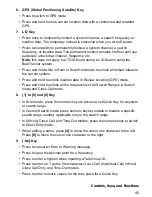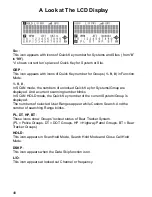56
scan only the current system. To hold on a different site or system, rotate the
Scroll Control
to select the new site or system then press
[E
YES
]
.
Holding On a Channel
To hold on a channel, press
[HOLD/RESUME]
while the channel is active. To
select a different channel, turn the
Scroll Control
. If you scroll past the beginning
or end of the current system, the scanner selects channels in the previous or next
system. To resume scanning, press
[SCAN/SEARCH]
.
Quickly Storing an ID During ID Search
To quickly store an active talk group ID during ID search, press
[E
YES
]
. You see:
Quick TGID Save?
To save the ID into a channel, press
[E
YES
]
. Otherwise, press
[.No]
. If you press
[E
YES
]
, the scanner stores the ID into a channel group called
Qck Save Grp
in
the current system.
Quick-Storing Channels or Talk Group ID’s (TGID)
1.
Hold on an existing channel in any system.
2.
Enter the frequency or talk group ID you want to store (press
[.No]
twice to
enter hyphens in talk group ID’s).
3.
To quick-store the channel or talk group ID, press
[E
YES
]
.
Otherwise, press
[.No]
.
If you enter a frequency then press
[E
YES
]
, the scanner stores it in the
Qck Save
Grp
group in a system called
Qck Save Cnv Sys
. These groups are created if
they do not exist. Then, the scanner prompts you to save other channel settings.
If you enter a talk group ID then press
[E
YES
]
, the scanner stores it into a channel
group named
Qck Save Grp
in the current system. If the talk group ID’s format is
not the type used by the current system, the scanner displays an error message
and does not save the talk group ID.
If you pressed
[.No]
in Step 3, the scanner prompts you to select the system and
the group where you want to store the frequency or talk group ID.
Note:
The scanner will warn you if you try to store two channels in the same
system that have the same frequency or Talk Group ID or if you try to store two
systems with the same name.