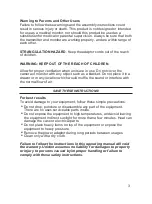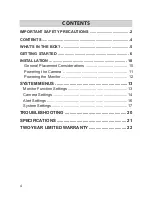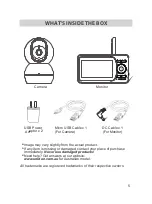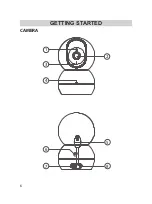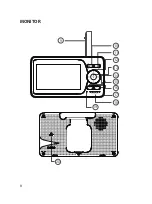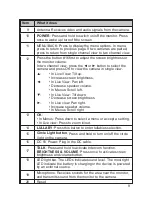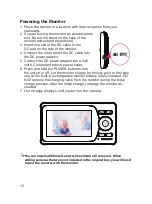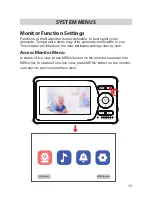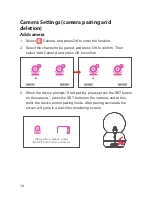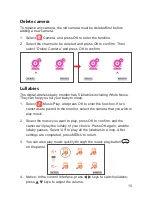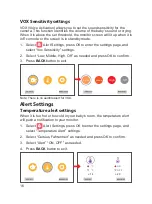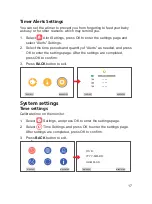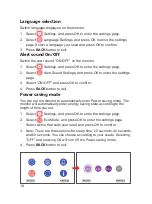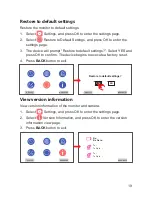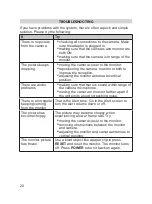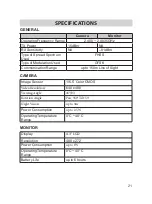10
General Placement Considerations
The camera can be placed on a shelf or other flat surface.
•
The camera included is NOT weatherproof; it is an indoor camera.
•
The clearest line-of-sight between the camera and the monitor is
best. Walls, especially brick and concrete, can affect connection
quality.
•
Avoid having a direct light source in view of the camera (ceiling or
floor lamps).
•
Carefully plan where and how the camera will be positioned, and
where you will route the cable that connects the camera to the power
adaptor.
•
Do not cover or obstruct the inlet holes for the temperature sensors
and leave the sensor horizontal for more accurate reading. The
temperature reading is for reference only and there may be some
variance between the actual temperature and the temperature
reading.
INSTALLATION