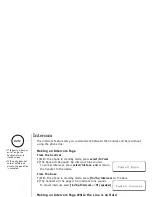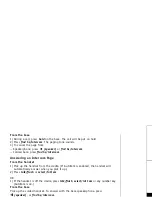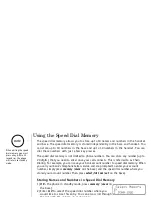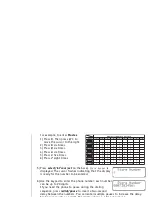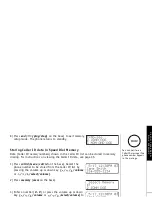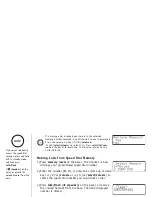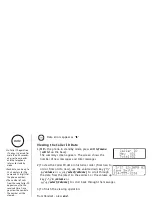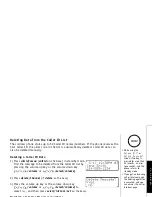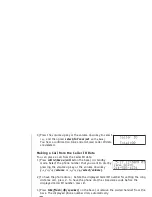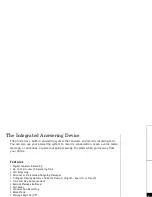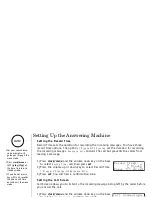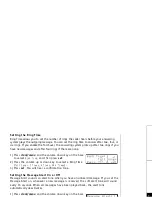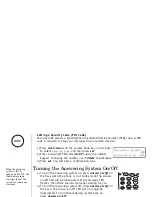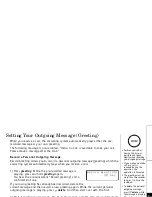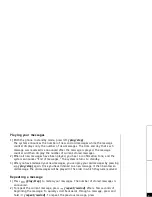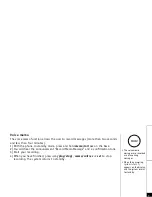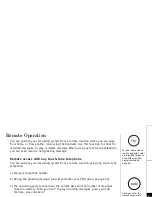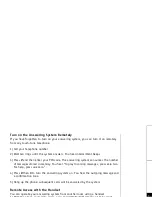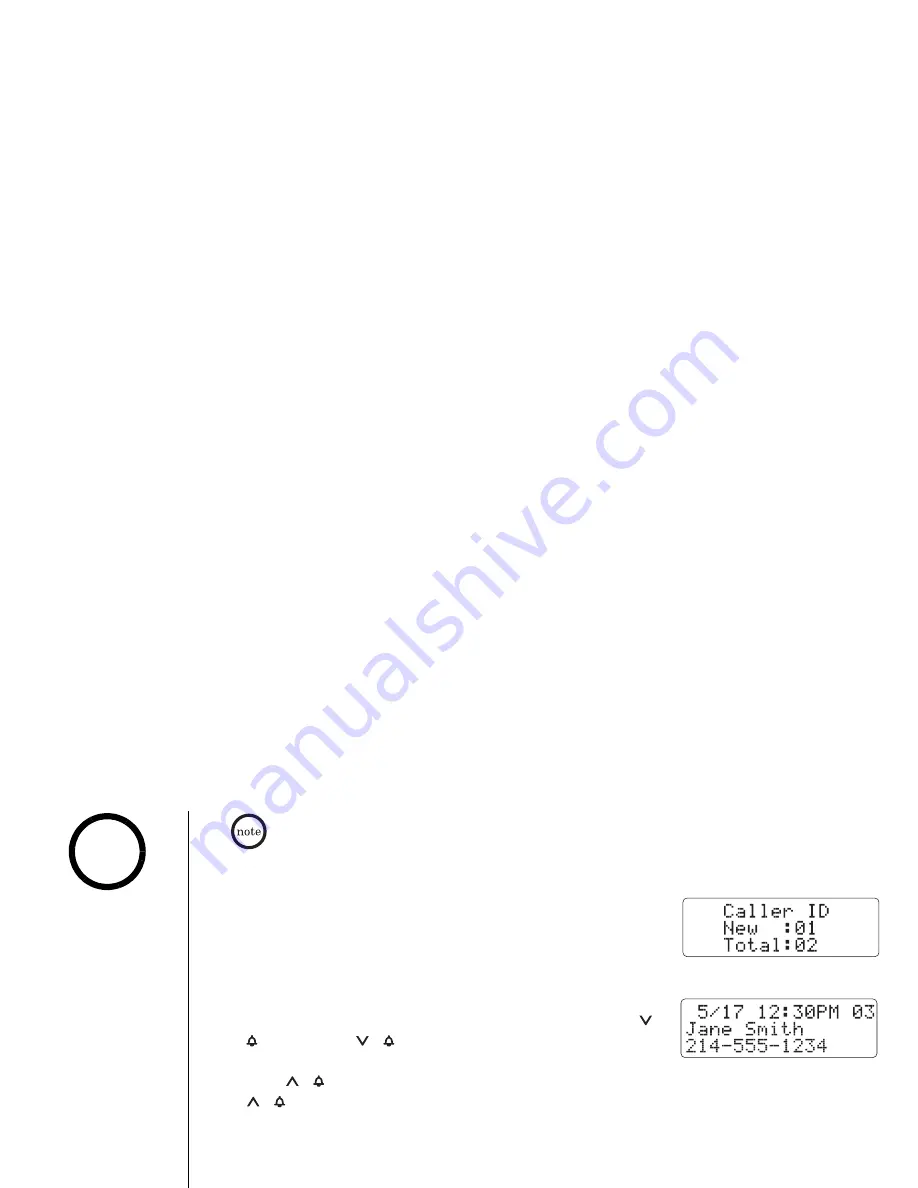
[ 3 5 ] C A L L E R I D
w w w . u n i d e n . c o m
Data errors appear as "
❚
."
Viewing the Caller ID Data
1) With the phone in standby mode, press
call id/menu
(
call id
on the base).
The summary screen appears. The screen shows the
number of new messages and total messages.
2) To view the Caller ID data in historical order (from new to
old or from old to new), use the volume down key
(
/
/volume
or
/
/select/volume)
to scroll through
the data from the latest to the earliest, or the volume up
key
(
/
/volume
or
/
/select/volume)
to scroll back through the messages.
3) To finish the viewing operation:
From Handset - press
end
.
From Base - press
(
play/stop
)
.
•In Caller ID operation,
if no key is pressed for
more than 30 seconds,
an error tone sounds
and the telephone
returns to standby
mode.
•Each data can be up to
15 characters for the
name and 15 digits for
the phone number.
•The number of calls
from the same Caller ID
appears next to the
received time. Once
you view the new data,
the number will be
cleared.
note
CALL
E
R I
D
Summary of Contents for CXAI 5198 SERIES
Page 1: ...CXAI 5198 SERIES OWNER S MANUAL...
Page 65: ...Memo...
Page 66: ...Memo...
Page 68: ......