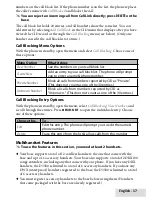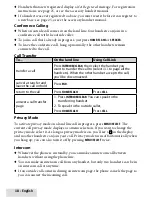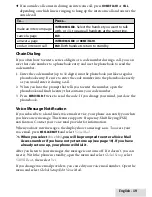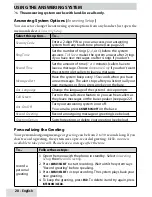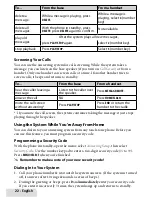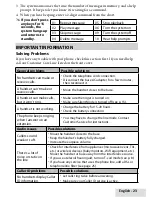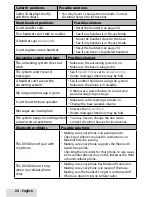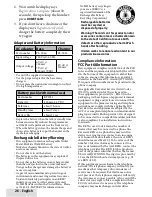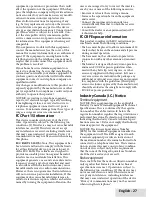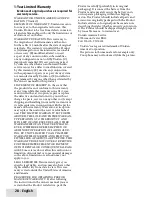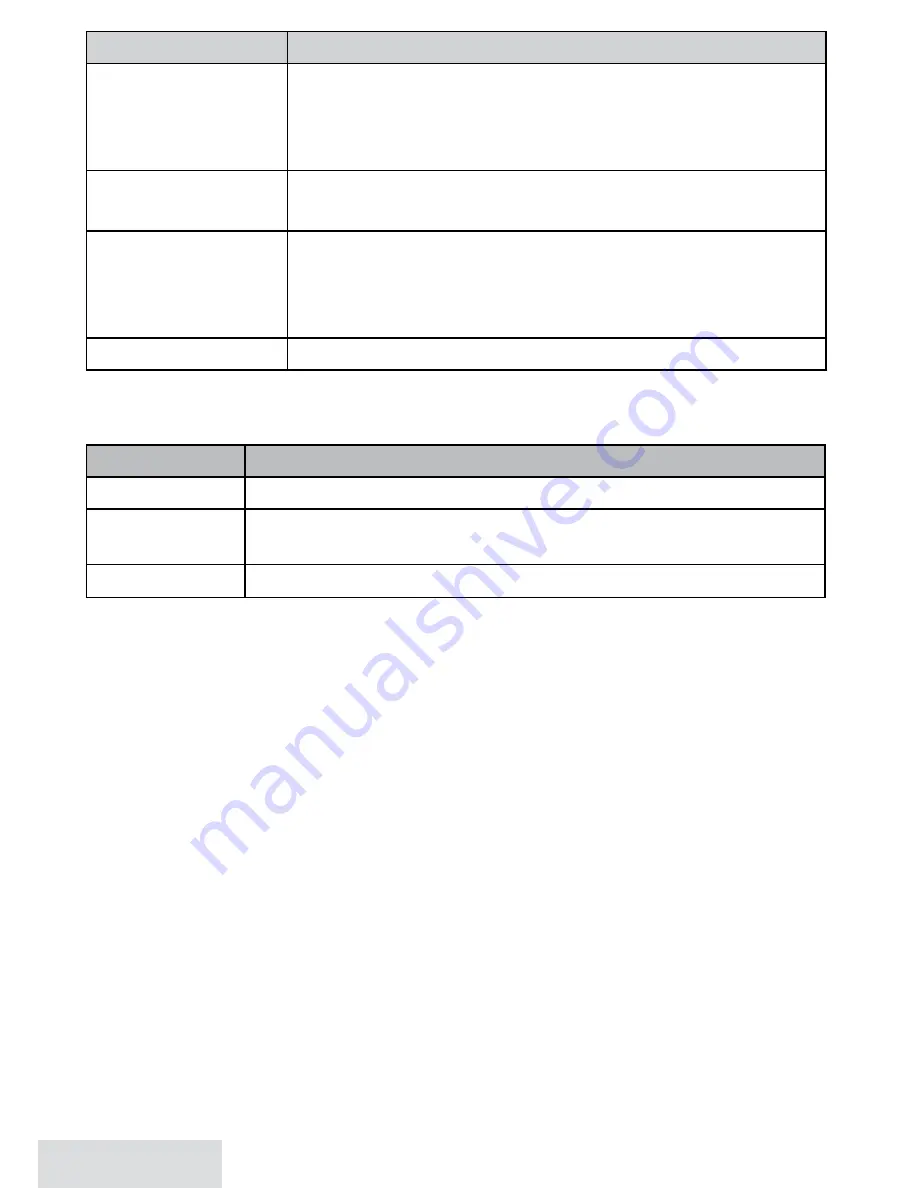
14 - English
To…
Press...
dial the highlighted
number
Home/FlasH
or
cell.
If you have more than one cellular phone paired, the phone
prompts you to choose one. Select the phone you want
and press
menu/select
.
review current CID
record details
menu/select
.
add other digits and
codes to the CID
number
x
#
once to add an area code.
x
*
once to add 1 for a toll call.
x
*
twice to add the International code to the CID number.
#
Press
*
a third time to return to normal mode.
close the lists
end
.
For individual record options, find a number and press
menu/select
(press twice from
a CID entry) to display the following options for that record:
Select...
To...
Delete
Erase the number from the list.
Store into PB
Add the number to the phonebook. The handset prompts you
to edit the name and number and select a personal ring.
Add Call Block
(CID list only) Add the number to the Call Block list (see page 16).
Using Call Waiting
♦
Call Waiting, a service available from your telephone provider, lets you receive
calls while you are on another call. Caller ID on Call Waiting (CIDCW) service
displays Caller ID information for a waiting call.
♦
If you get a Call Waiting call, the phone sounds a tone and displays any CID
information received from the waiting call. Press
Home/FlasH
on the land line or
cell
on a cellular phone call to switch between the current call and the waiting
call; each time you switch, there is a short pause before you're connected to the
other call.
Using the Phonebooks
♦
You can download the phonebook (up to 1500 entries) from each paired cellular
phone (up to four). You can also store up to 200 entries in the D3580’s Home
phonebook, which is separate from any downloaded phonebooks.
♦
Only one cordless handset can access the phonebook at a time.
Downloading Cellular Phonebooks into your Phone
1. Make sure your cellular phone is paired to the D3580 and is within range of the
base.
2. With the D3580 in standby, open the menu and select
Bluetooth Setup
.