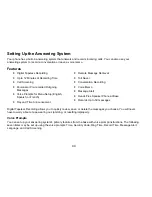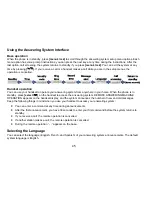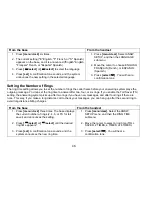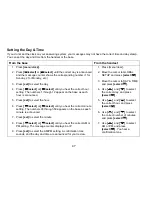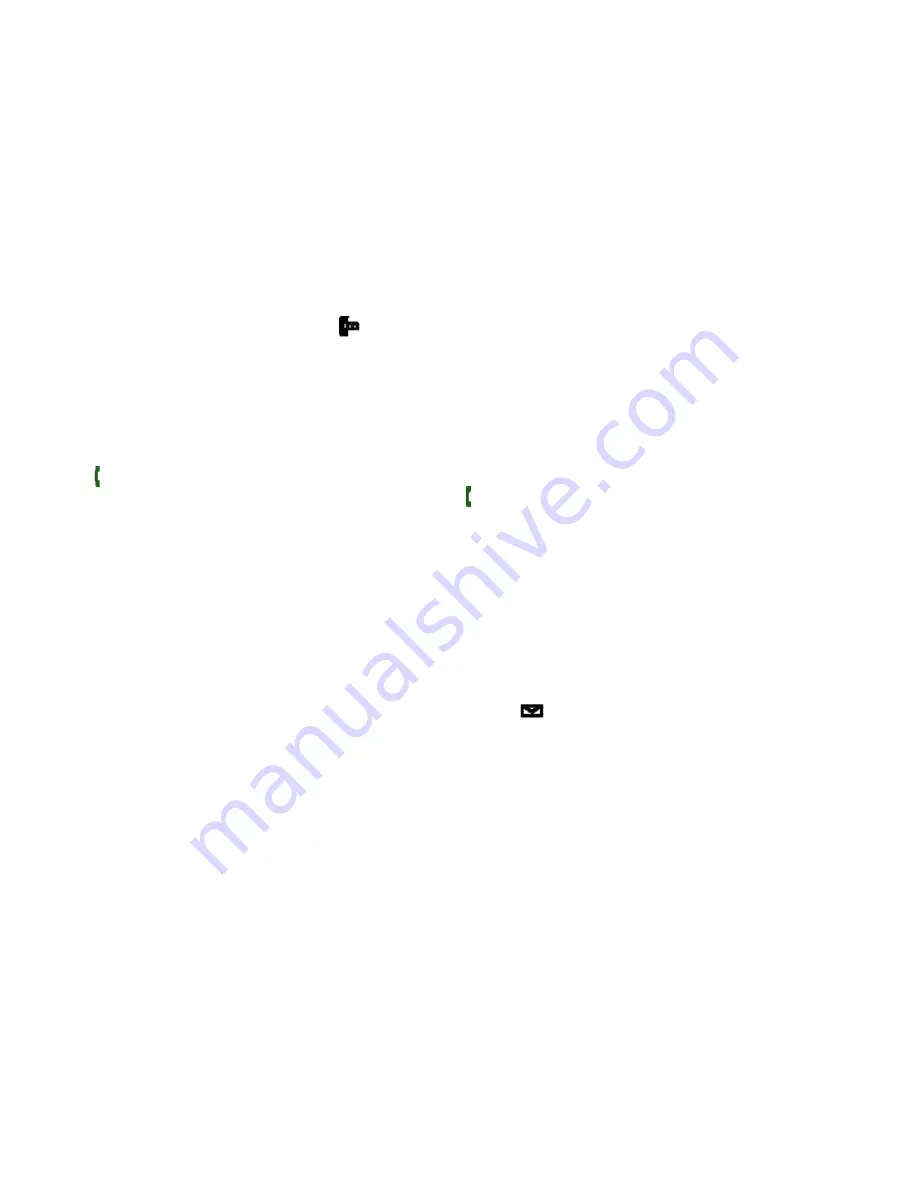
33
Deleting Caller ID Numbers
To delete all the Caller ID numbers, press
[
]
and then
[menu/clear]
. Select YES when asked if you want to
DELETE ALL. You will hear a confirmation tone. When you delete a Caller ID number, you delete it permanently.
To permanently delete only one Caller ID number, go to the Caller ID list and select the number you want to delete.
Press
[menu/clear]
. When the phone asks you to confirm, select YES. You will hear a confirmation tone.
Using Call Waiting
If you have Call Waiting service and a second call comes in when you are on the phone, a call waiting tone will sound.
Press
[ / flash]
on the handset or
[flash]
on the base to accept the waiting call. There is a short pause, and then you
will hear the new caller. To return to the original caller, press
[ / flash]
or
[flash]
.
Note: You must subscribe through your telephone provider to receive Call Waiting
services. Not all features are available in all areas.
Using Call Waiting Deluxe
Your handset gives you new options for Call Waiting Deluxe. At the touch of a button, you can place the caller on hold,
send them to your voice mail service, or conference them into your current call. You must subscribe to both Call
Waiting and Call Waiting Deluxe to use these features. Check with your telephone provider for details.
1. When you receive a call waiting call, press
[menu/clear]
.
2. Move the cursor to select CW Deluxe, and then press
[select/
]
.
3. Move the cursor or use the number keypad (
[1]
through
[7]
) to select an option:
•
Ask to Hold
– A prerecorded message states that user will be available shortly, and the call is place on hold.
•
Tell Busy
- A prerecorded message tells the caller you are busy, and the waiting call is disconnected.
•
Forward Call
- The caller is sent to your voice mail box, if available.
•
Answer/Drop 1
- Disconnects the first call, and connects to the new caller.