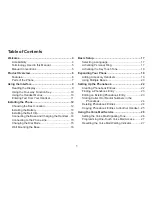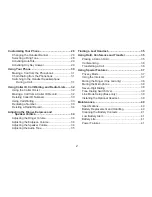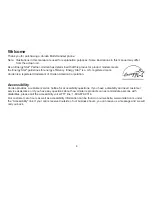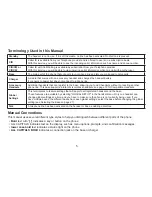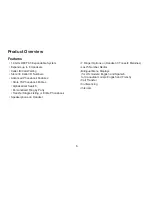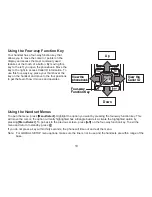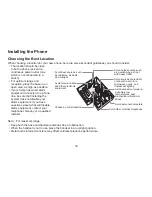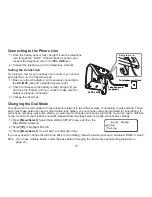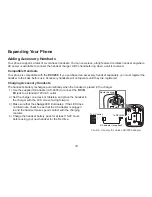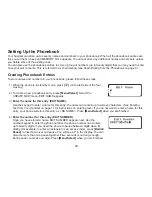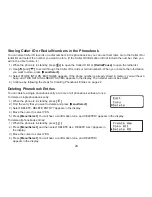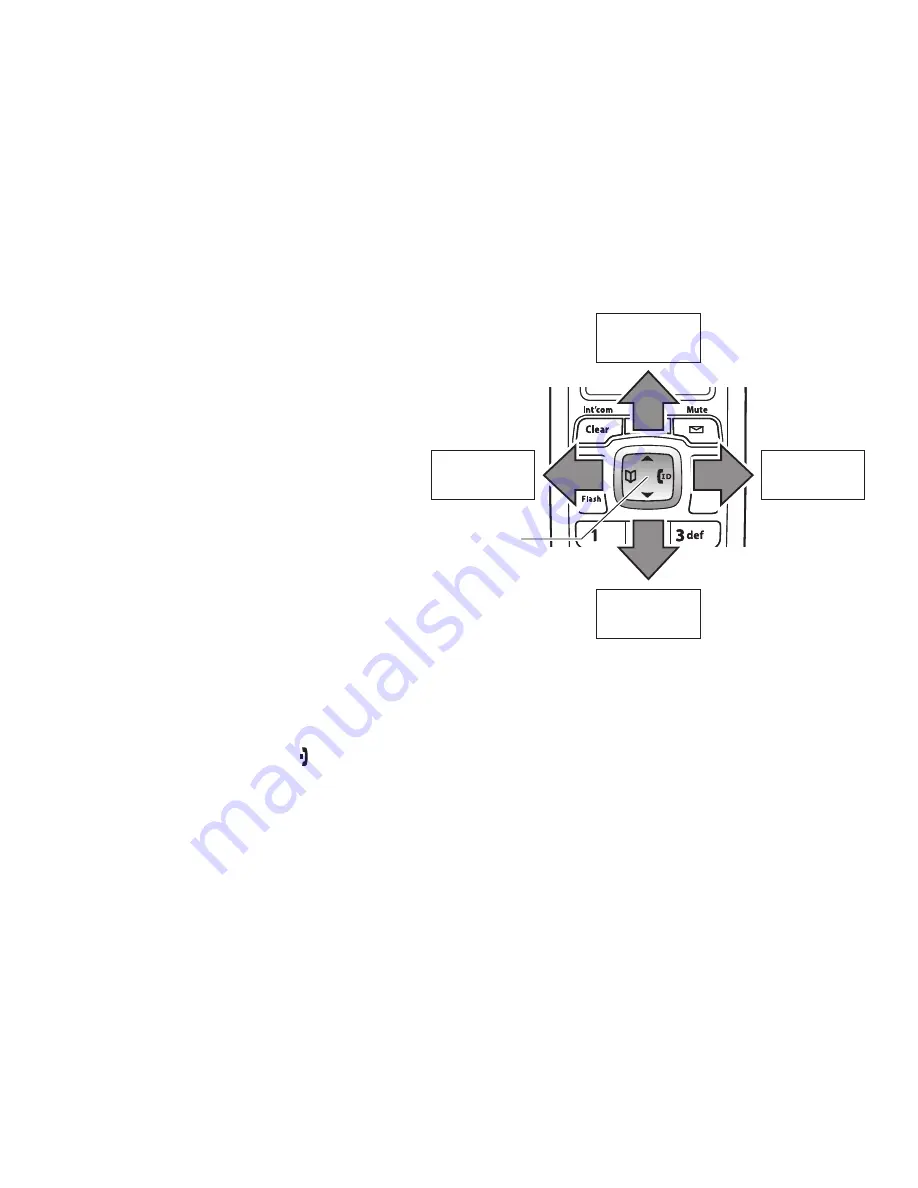
0
Using the Four-way Function Key
Your.handset.has.a.four-way.function.key.that.
allows.you.to.move.the.cursor.or.pointer.on.the.
display.and.access.the.most.commonly.used.
features.at.the.touch.of.a.button..By.moving.this.
key.to.the.left,.you.open.the.phonebook..Move.the.
key.to.the.right.to.access.Caller.ID.information..To.
use.this.four-way.key,.place.your.thumb.over.the.
key.on.the.handset.and.move.to.the.four.positions.
to.get.the.feel.of.how.it.moves.and.operates.
Using the Handset Menus
To.open.the.menu,.press.
[Menu/Select]
..Highlight.the.option.you.want.by.pressing.the.four-way.function.key..This.
will.move.the.cursor;.the.option.currently.highlighted.has.a.triangle.beside.it..Activate.the.highlighted.option.by.
pressing.
[Menu/Select]
..To.go.back.to.the.previous.screen,.press.
[left]
.on.the.four-way.function.key..To.exit.the.
menu.and.return.to.standby,.press.
[ ]
.
If.you.do.not.press.a.key.within.thirty.seconds,.the.phone.will.time.out.and.exit.the.menu.
Note:. For.GLOBAL.SETUP.menu.options,.make.sure.the.line.is.not.in.use.and.the.handsets.are.within.range.of.the.
base.
View the
phonebook
Four-way
Function Key
Up
View the
Caller ID
Down
View the
phonebook
Four-way
Function Key
Up
View the
Caller ID
Down