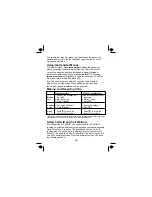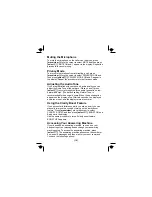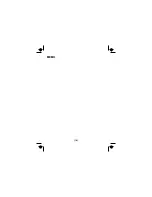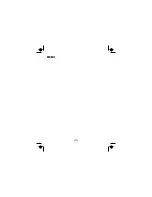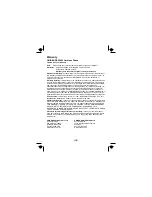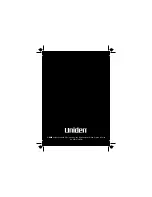Press [ ] to enter the phonebook. Once in the phonebook,
you have the following options:
Scroll through
the entries
Jump to entries
that start with a
certain letter
Store a new
entry
Copy entries to
another handset
Dial an entry
Delete an entry
Close the
phonebook
Delete all entries
Ringer
Volume
Earpiece
Volume
Speaker
Volume
To scroll through the phonebook from A to Z, press
. To
scroll through the phonebook from Z to A press
. (If the
phone is in standby, move the cursor to DIAL/EDIT, and then
press
to display the summary screen.)
Press the number key corresponding to the letter you want to
jump to. (If the phone is in standby, move the cursor to
DIAL/EDIT, and then press
to display the
summary screen.)
Move the cursor to STORE NEW, then press
.
1. Move the cursor to COPY and press
.
2. Select the handset you want to copy the entries to and
press
.
3. Select ONE MEMORY or ALL MEMORY and press
.
4. If you choose ONE MEMORY, find the entry you want to
copy and press
. If you choose ALL MEMORY,
ARE YOU SURE? appears. Move the cursor to select YES,
then press
.
1. Move the cursor to DIAL/EDIT and press
.
2. Find the entry you want to dial.
3. Press
or
.
1. Move the cursor to DIAL/EDIT and press
.
2. Find the entry you want to delete.
3. Press
.
Move the cursor to DELETE ALL and press
.
Press
or press
again if you are on a call).
[ ]
[ ]
[select/
]
[select/
]
[select/
]
[select/ ]
[select/
]
[select/
]
[select/
]
[select/
]
[select/
]
[ /flash ]
[ ]
[select/
]
[menu/clear]
[select/
]
[ ] (
[
]
Adjusting the Volume
Choose from three ringer volume settings (off, low, and
high). With the phone in standby, use
and
to adjust
the ringer volume.
Choose from six volume levels for the earpiece. While on a
call, press
to make the earpiece volume louder or
to make it softer.
Choose from six volume levels for the handset
speakerphone. While on a call, press
to make the
speaker volume louder or
to make it softer.
[ ]
[ ]
[ ]
[ ]
[ ]
[ ]
(10)