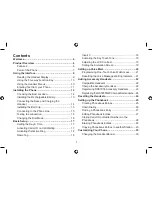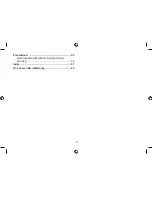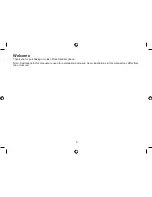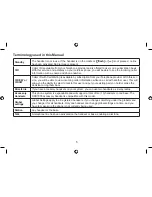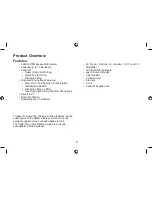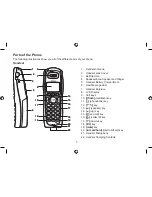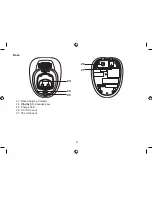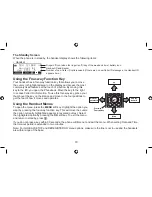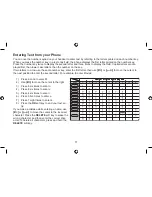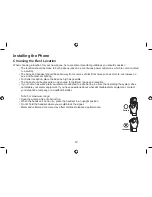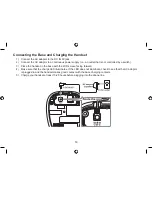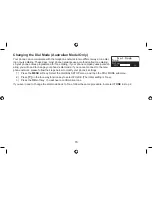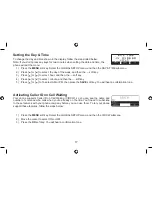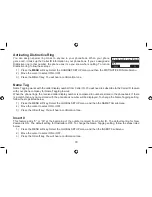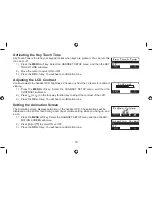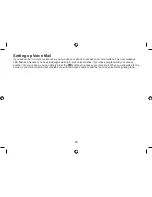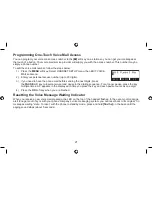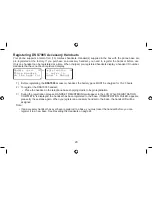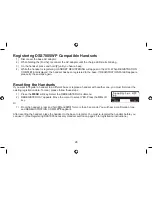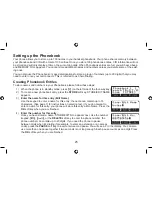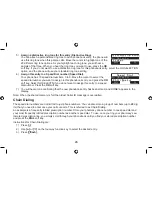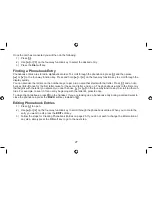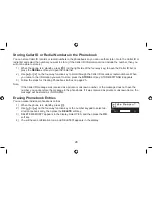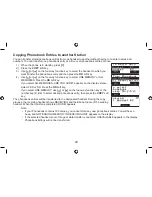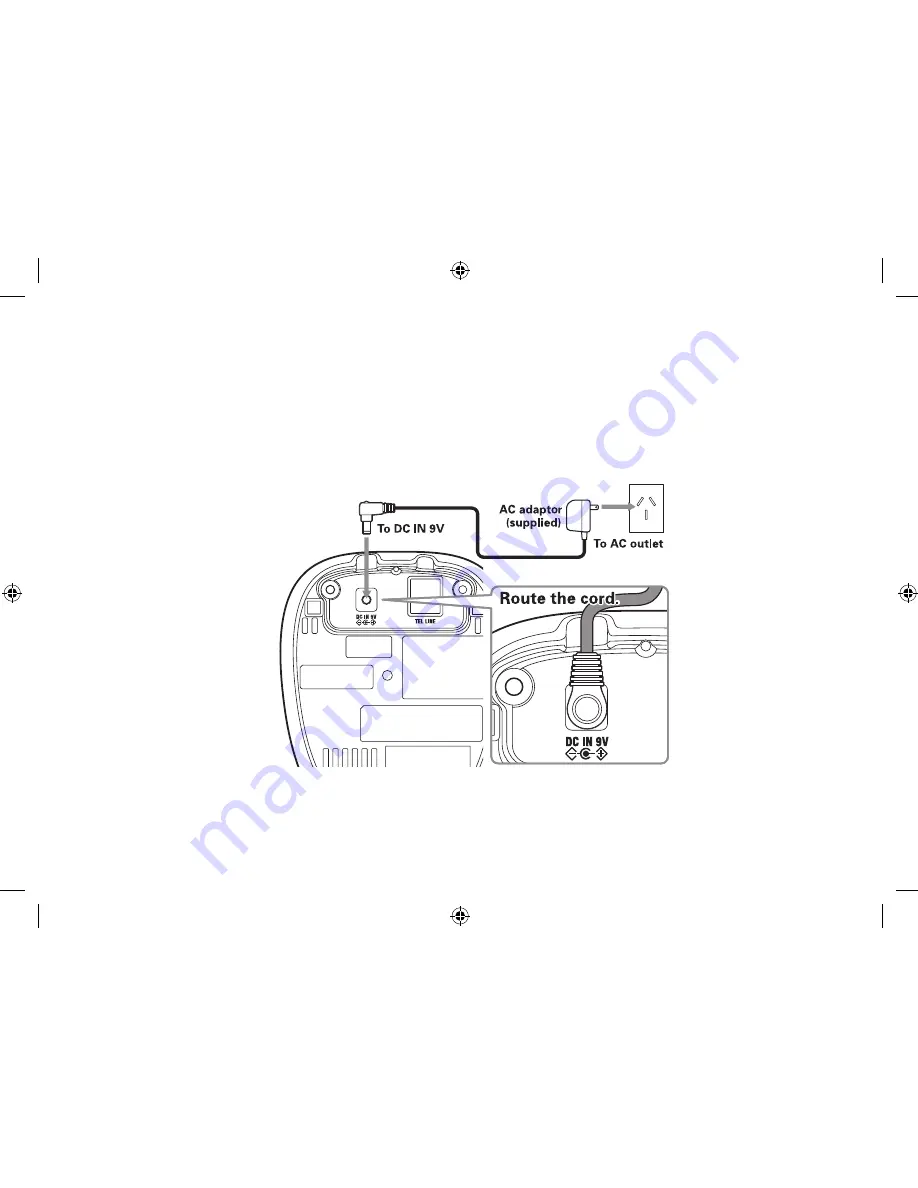
4
Connecting the Base and Charging the Handset
Connect the AC adaptor to the DC IN 9V jack.
Connect the AC adaptor to a continuous power supply (i.e., an outlet that is not controlled by a switch).
Place the handset in the base with the LCD screen facing forward.
Make sure that the charge LED illuminates. If the LED does not illuminate, check to see that the AC adaptor
is plugged in and the handset makes good contact with the base charging contacts.
Charge your handset at least 5-20 hours before plugging into the phone line.
)
2)
3)
4)
5)
Summary of Contents for DSS7915 Series
Page 1: ...DSS7915 DSS7915 1 Series Owner s Manual OWNER S MANUAL ...
Page 60: ...59 Memo ...
Page 61: ...60 Memo ...
Page 62: ...61 Memo ...