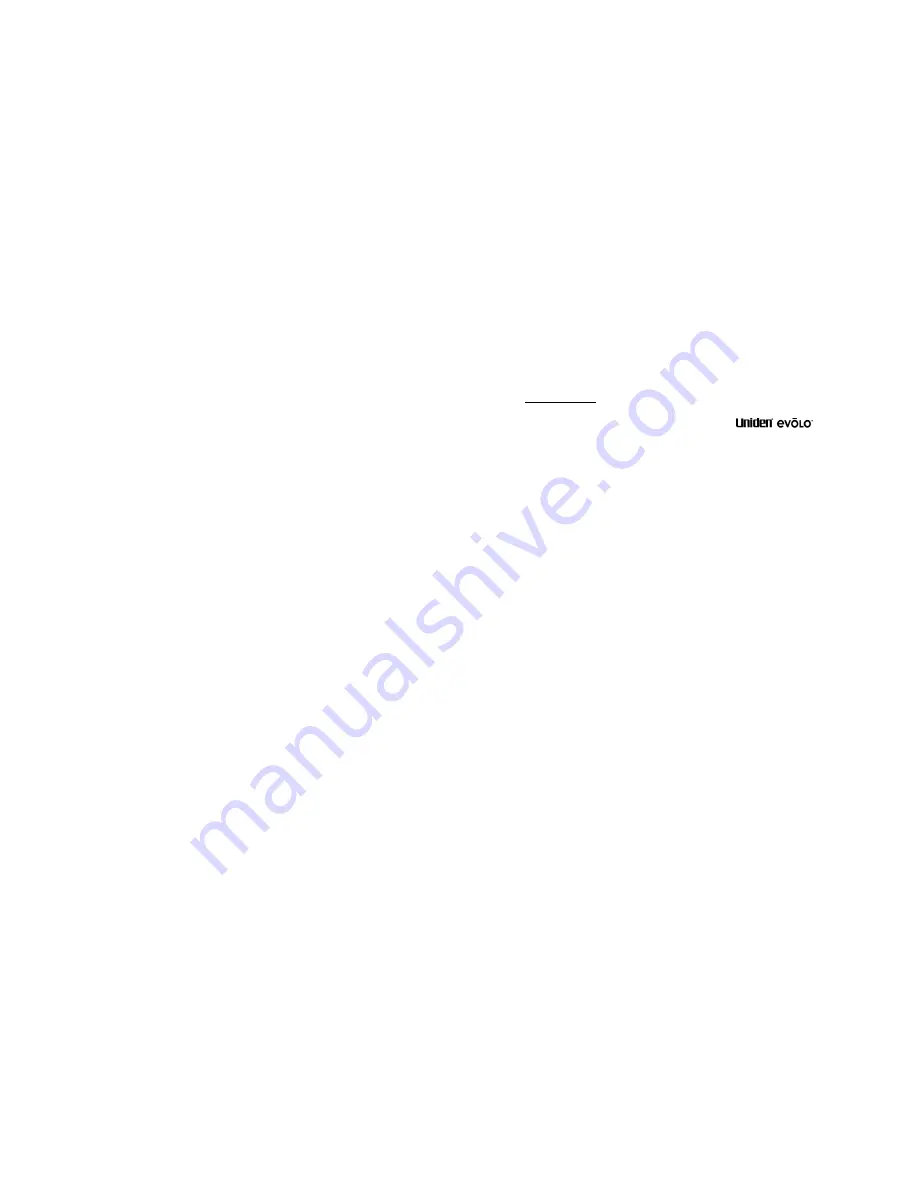
5
Figure 20 Port Mapping Screen .............................................52
Figure 21 Port Mapping, Add Screen ....................................53
Figure 22 UPnP Setup Screen ..............................................55
Figure 23 DMZ Screen...........................................................57
Figure 24 DHCP Server Screen.............................................59
Figure 25 DHCP Server Screen.............................................61
Figure 26 LAN Configuration Screen .....................................62
Figure 27 Dynamic DNS Screen............................................64
Figure 28 Routing Table Screen ............................................66
Figure 29 Routing Table, Add Screen ...................................67
Figure 30 Packet Filtering Screen .........................................69
Figure 31 Packet Filtering, Add Screen .................................70
Figure 32 System Information Screen ...................................74
Figure 33 Reboot the Device Screen.....................................77
Figure 34 Reset to Factory Defaults Screen..........................78
Figure 35 Email Logs Screen.................................................80
Figure 36 Logs Screen...........................................................82
Figure 37 Firmware Update Screen.......................................83
Figure 38 Wireless Configuration Screen ..............................85
Figure 39 WEP Configuration Screen....................................88
TABLE OF TABLES
Table 1 LED Indicators ..........................................................12
Table 2 Commonly Used Well-Known Ports (TCP) ...............51
6
Welcome
Congratulations on your purchase of the
WNR2004 802.11b Wireless Access Point (AP) with 4 Port
10/100 Ethernet Cable/DSL Router
. This
Wireless
AP/Router
is designed and engineered to exacting standards
for reliability, long life and outstanding performance.
With the
WNR2004
, you can share secure high-speed Internet
access to multiple computers through a single DSL or Cable
modem.
The firewall built into the
WNR2004
is ready to provide secure
Internet access to all computers, directly out of the box, (For
Cable/DSL users who receive their WAN IP Address
automatically from their Internet Service Provider (ISP)). Just
follow the hardware installation process and you are ready to
surf the web, protected from hackers.
For those wanting to activate other features provided in the
WNR2004
, setup is easy. Follow the instructions and your
system will be up and running quickly.
This Owner’s Manual will guide you through the hardware
installation and network configuration process.
Summary of Contents for evolo WNR2004
Page 58: ...115 MEMO 116...



































