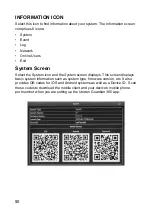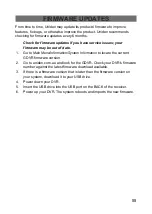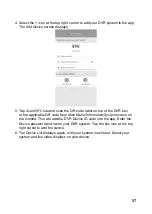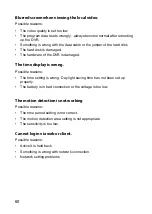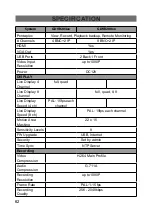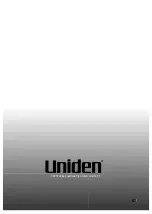55
From time to time, Uniden may update its products' firmware to improve
features, fix bugs, or otherwise improve the product. Uniden recommends
checking for firmware updates every 6 months.
Check for firmware updates if you have service issues; your
firmware may be out of date.
1. Go
to
Main Menu/Information/System
Information
to locate the current
GDVR firmware version.
2. Go to uniden.com.au and look for the GDVR. Check your DVR’s firmware
number against the latest firmware download available.
3. If there is a firmware version that is later than the firmware version on
your system, download it to your USB drive.
4. Power down your DVR.
5. Insert the USB drive into the USB port on the BACK of the receiver.
6. Power up your DVR. The system reboots and imports the new firmware.
FIRMWARE UPDATES