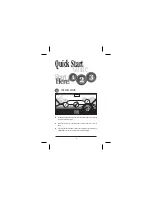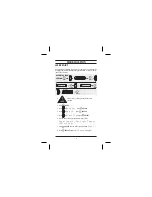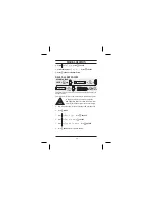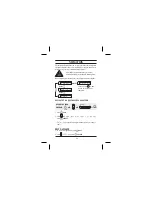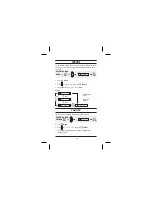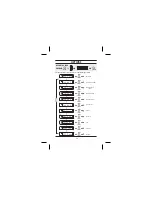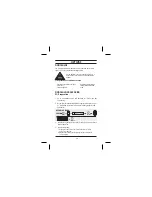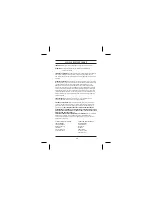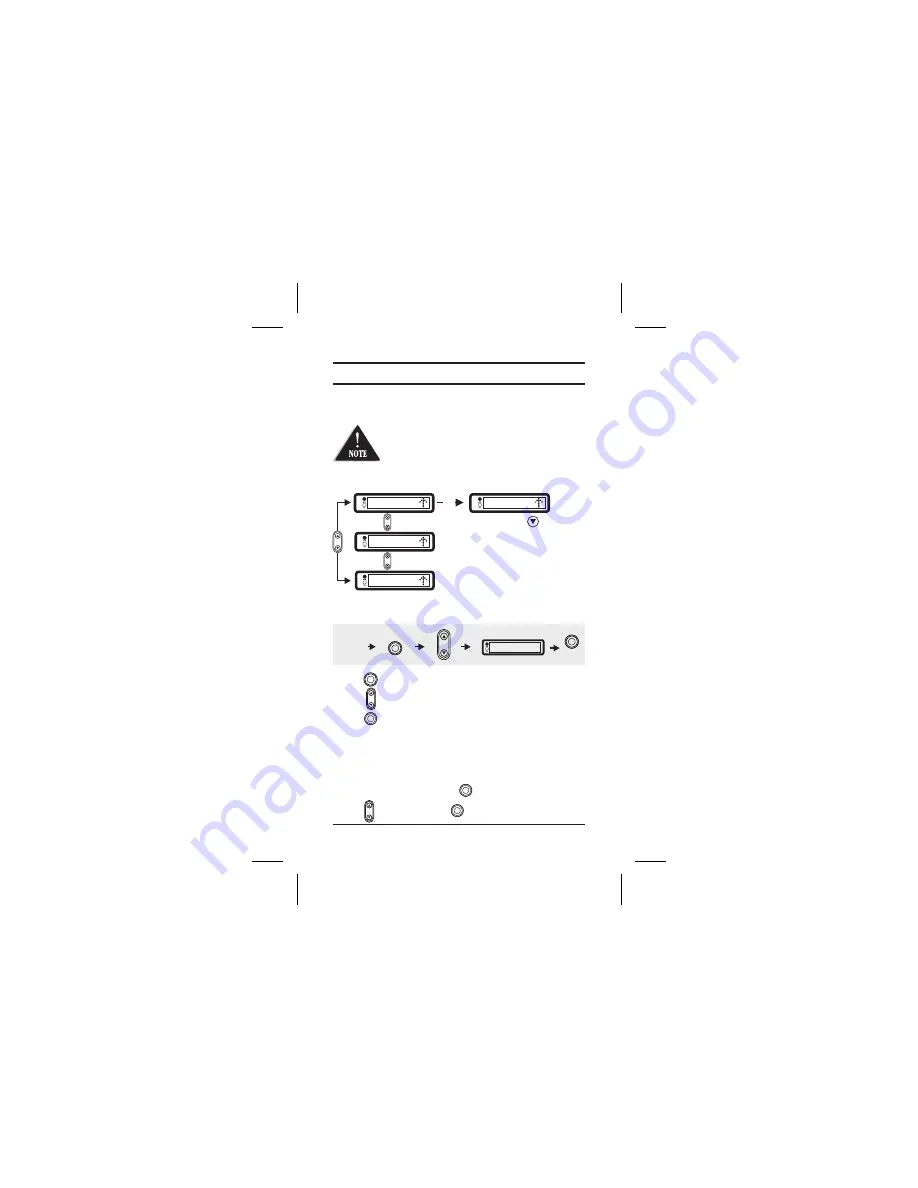
NAVIGATION
The navigation feature allows you to select a desired point to navigate to.
The point (location) can be a pre-installed city or suburb, quick access
location, user point or pre-installed Point of interest.
P.O.I. (Point of Interest)locations are currently
unavailable but may be available in future updates.
When navigating to a location point, your display alternates as follows:
* You can press
anytime
to show current direction
and speed.
1. Press
2. Scroll
to
.
Press
3.
appears and navigate mode begins as per example
above.
1. To exit from navigate mode press
2. Scroll
to
and press
NAVIGATE TO A QUICK ACCESS LOCATION.
NAVI
SELECT.
NAVI
SELECT.
Home,Work,Airport or Hotel
Selected
Off
EXIT NAVIGATE
104km
Home
NE 56
ALT
58 :30
OPERATION FLOW
PRESS
NAVI
L
Home
Example
SELECT
L
12
Press
Press
Summary of Contents for GPS 301
Page 1: ...GPS 301 GLOBAL POSITIONING SYSTEM...
Page 27: ...OPTIONS 22...
Page 31: ......
Page 32: ...Printed in China USZZ01077ZA...